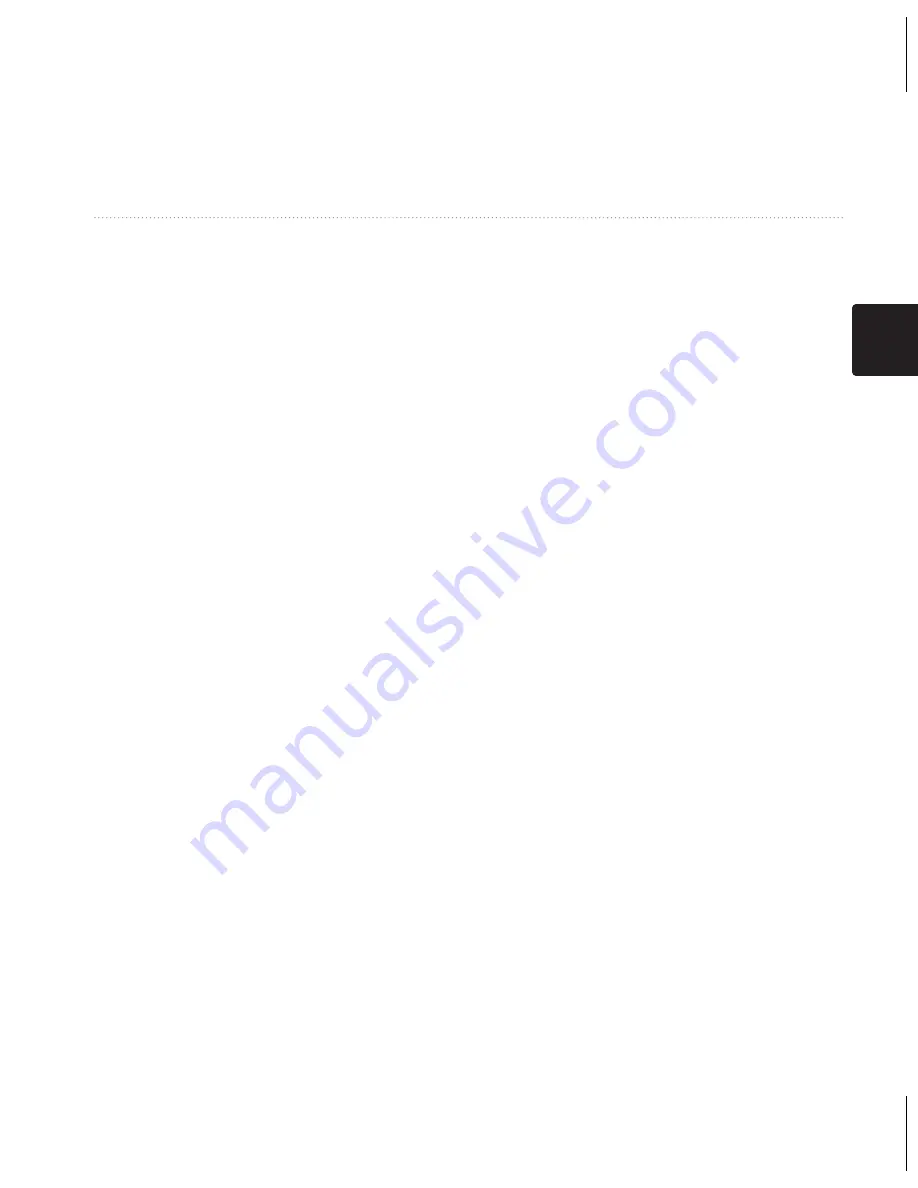
คู่มือการใช้งานสำาหรับรุ่น 10, 20, 30
89
TH
การตั้งค่าอุปกรณ์ ของคุณ
ฟิตเนส
สำาหรับข้อมูลเพิ่มเติมเกี่ยวกับอุปกรณ์
เสริมทางฟิตเนส ดูที่หน้า 96
การตั้งข้อมูลใหม่
คุณสามารถตั้งข้อมูลการเดินทาง, ลบ
waypoints ทั้งหมด, ลบ track ปัจจุบัน,
หรือใช้ค่าโรงงานใหม่ได้
1. เลือก
ตั้งค่า
>
ตั้งค่าใหม่
2. เลือกรายการเพื่อตั้งค่าใหม่
การเรียกคืนค่าที่ตั้งไว้โดยเฉพาะ
ให้เป็นค่าเริ่มต้น
1. เลือก
ตั้งค่า
2. เลือกรายการเพื่อตั้งค่าใหม่
3. เลือก
menu >
ใช้ค่าโรงงาน
การเรียกคืนหน้าที่ตั้งไว้โดยเฉพาะ
คุณสามารถเรียกคืนการตั้งค่าของแผนที่
เข็มทิศ และ trip computer ได้
1. เปิดหน้าที่คุณต้องการเรียกคืนการ
ตั้งค่า
2. เลือก
menu >
ใช้ค่าโรงงาน
การเรียกคืนการตั้งค่าเริ่มต้น
ทั้งหมด
คุณสามารถตั้งค่าใหม่ทั้งหมดให้กลับ
เป็นค่าดั้งเดิมได้
เลือก
ตั้งค่า
>
ตั้งค่าใหม่
>
ตั้งค่า
ทั้งหมดใหม่
>
ใช่
Содержание eTrex 10
Страница 1: ...eTrex owner s manual for use with models 10 20 30 ...
Страница 54: ......
Страница 55: ...eTrex คู มือการใช งานสำ หรับรุ น 10 20 30 ...
Страница 106: ......
Страница 107: ...eTrex petunjuk teknis penggunaan untuk model 10 20 30 ...
















































