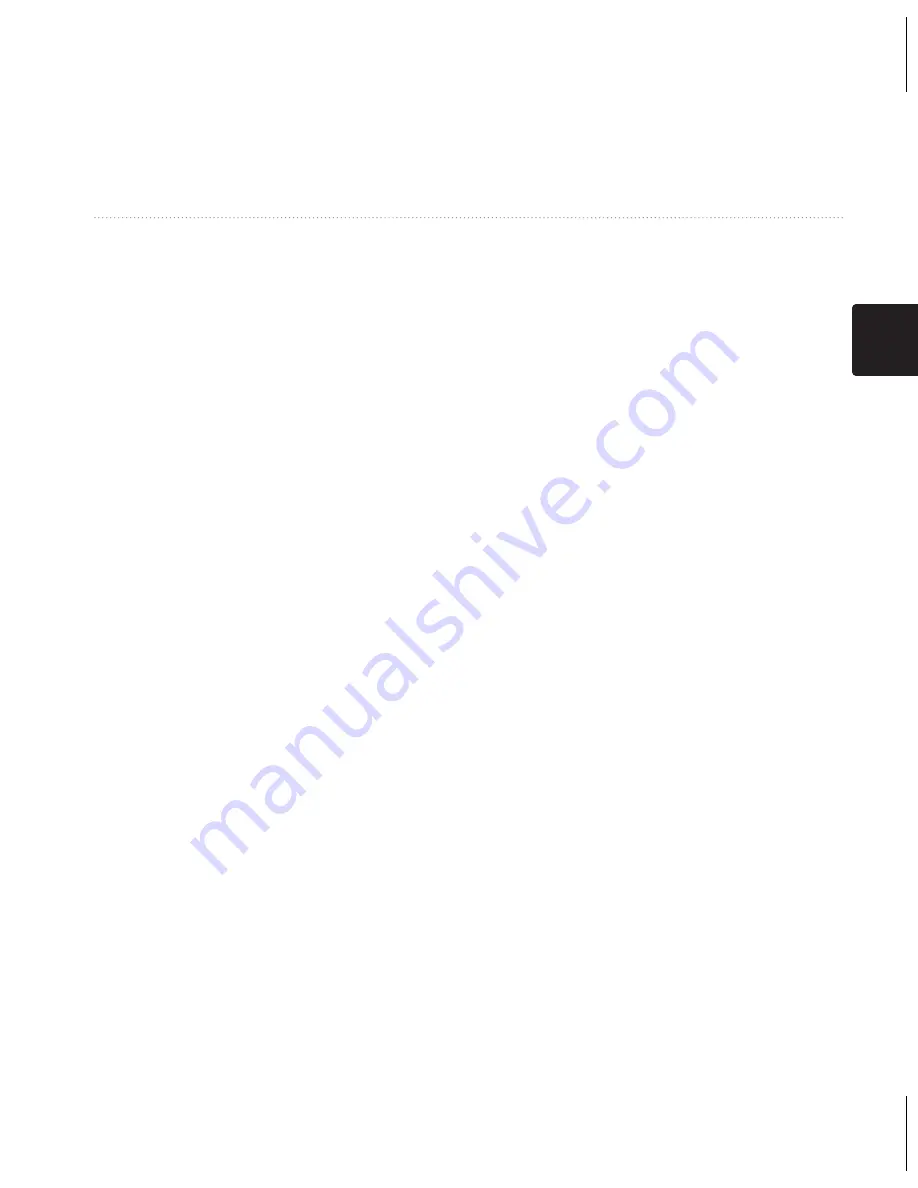
คู่มือการใช้งานสำาหรับรุ่น 10, 20, 30
85
TH
การตั้งค่าอุปกรณ์ ของคุณ
ตามโครงสร้างของแผนที่
•
Map Spheroid
—แสดงระบบพิกัด
ที่อุปกรณ์กำาลังใช้อยู่ ระบบพิกัด
มาตรฐานคือ WGS 84
การตั้งทิศทางที่มุ่งหน้าไป
ฟังก์ชั่นนี้มีอยู่บน eTrex 30
เลือก
ตั้งค่า
>
ทิศทางที่มุ่งไป
•
แสดงผล
—ตั้งประเภทของทิศทาง
การมุ่งหน้าบนเข็มทิศ
•
North Reference
—ตั้งค่าการ
อ้างอิงทิศเหนือของเข็มทิศ
•
รูปแบบทิศทาง
— ให้คุณเลือกได้ว่า
จะแสดงตัวชี้เส้นทางอย่างไร
◦
แบบ Bearing (ใหญ่ หรือ
เล็ก)
— ตั้งค่าทิศทางไปยังจุด
หมายของคุณ
◦
แบบ Course (CDI)
— ตัวบ่ง
ชี้การเบี่ยงเบนจากเส้นทางซึ่ง
แสดงความสัมพันธ์ของคุณ กับ
เส้นทางที่นำาไปสู่จุดหมาย
•
เข็มทิศ
—สลับจากเข็มทิศ
อิเล็กทรอนิกส์เป็นเข็มทิศ GPS เมื่อ
คุณกำาลังเดินทางด้วยอัตราความเร็ว
ที่สูงขึ้นในช่วงระยะเวลาที่ตั้งไว้
(
อัตโนมัติ
) หรือปิดเข็มทิศ
•
ปรับตั้งเข็มทิศ
—
หน้า 69
การตั้งค่าเครื่องวัดความสูง
ฟังก์ชั่นนี้มีอยู่บน eTrex 30
เลือก
ตั้งค่า
>
เครื่องวัดความสูง
•
ปรับตั้งอัตโนมัติ
— ให้เครื่องวัด
ความสูงทำาการปรับตัวเองทุกครั้งที่
คุณเปิดอุปกรณ์
•
โหมดวัดความกดอากาศ
◦
ระดับความสูงที่แปรปรวน
— ให้เครื่องวัดความสูงวัดการ
เปลี่ยนแปลงในระดับความสูงใน
ขณะที่คุณกำาลังเคลื่อนที่
◦
ระดับความสูงคงท
ี่— ประมาณ
ว่าอุปกรณ์อยู่นิ่งที่ระดับความสูง
คงที่ ดังนั้นความดันบรรยากาศ
ควรเปลี่ยนแปลงตามสภาพ
Содержание eTrex 10
Страница 1: ...eTrex owner s manual for use with models 10 20 30 ...
Страница 54: ......
Страница 55: ...eTrex คู มือการใช งานสำ หรับรุ น 10 20 30 ...
Страница 106: ......
Страница 107: ...eTrex petunjuk teknis penggunaan untuk model 10 20 30 ...
















































