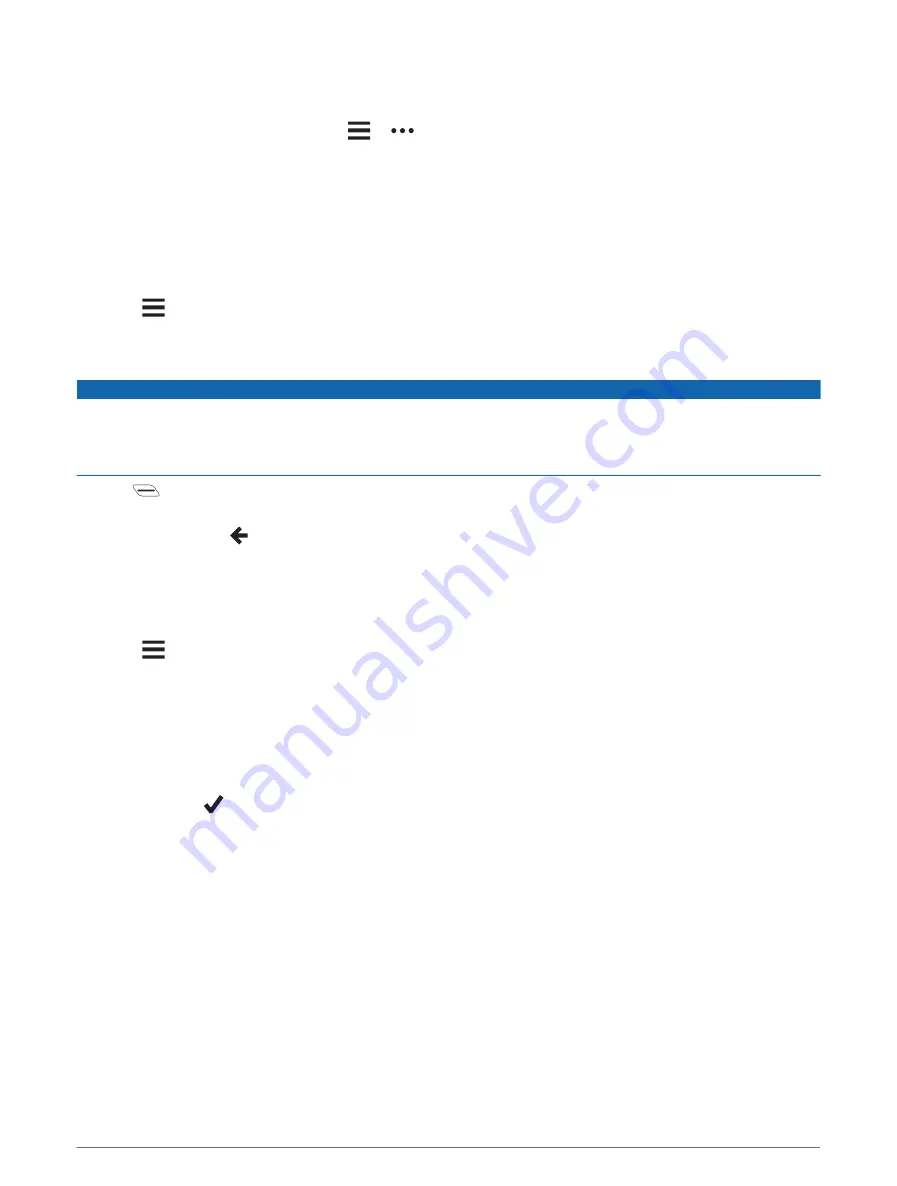
Adding Emergency Contacts
Emergency contact phone numbers are used for the safety and tracking features.
1 From the Garmin Connect app, select
or
.
2 Select Safety & Tracking > Safety Features > Emergency Contacts > Add Emergency Contacts.
3 Follow the on-screen instructions.
Your emergency contacts receive a notification when you add them as an emergency contact, and can accept or
decline your request. If a contact declines, you must choose another emergency contact.
Viewing Your Emergency Contacts
Before you can view your emergency contacts on your device, you must set up your rider information and
emergency contacts in the Garmin Connect app.
Select
> Safety & Tracking > Emergency Contacts.
Your emergency contacts' names and phone numbers appear.
Requesting Assistance
NOTICE
Before you can request assistance, you must enable GPS on your Edge device and set up emergency contact
information in the Garmin Connect app. Your paired phone must be equipped with a data plan and be in an area
of network coverage where data is available. Your emergency contacts must be able to receive emails or text
messages (standard text messaging rates may apply).
1 Hold
for five seconds to activate the assistance feature.
The device beeps and sends the message after the five-second countdown is complete.
TIP: You can select before the countdown is complete to cancel the message.
2 If necessary, select Send to send the message immediately.
Turning Incident Detection On and Off
NOTE: Your paired phone must be equipped with a data plan and be in an area of network coverage where data
is available.
1 Select
> Safety & Tracking > Incident Detection.
2 Select the activity profile to enable incident detection.
NOTE: Incident detection is enabled by default for certain outdoor activities. Depending on the terrain and
your riding style, false positives can occur.
Cancelling an Automated Message
When an incident is detected by your device, you can cancel the automated emergency message on your device
or your paired phone before it is sent to your emergency contacts.
Select Cancel >
before the end of the 30-second countdown.
Sending a Status Update After an Incident
Before you can send a status update to your emergency contacts, your device must detect an incident and send
an automated emergency message to your emergency contacts.
You can send a status update to your emergency contacts informing them you are not in need of assistance.
From the status page, select Incident Detected > I'm Okay.
A message is sent to all emergency contacts.
34
Connected Features
Содержание EDGE 540
Страница 1: ...EDGE 540 Owner sManual...
Страница 89: ......
Страница 90: ...support garmin com GUID 17DE938E 466A 4746 BDBF 7A6FC1B3A32C v1 April 2023...






























