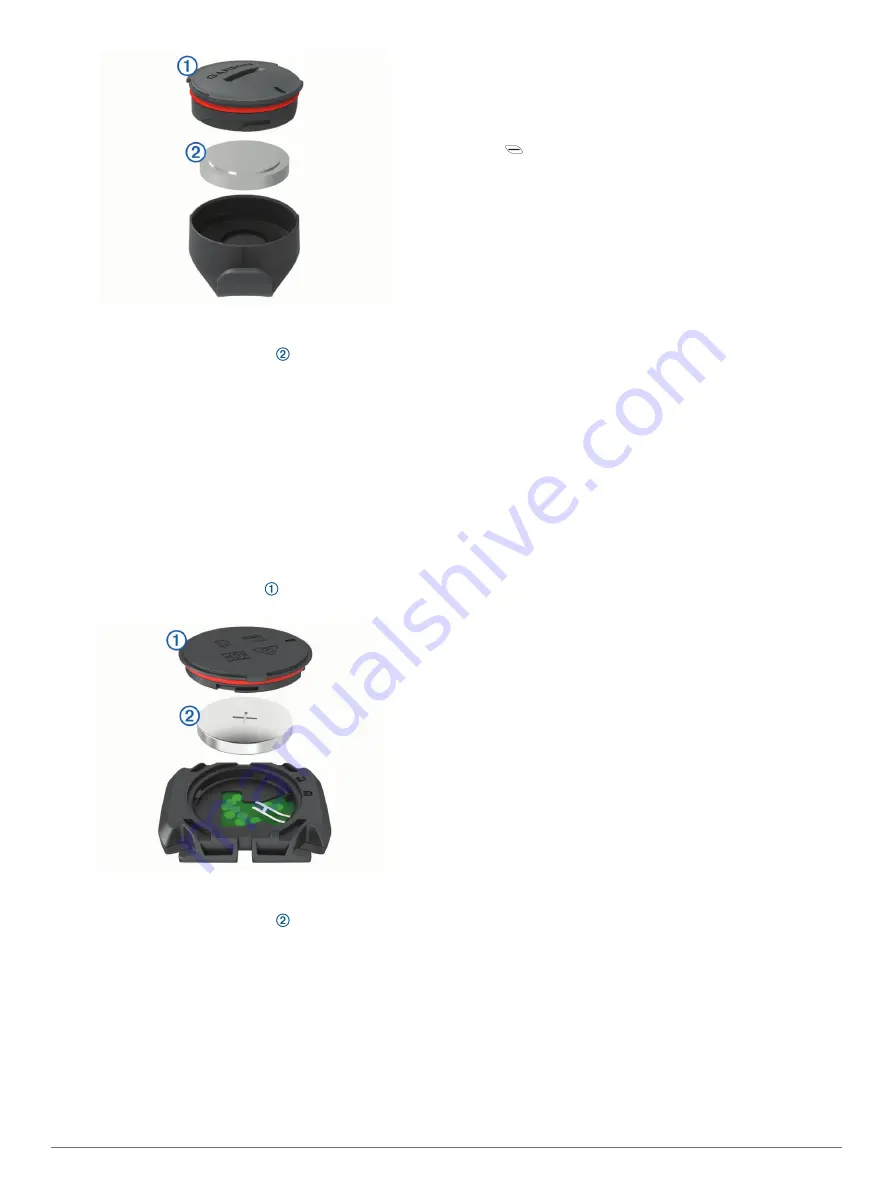
2
Twist the cover counter-clockwise until the cover is loose
enough to remove.
3
Remove the cover and the battery .
4
Wait 30 seconds.
5
Insert the new battery into the cover, observing polarity.
NOTE:
Do not damage or lose the O-ring gasket.
6
Twist the cover clockwise so that the marker on the cover
aligns with the marker on the case.
NOTE:
The LED flashes red and green for a few seconds
after battery replacement. When the LED flashes green and
then stops flashing, the device is active and ready to send
data.
Replacing the Cadence Sensor Battery
The device uses one CR2032 battery. The LED flashes red to
indicate a low battery level after two revolutions.
1
Locate the circular battery cover on the back of the
sensor.
2
Twist the cover counter-clockwise until the marker points to
unlocked and the cover is loose enough to remove.
3
Remove the cover and the battery .
4
Wait 30 seconds.
5
Insert the new battery into the cover, observing polarity.
NOTE:
Do not damage or lose the O-ring gasket.
6
Twist the cover clockwise until the marker points to locked.
NOTE:
The LED flashes red and green for a few seconds
after battery replacement. When the LED flashes green and
then stops flashing, the device is active and ready to send
data.
Troubleshooting
Resetting the Device
If the device stops responding, you may need to reset it. This
does not erase any of your data or settings.
Hold
for 10 seconds.
The device resets and turns on.
Restoring the Default Settings
You can restore the default configuration settings and activity
profiles. This will not remove your history or activity data, such
as rides, workouts, and courses.
Select
Menu
>
Settings
>
System
>
Device Reset
>
Reset
Default Settings
>
OK
.
Clearing User Data and Settings
You can clear all user data and restore the device to its initial
setup. This removes your history and data, such as rides,
workouts, and courses, and resets the device settings and
activity profiles. This will not remove any files you added to the
device from your computer.
Select
Menu
>
Settings
>
System
>
Device Reset
>
Delete
Data and Reset Settings
>
OK
.
Maximizing Battery Life
• Turn on
Battery Save Mode
(
).
• Decrease the backlight brightness (
) or shorten the backlight timeout (
).
• Select the
Smart
recording interval (
).
• Turn on the
Auto Sleep
feature (
).
• Turn off the
Bluetooth
wireless feature (
).
• Select the
GPS
setting (
Changing the Satellite Setting
).
• Remove wireless sensors that you no longer use.
Turning On Battery Save Mode
Battery save mode adjusts the settings automatically to extend
the battery life for longer rides. During an activity, the screen
turns off. You can enable automatic alerts and tap the screen to
wake it up. Battery save mode records GPS track points and
sensor data less frequently. Speed, distance, and track data
accuracy are reduced.
NOTE:
History is recorded in battery save mode when the timer
is running.
1
Select
Menu
>
Settings
>
Battery Save Mode
>
Enable
.
2
Select the alerts that wake up the screen during an activity.
My phone will not connect to the device
If your phone will not connect to the device, you can try these
tips.
• Turn off your smartphone and your device, and turn them
back on again.
• Enable Bluetooth technology on your smartphone.
• Update the Garmin Connect app to the latest version.
• Remove your device from the Garmin Connect app to retry
the pairing process.
If you are using an Apple device, you should also remove
your device from the Bluetooth settings on your smartphone.
• Bring your smartphone within 10 m (33 ft.) of the device.
Troubleshooting
19
Содержание EDGE 530
Страница 1: ...EDGE 530 Owner sManual ...
Страница 29: ......
Страница 30: ...support garmin com March 2019 190 02513 00_0A ...






















