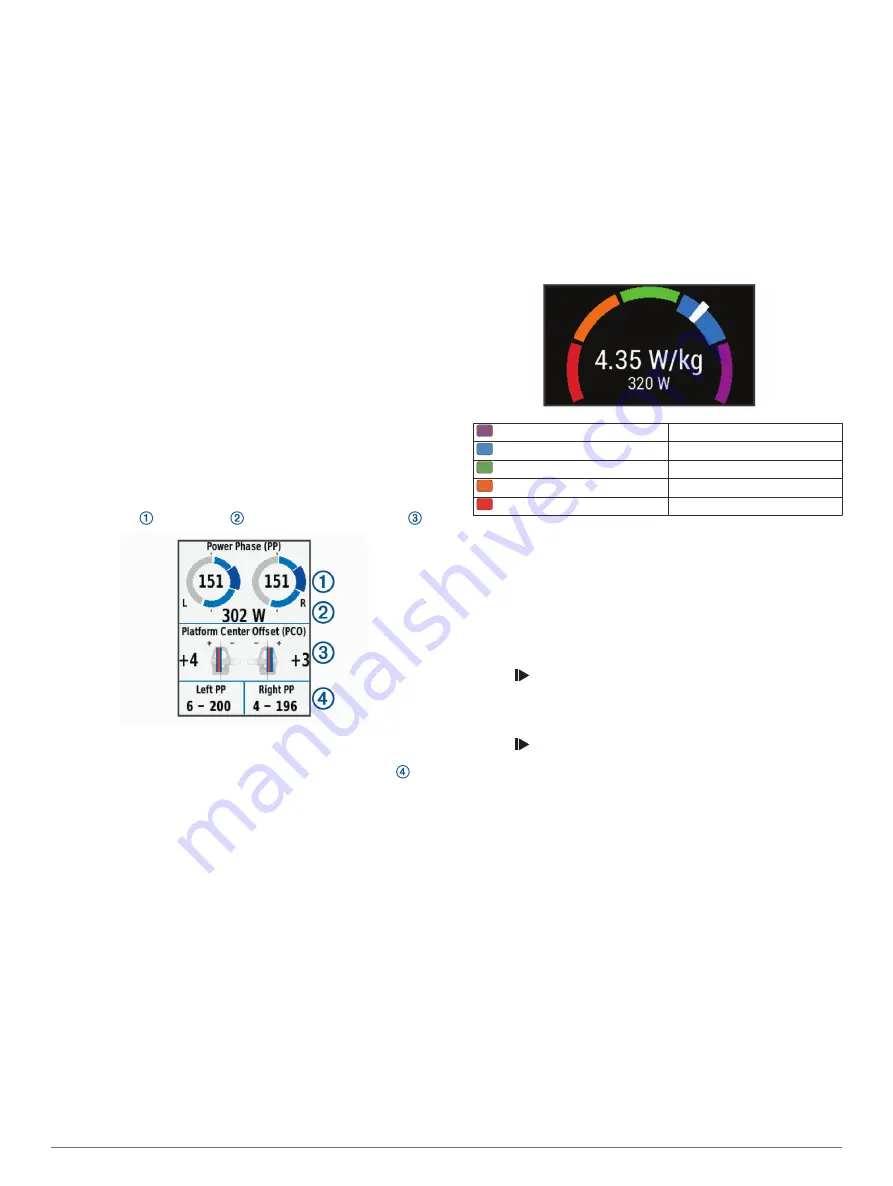
Pedal-Based Power
Vector measures pedal-based power.
Vector measures the force you apply a few hundred times every
second. Vector also measures your cadence or rotational
pedaling speed. By measuring the force, the direction of force,
the rotation of the crank arm, and time, Vector can determine
power (watts). Because Vector independently measures left and
right leg power, it reports your left-right power balance.
NOTE:
The Vector S system does not provide left-right power
balance.
Cycling Dynamics
Cycling dynamics metrics measure how you apply power
throughout the pedal stroke, and where you apply power on the
pedal, allowing you to understand your particular way of riding.
Understanding how and where you produce power allows you to
train more efficiently and evaluate your bike fit.
NOTE:
You must have a dual sensing Edge system to use
cycling dynamics metrics.
For more information, go to
www.garmin.com/cyclingdynamics
.
Using Cycling Dynamics
Before you can use cycling dynamics, you must pair the Vector
power meter with your device (
).
NOTE:
Recording cycling dynamics uses additional device
memory.
1
Go for a ride.
2
Scroll to the cycling dynamics screen to view your power
phase data , total power , and platform center offset .
3
If necessary, select
Data Fields
to change a data field
(
).
NOTE:
The two data fields at the bottom of the screen can
be customized.
You can send the ride to the Garmin Connect Mobile app to
view additional cycling dynamics data (
).
Power Phase Data
Power phase is the pedal stroke region (between the start crank
angle and the end crank angle) where you produce positive
power.
Platform Center Offset
Platform center offset is the location on the pedal platform where
you apply force.
Updating the Vector Software Using the Edge Device
Before you can update the software, you must pair your Edge
device with your Vector system.
1
Send your ride data to your Garmin Connect account
(
Sending Your Ride to Garmin Connect
).
Garmin Connect automatically looks for software updates
and sends them to your Edge device.
2
Bring your Edge device within range (3 m) of the sensor.
3
Rotate the crank arm a few times. The Edge device prompts
you to install all pending software updates.
4
Follow the on-screen instructions.
Getting Your FTP Estimate
The device uses your user profile information from the initial
setup to estimate your functional threshold power (FTP). For a
more accurate FTP value, you can conduct an FTP test using a
paired power meter and heart rate monitor (
).
Select
Menu
>
My Stats
>
FTP
.
Your FTP estimate appears as a value measured in watts per
kilogram, your power output in watts, and a position on the
color gauge.
Purple
Superior
Blue
Excellent
Green
Good
Orange
Fair
Red
Untrained
For more information, see the appendix (
).
Conducting an FTP Test
Before you can conduct a test to determine your functional
threshold power (FTP), you must have a paired power meter
and heart rate monitor (
).
1
Select
Menu
>
My Stats
>
FTP
>
FTP Test
>
Ride
.
2
Select to start the timer.
After you begin your ride, the device displays each step of
the test, the target, and current power data. A message
appears when the test is complete.
3
Select to stop the timer.
4
Select
Save Ride
.
Your FTP appears as a value measured in watts per
kilogram, your power output in watts, and a position on the
color gauge.
Automatically Calculating FTP
Before the device can calculate your functional threshold power
(FTP), you must have a paired power meter and heart rate
monitor (
).
1
Select
Menu
>
My Stats
>
FTP
>
Enable Auto Calculation
.
2
Ride at a steady, high intensity for at least 20 minutes
outdoors.
3
After your ride, select
Save Ride
.
4
Select
Menu
>
My Stats
>
FTP
.
Your FTP appears as a value measured in watts per
kilogram, your power output in watts, and a position on the
color gauge.
Using Electronic Shifters
Before you can use compatible electronic shifters, such as
Shimano
®
Di2
™
shifters, you must pair them with your device
(
). You can customize
the optional data fields (
Wireless Sensors
13
Содержание EDGE 530
Страница 1: ...EDGE 530 Owner sManual ...
Страница 29: ......
Страница 30: ...support garmin com March 2019 190 02513 00_0A ...




























