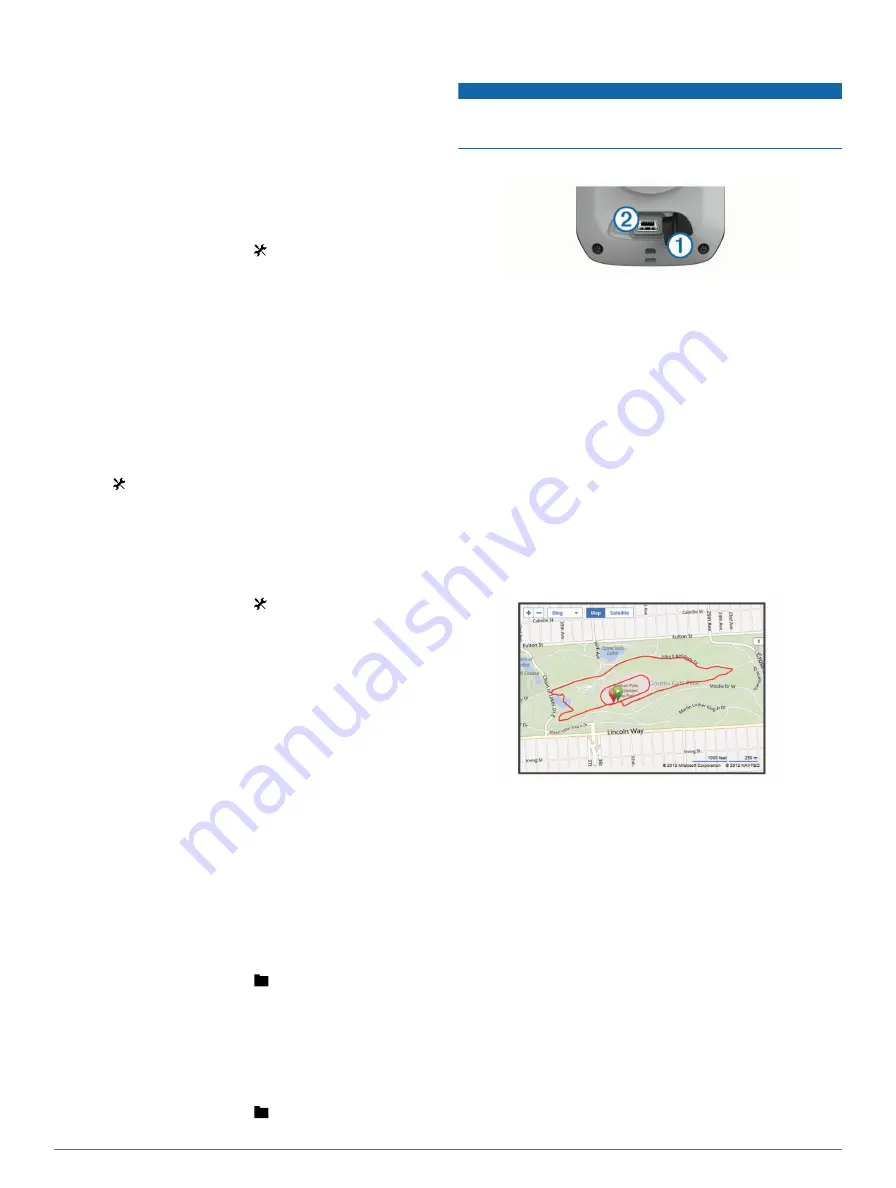
6
Follow the on-screen instructions.
Pairing Your ANT+ Sensors
Before you can pair, you must put on the heart rate monitor or
install the sensor.
Pairing is the connecting of ANT+ wireless sensors, for
example, connecting a heart rate monitor with your Garmin
device.
1
Bring the device within range (3 m) of the sensor.
NOTE:
Stay 10 m away from other ANT+ sensors while
pairing.
2
From the home screen, select >
Bike Profiles
3
Select a profile.
4
Select a sensor.
5
Enable the sensor, and select
Search
.
When the sensor is paired with your device, the sensor
status is
Connected
. You can customize a data field to
display sensor data.
Pairing a Heart Rate Monitor
Before you can pair, you must put on the heart rate monitor.
1
Bring the device within range (3 m) of the heart rate monitor.
NOTE:
Stay 10 m away from other ANT+ sensors while
pairing.
2
Select >
Heart Rate
>
Enable
>
Search
.
When the heart rate monitor is paired with your device, the
sensor status is
Connected
.
Using the Weight Scale
If you have an ANT+ compatible weight scale, the device can
read the data from the weight scale.
1
From the home screen, select >
Weight Scale
.
A message appears when the weight scale is found.
2
Stand on the scale when indicated.
NOTE:
If using a body composition scale, remove shoes and
socks to ensure that all body composition parameters are
read and recorded.
3
Step off the scale when indicated.
TIP:
If an error occurs, step off the scale. Step on when
indicated.
History
History includes time, distance, calories, speed, lap data,
elevation, and optional ANT+ sensor information.
NOTE:
History is not recorded while the timer is stopped or
paused.
When the device memory is full, a message appears. The
device does not automatically delete or overwrite your history.
Upload your history to Garmin Connect periodically to keep
track of all your ride data.
Viewing Your Ride
1
From the home screen, select >
Rides
.
2
Select
Last Ride
or
All Rides
.
3
Select an option.
Viewing Data Totals
You can view the accumulated data you have saved to the
Edge, including the number of rides, time, distance, and
calories.
From the home screen, select >
Totals
.
Sending Your Ride to Garmin Connect
NOTICE
To prevent corrosion, thoroughly dry the mini-USB port, the
weather cap, and the surrounding area before charging or
connecting to a computer.
1
Pull up the weather cap
À
from the mini-USB port
Á
.
2
Plug the small end of the USB cable into the mini-USB port.
3
Plug the large end of the USB cable into a computer USB
port.
4
5
Follow the on-screen instructions.
Garmin Connect
Connect with your friends on Garmin Connect. Garmin Connect
gives you the tools to track, analyze, share, and encourage
each other. Record the events of your active lifestyle including
runs, walks, rides, swims, hikes, triathlons, and more. To sign
.
Store your activities
: After you complete and save an activity
with your device, you can upload that activity to Garmin
Connect and keep it as long as you want.
Analyze your data
: You can view more detailed information
about your activity, including time, distance, elevation, heart
rate, calories burned, an overhead map view, pace and
speed charts, and customizable reports.
Plan your training
: You can choose a fitness goal and load
one of the day-by-day training plans.
Share your activities
: You can connect with friends to follow
each other's activities or post links to your activities on your
favorite social networking sites.
Connected Features
The Edge has several connected features for your compatible
Bluetooth® enabled smartphone. For more information about
how to use your Edge, go to
www.garmin.com/intosports/apps
.
NOTE:
Your Edge must be connected to your Bluetooth
enabled smartphone to take advantage of these features.
LiveTrack
: Allows friends and family to follow your races and
training activities in real time. You can invite followers using
email or social media, allowing them to view your live data on
a Garmin Connect tracking page.
Activity upload to Garmin Connect
: Automatically sends your
activity to Garmin Connect as soon as you finish recording
the activity.
Course and workout downloads from Garmin Connect
:
Allows you to search for activities on Garmin Connect using
History
7
Содержание Edge 510
Страница 1: ...Edge 510 Owner s Manual September 2013 190 01531 00_0B...
Страница 4: ......
Страница 21: ......






















