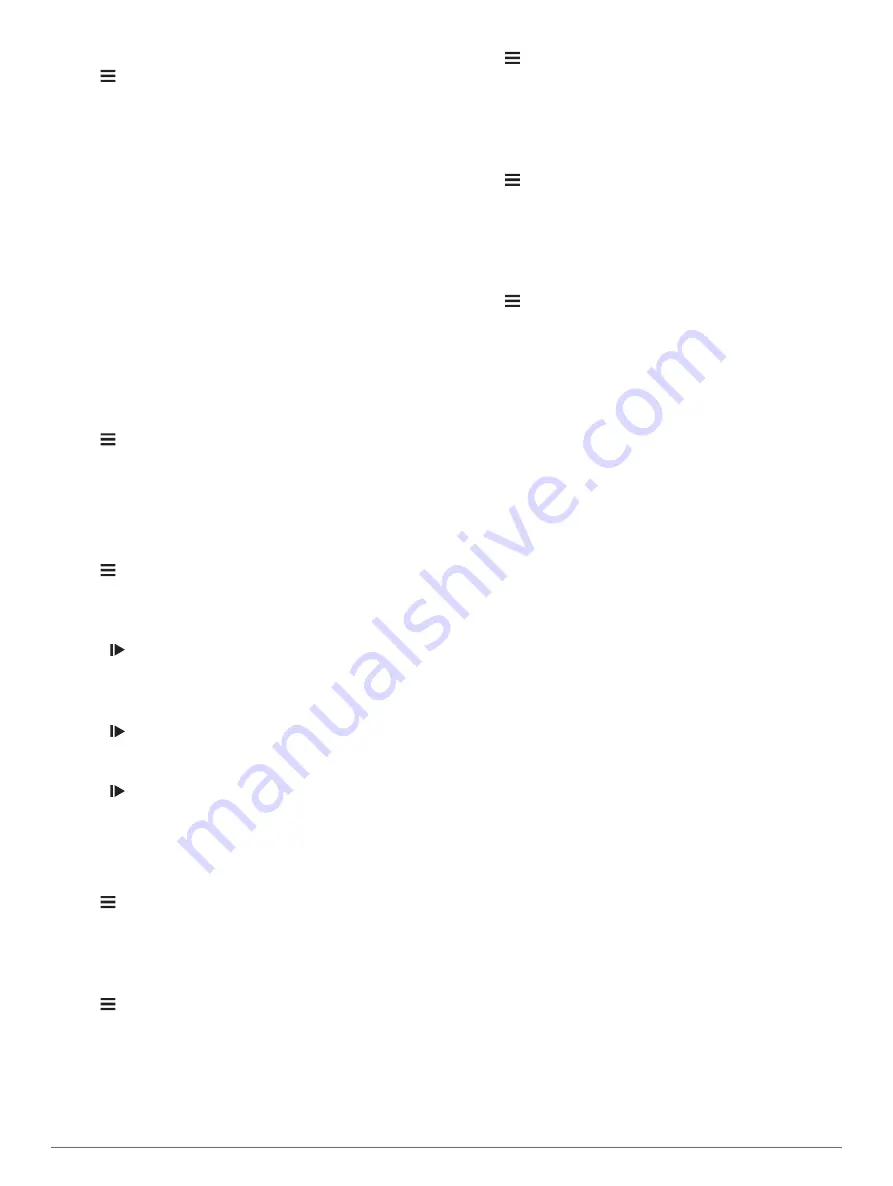
Deleting a Personal Record
1
Hold .
2
Select
My Stats
>
Personal Records
.
3
Select a personal record.
4
Select
Options
>
Clear Record
>
Yes
.
Navigation
Navigation features and settings also apply to navigating
courses (
) and segments (
).
• Locations (
• Map settings (
Viewing User Locations on the Map
Locations
You can record and store locations in the device.
Marking Your Location
Before you can mark a location, you must locate satellites.
A location is a point that you record and store in the device. If
you want to remember landmarks or return to a certain spot, you
can mark a location.
1
Go for a ride (
).
2
Hold .
3
Select
Mark Location
.
A message appears. The default icon for each location is a
flag (
).
Navigating to a Saved Location
Before you can navigate to a saved location, you must locate
satellites.
1
Hold .
2
Select
Navigation
>
Saved Locations
.
3
Select a location.
4
Select
Go To
.
5
Select to start your ride.
Navigating Back to Start
At any point during your ride, you can return to the starting point.
1
Go for a ride (
).
2
Select to pause the ride.
3
Select
Back to Start
.
4
Select
Along Same Route
or
Straight Line
.
5
Select to resume your ride.
The device navigates you back to the starting point of your
ride.
Viewing Saved Locations
You can view details about saved locations, such as the
elevation and map coordinates.
1
Hold .
2
Select
Navigation
>
Saved Locations
.
3
Select a saved location.
4
Select
Details
.
Viewing User Locations on the Map
1
Hold .
2
Select
Map
>
User Locations
.
3
Select
Show
.
Customizing the Map Icons
You can customize map icons to identify different types of saved
locations. For example, your home location, or locations where
you can eat or drink.
1
Hold .
2
Select
Navigation
>
Saved Locations
.
3
Select a saved location.
4
Select
Change Icon
.
5
Select an option.
Repositioning Your Location
1
Hold .
2
Select
Navigation
>
Saved Locations
.
3
Select a saved location.
4
Select
Reposition Here
>
Yes
.
The location changes to your current position.
Deleting a Saved Location
1
Hold .
2
Select
Navigation
>
Saved Locations
.
3
Select a location.
4
Select
Delete
>
Yes
.
Bluetooth Connected Features
The Edge device has Bluetooth connected features for your
compatible smartphone or fitness device. Some features require
you to install the Garmin Connect Mobile app on your
www.garmin.com/intosports/apps
information.
NOTE:
Your device must be connected to your Bluetooth
enabled smartphone to take advantage of some features.
LiveTrack
: Allows friends and family to follow your races and
training activities in real time. You can invite followers using
email or social media, allowing them to view your live data on
a Garmin Connect tracking page.
Activity uploads to Garmin Connect
: Automatically sends
your activity to Garmin Connect as soon as you finish
recording the activity.
Course and segment downloads from Garmin Connect
:
Allows you to search for courses and segments on Garmin
Connect using your smartphone and send them to your
device.
Social media interactions
: Allows you to post an update to
your favorite social media website when you upload an
activity to Garmin Connect.
Weather updates
: Sends real-time weather conditions and
alerts to your device.
Notifications
: Displays phone notifications and messages on
your device.
Assistance
: Allows you to send an automated text message
with your name and GPS location to your emergency
contacts using the Garmin Connect Mobile app.
Garmin Connect
You can connect with your friends on Garmin Connect. Garmin
Connect gives you the tools to track, analyze, share, and
encourage each other. Record the events of your active lifestyle
including runs, walks, rides, swims, hikes, triathlons, and more.
You can create your free Garmin Connect account when you
pair your device with your phone using the Garmin Connect
Mobile app, or you can go to
.
Store your activities
: After you complete and save an activity
with your device, you can upload that activity to Garmin
Connect and keep it as long as you want.
Analyze your data
: You can view more detailed information
about your activity, including time, distance, elevation, heart
Navigation
5
Содержание EDGE 130
Страница 1: ...EDGE 130 Owner sManual...
Страница 4: ......
Страница 20: ...support garmin com April 2018 190 02321 00_0A...




















