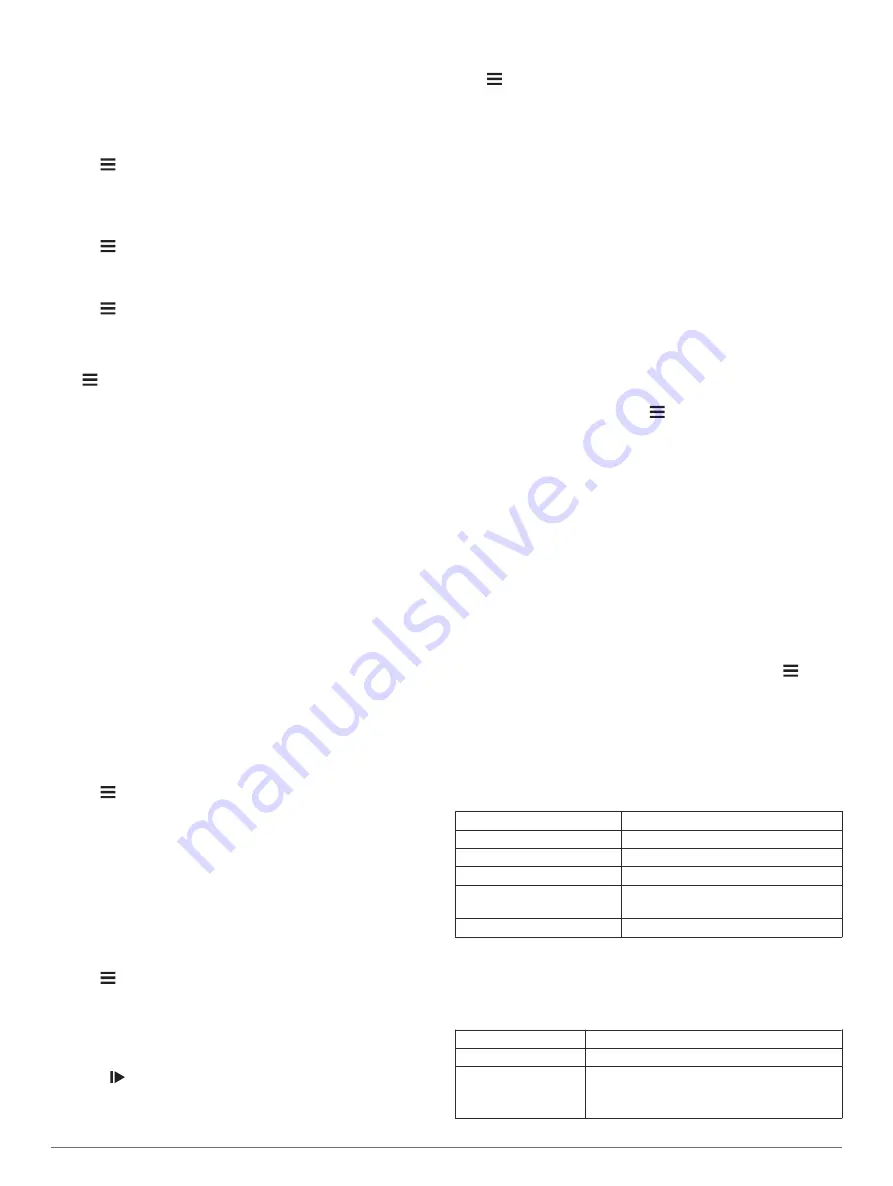
Reset
: Allows you to reset the system settings or delete all user
data (
Restoring All Default Settings
).
About
: Displays the software version and unit ID, and allows
you to check for software updates (
Regulatory and Compliance Information
).
Changing the Device Language
1
Hold .
2
Select
System
>
Language
.
Changing the Units of Measure
You can customize units of measure for distance and speed.
1
Hold .
2
Select
System
>
Units
.
Turning the Device Tones On and Off
1
Hold .
2
Select
System
>
Sounds
.
Ride Settings
Hold , and select Ride Settings.
Data Pages
: Enables you to customize data screens and add
new data screens for your ride (
).
Alerts
: Sets the training alerts for your ride (
).
Laps
: Sets the options for the Auto Lap feature (
).
Auto Pause
: Sets the device to stop recording data when you
stop moving (
).
Auto Scroll
: Enables you to move through all of the data
screens automatically while the timer is running (
).
Segment Alerts
: Enables prompts that alert you to approaching
segments (
).
Nav. Prompts
: Enables or disables turn-by-turn navigation
prompts and off course warnings.
GPS
: Allows you to turn off GPS (
), or
change the satellite setting (
Changing the Satellite Setting
).
Changing the Satellite Setting
For increased performance in challenging environments and
faster GPS position location, you can enable GPS + GLONASS
or GPS + GALILEO. Using GPS and another satellite together
reduces battery life more quickly than using only GPS.
1
Hold .
2
Select
Ride Settings
>
GPS
.
3
Select an option.
Alerts
You can use alerts to train toward specific time, distance,
calories, and heart rate goals.
Setting a Recurring Alert
A recurring alert notifies you each time the device records a
specified value or interval. For example, you can set the device
to alert you every 30 minutes.
1
Hold .
2
Select
Ride Settings
>
Alerts
.
3
Select an alert type.
4
Turn on the alert.
5
Enter a value.
6
Select .
Each time you reach the alert value, a message appears. The
device also beeps if audible tones are turned on (
).
Phone Settings
Hold , and select Phone.
Get Assistance
: Allows you to send an automated text
message with your name and GPS location to your Garmin
Connect emergency contacts (
).
Status
: Enables Bluetooth wireless technology.
NOTE:
Other Bluetooth settings appear only when Bluetooth
wireless technology is enabled.
Notifications
: Allows you to enable phone notifications from
your compatible smartphone.
Pair Phone
: Connects your device with a compatible Bluetooth
enabled smartphone. This setting allows you to use Bluetooth
connected features, including LiveTrack and activity uploads
to Garmin Connect.
Setting Up Extended Display Mode
You can use your Edge 130 device as an extended display to
view data screens from a compatible Garmin multisport watch.
For example, you can pair a compatible Forerunner
®
device to
display its data screens on your Edge device during a triathlon.
1
From your Edge device, hold .
2
Select
Extended Display
>
Connect New Watch
.
3
From your compatible Garmin watch, select
Settings
>
Sensors & Accessories
>
Add New
>
Extended Display
.
4
Follow the on-screen instructions on your Edge device and
Garmin watch to complete the pairing process.
The data screens from your paired watch appear on the Edge
device when the devices are paired.
NOTE:
Normal Edge device functions are disabled while
using Extended Display mode.
After pairing your compatible Garmin watch with your Edge
device, they connect automatically the next time you use
Extended Display mode.
Exiting Extended Display Mode
1
While the device is in Extended Display mode, hold .
2
Select
Exit Extended Display
>
Yes
.
Device Information
Specifications
Edge Specifications
Battery type
Rechargeable, built-in lithium-ion battery
Battery life
Up to 15 hr.
Operating temperature range From -20º to 60ºC (from -4º to 140ºF)
Charging temperature range
From 0º to 45ºC (from 32º to 113ºF)
Wireless frequencies/
protocols
ANT+ 2.4 GHz @ 1 dBm nominal
Bluetooth 2.4 GHz @ 1 dBm nominal
Water rating
IEC 60529 IPX7*
*The device withstands incidental exposure to water of up to 1 m
for up to 30 min. For more information, go to
.
Heart Rate Monitor Specifications
Battery type
User-replaceable CR2032, 3 volts
Battery life
Up to 4.5 yr. at 1 hr./day
Water resistance
3 ATM*
NOTE:
This product does not transmit heart
rate data while swimming.
10
Device Information
Содержание EDGE 130
Страница 1: ...EDGE 130 Owner sManual...
Страница 4: ......
Страница 20: ...support garmin com April 2018 190 02321 00_0A...




















