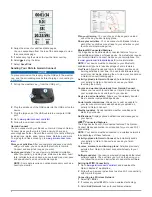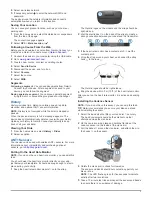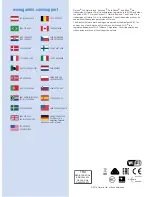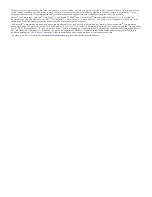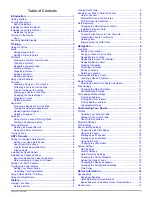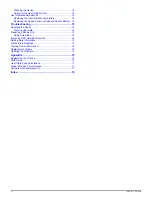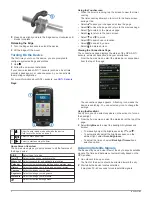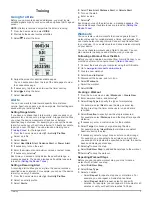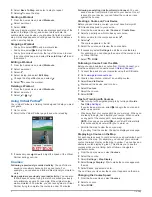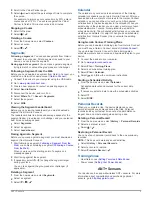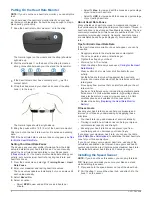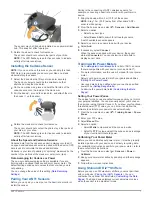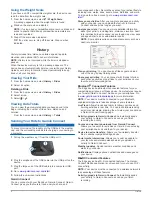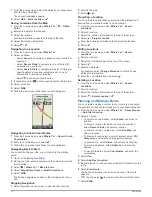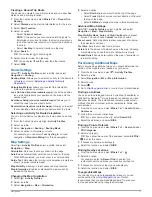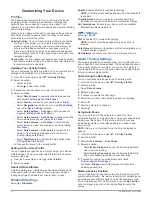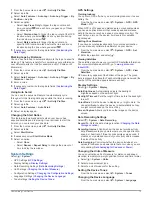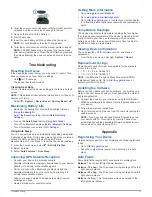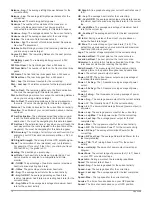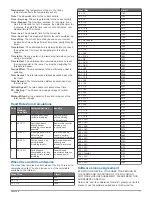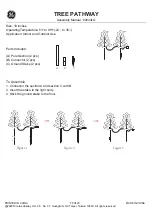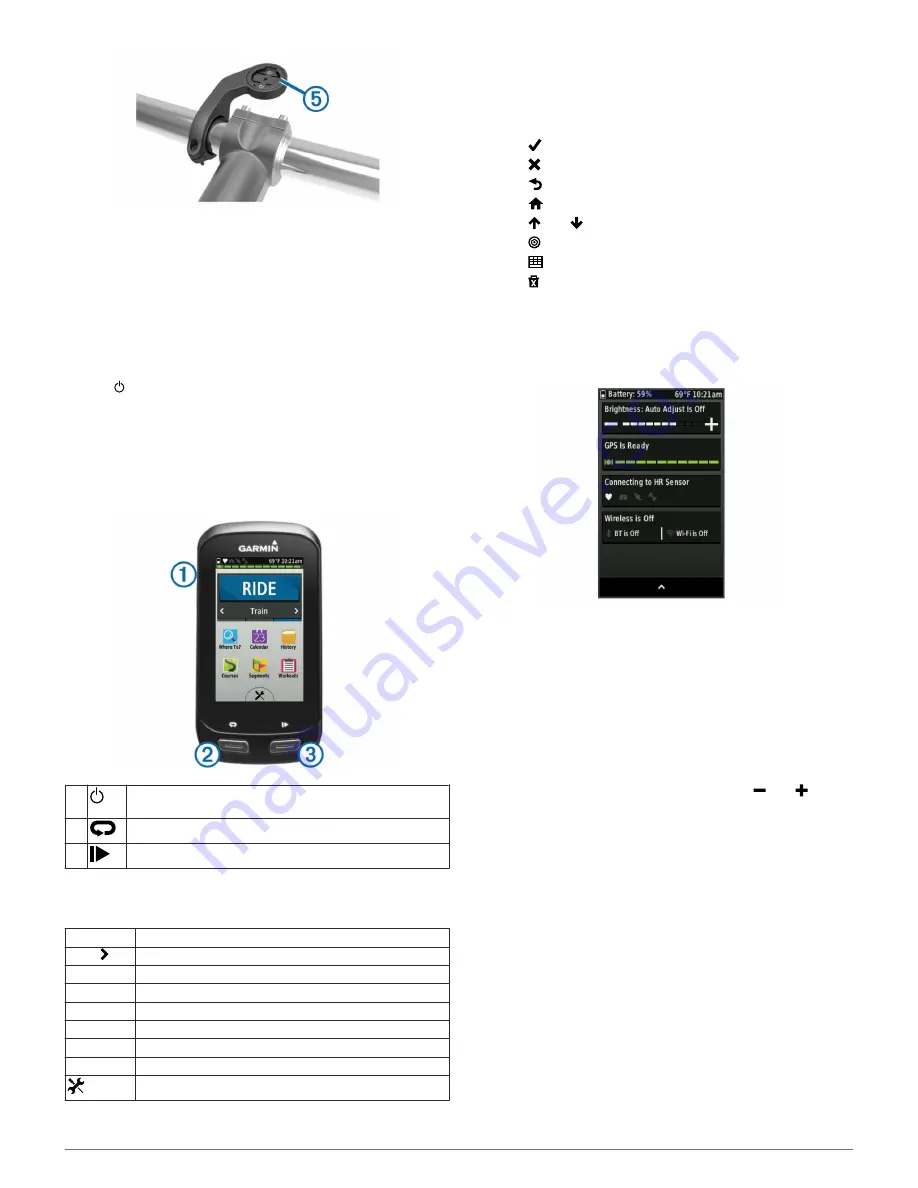
8
Press down slightly and turn the Edge device clockwise until
it locks into place.
Releasing the Edge
1
Turn the Edge clockwise to unlock the device.
2
Lift the Edge off the mount.
Turning On the Device
The first time you turn on the device, you are prompted to
configure system settings and profiles.
1
Hold .
2
Follow the on-screen instructions.
If your device includes ANT+™ sensors (such as a heart rate
monitor, speed sensor, or cadence sensor), you can activate
them during configuration.
For more information about ANT+ sensors, see
ANT+ Sensors
.
Keys
À
Select to enter sleep mode and wake the device.
Hold to turn the device on and off.
Á
Select to mark a new lap.
Â
Select to start and stop the timer.
Home Screen Overview
The home screen gives you quick access to all the features of
the Edge device.
RIDE
Select to go for a ride.
Train
Select to change your activity profile.
Where To?
Select to search for and navigate to a location.
Calendar
Select to view scheduled activities and completed rides.
History
Select to manage your history and personal records.
Courses
Select to manage your courses.
Segments
Select to manage your segments.
Workouts
Select to manage your workouts.
Select to view the settings menu.
Using the Touchscreen
• When the timer is running, tap the screen to view the timer
overlay.
The timer overlay allows you to return to the home screen
during a ride.
• Select to save your changes and close the page.
• Select to close the page and return to the previous page.
• Select to return to the previous page.
• Select to return to the home screen.
• Select and to scroll.
• Select to search near a location.
• Select to search by name.
• Select to delete an item.
Viewing the Connections Page
The connections page displays the status of the GPS, ANT+
sensors, wireless connection, and your smartphone.
From the home screen, select the status bar or swipe down
from the top of the page.
The connections page appears. A flashing icon means the
device is searching. You can select any icon to change the
settings.
Using the Backlight
At any time, you can select anywhere on the screen to turn on
the backlight.
1
From the home screen, select the status bar at the top of the
page.
2
Select
Brightness
to adjust the backlight brightness and
timeout:
• To manually adjust the brightness, select and .
• To automatically adjust the brightness based on the
ambient light, select
Auto Brightness
.
• To adjust the timeout, select
Backlight Timeout
and
select an option.
Acquiring Satellite Signals
The device may need a clear view of the sky to acquire satellite
signals. The time and date are set automatically based on the
GPS position.
1
Go outdoors to an open area.
The front of the device should be oriented toward the sky.
2
Wait while the device locates satellites.
It may take 30–60 seconds to locate satellite signals.
2
Introduction