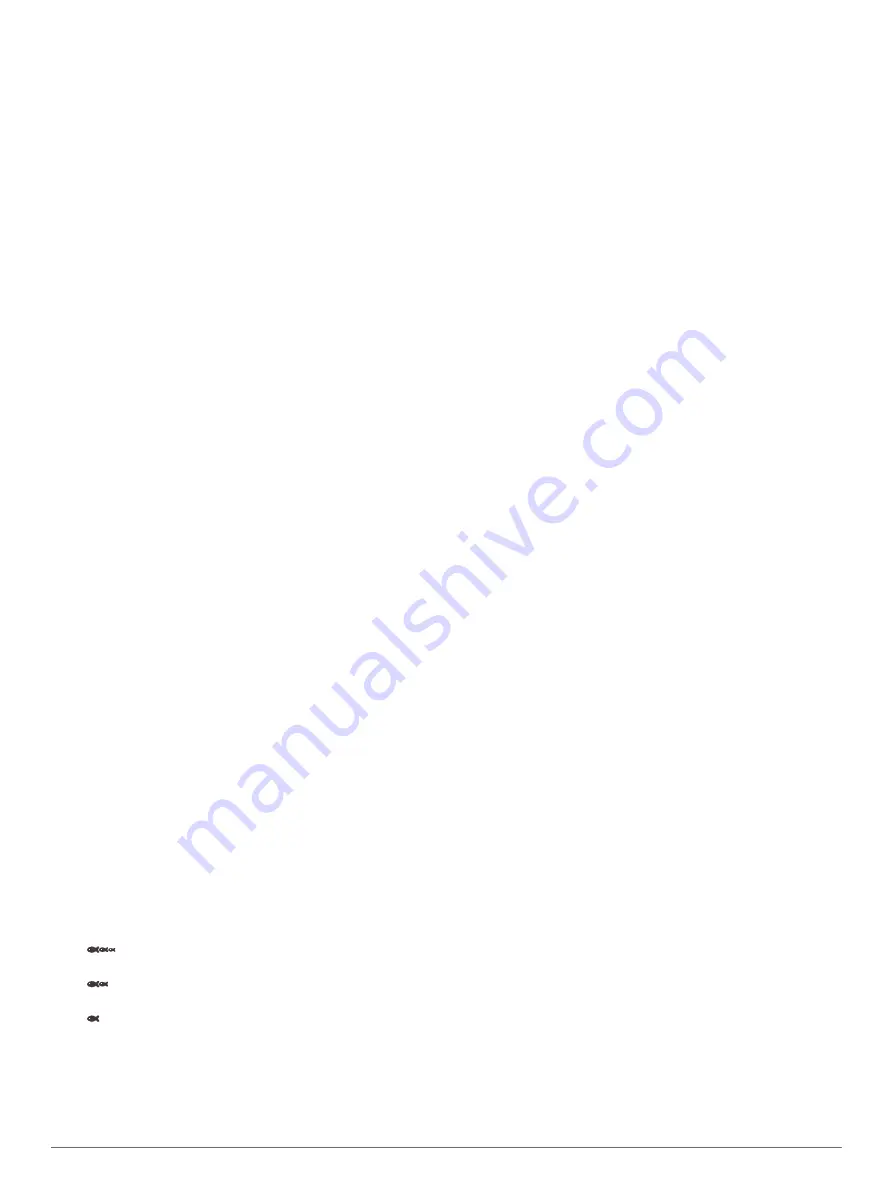
1
From the wireless device, turn on the Wi
‑
Fi technology and
search for wireless networks.
2
Select the name of your chartplotter wireless network (
).
3
Enter the chartplotter password.
Changing the Wireless Channel
You can change the wireless channel if you have trouble finding
or connecting to a device, or if you experience interference.
1
Select
Settings
>
Communications
>
Wi-Fi Network
>
Advanced
>
Channel
.
2
Enter a new channel.
You do not need to change the wireless channel of devices
connected to this network.
Setting Alarms
Navigation Alarms
Select
Settings
>
Alarms
>
Navigation
.
Arrival
: Sets an alarm to sound when you are within a specified
distance or time from a turn or a destination.
Anchor Drag
: Sets an alarm to sound when you exceed a
specified drift distance while anchored.
Off Course
: Sets an alarm to sound when you are off course by
a specified distance.
System Alarms
Alarm Clock
: Sets an alarm clock.
Device Voltage
: Sets an alarm to sound when the battery
reaches a specified low voltage.
GPS Accuracy
: Sets an alarm to sound when the GPS location
accuracy falls outside the user-defined value.
Sonar Alarms
NOTE:
Not all options are available on all transducers.
From an applicable sonar view, select
Menu
>
Sonar Setup
>
Alarms
.
You can also open the sonar alarms by selecting
Settings
>
Alarms
>
Sonar
.
Shallow Water
: Sets an alarm to sound when the depth is less
than the specified value.
Deep Water
: Sets an alarm to sound when the depth is greater
than the specified value.
FrontVü Alarm
: Sets an alarm to sound when the depth in front
of the vessel is less than the specified value, which can help
you avoid running aground (
Setting the FrontVü Depth Alarm
). This alarm is available only with Panoptix FrontVü
transducers.
Water Temp.
: Sets an alarm to sound when the transducer
reports a temperature that is 2°F (1.1°C) above or below the
specified temperature.
Fish
Fish
: Sets an alarm to sound when the device detects a
suspended target.
•
sets the alarm to sound when fish of all sizes are
detected.
•
sets the alarm to sound only when medium or large
fish are detected.
•
sets the alarm to sound only when large fish are
detected.
Setting the Fuel Alarm
Before you can set a fuel level alarm, a compatible fuel flow
sensor must be connected to the chartplotter.
You can set an alarm to sound when the total amount of
remaining onboard fuel reaches the level you specify.
1
Select
Settings
>
Alarms
>
Fuel
>
Set Total Fuel Onboard
>
On
.
2
Enter the remaining amount of fuel that triggers the alarm,
and select
Done
.
Setting the Safe-Zone Collision Alarm
Before you can set a safe-zone collision alarm, you must have a
compatible chartplotter connected to an AIS device.
The safe-zone collision alarm is used only with AIS. The safe
zone is used for collision avoidance, and can be customized.
1
Select
Settings
>
Alarms
>
AIS
>
AIS Alarm
>
On
.
A message banner appears and an alarm sounds when an
AIS-activated vessel enters the safe-zone area around your
boat. The object is also labeled as dangerous on the screen.
When the alarm is off, the message banner and audible
alarm are disabled, but the object is still labeled as
dangerous on the screen.
2
Select
Range
.
3
Select a distance for the safe-zone radius around your
vessel.
4
Select
Time To
.
5
Select a time at which the alarm will sound if a target is
determined to intersect the safe zone.
For example, to be notified of a pending intersection 10
minutes before it will likely occur, set Time To to 10, and the
alarm will sound 10 minutes before the vessel intersects the
safe zone.
Units Settings
Select
Settings
>
Units
.
System Units
: Sets the unit format for the device.
Variance
: Sets the magnetic declination, the angle between
magnetic north and true north, for your present location.
North Reference
: Sets the direction references used in
calculating heading information. True sets geographic north
as the north reference. Grid sets grid north as the north
reference (000º). Magnetic sets the magnetic north as the
north reference.
Position Format
: Sets the position format in which a given
location reading appears. Do not change this setting unless
you are using a map or chart that specifies a different
position format.
Map Datum
: Sets the coordinate system on which the map is
structured. Do not change this setting unless you are using a
map or chart that specifies a different map datum.
Pressure Reference Time
: Sets the reference time used to
calculate the barometer trend. The trend is indicated in the
barometer field.
Time Format
: Sets a 12-hour, 24-hour, or UTC time format.
Time Zone
: Sets the time zone, or allows automatic selection
based on GPS location.
Navigation Settings
NOTE:
Some settings and options require additional charts or
hardware.
Select
Settings
>
Navigation
.
Route Labels
: Sets the type of labels shown with route turns on
the map.
Auto Guidance
: Sets the parameters the chartplotter uses
when calculating an Auto Guidance path, when you are using
some premium maps.
Turn Transition Activ.
: Sets the turn transition to be calculated
based on time or distance.
38
Device Configuration
Содержание ECHOMAP Ultra 122sv
Страница 1: ...ECHOMAP ULTRASERIES Owner sManual...
Страница 6: ......
Страница 52: ...support garmin com August 2019 190 02536 00_0B...























