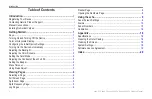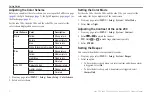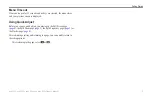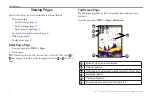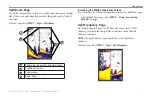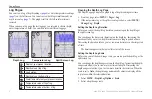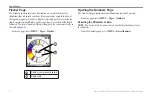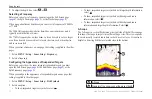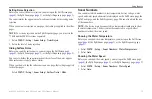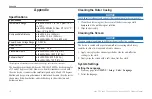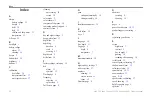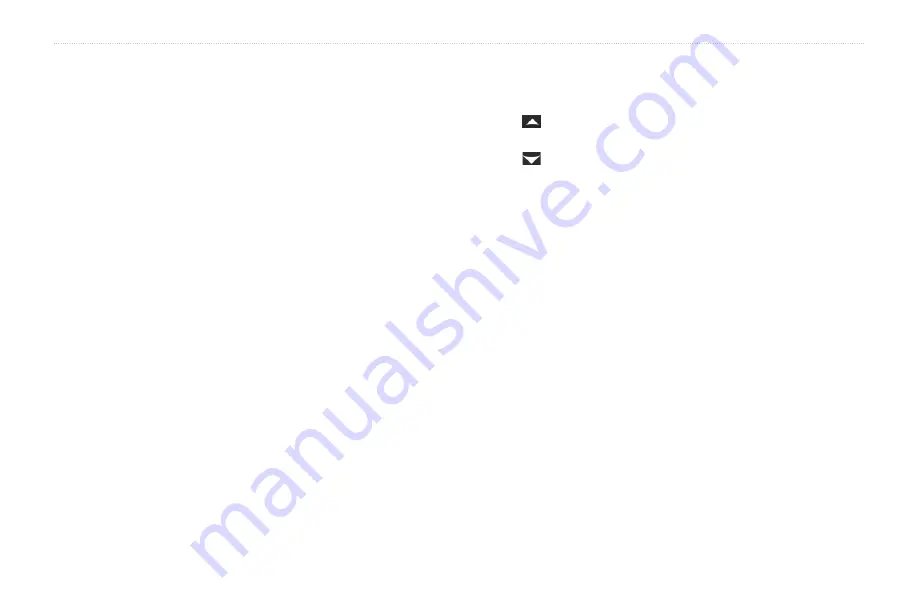
14
echo 200, echo 300c, echo 500c, and echo 550c Owner’s Manual
Using the echo
Setting the Drift alarm
You can set an alarm to sound when variations in depth at your present
location exceed the specified depth.
NOTE:
Alarm settings are saved when the device is turned off.
1. From any page, select
MENU
>
Setup
>
Alarms
>
Drift
>
On
.
2. Enter the value of the alarm setting (
).
3. Select
ENTER
to accept the value.
The alarm setting appears.
4. Select
Done
or
Confirm
.
Sonar gain and noise Settings
You can adjust the amount of gain and noise on a sonar screen.
When you set the gain on one page, that setting is applied to the other pages.
Setting the gain Manually
Before you can adjust the gain, you must open the Full Screen page
), or
the Flasher page (
The gain setting controls the sensitivity of the sonar receiver to compensate
for water depth and water clarity. To see more detail, increase the gain. If the
screen is cluttered, decrease the gain.
To set the gain manually, increase the gain setting until you begin to see
“noise” in the water portion of the screen, then slightly decrease the gain.
NOTE:
To set the gain on the Split Frequency page, you must set the 77
kHz and the 200 kHz screens separately.
1. Select
MENU
>
Gain
>
Manual
.
2. Select to increase the gain setting until you begin to see noise in the
water portion of the screen.
3. Select to decrease the gain.
Setting the gain to auto
Before you can adjust the gain, you must open the Full Screen page
), the Split Zoom page (
), or
NOTE:
To set the gain on the Split Frequency page, you must set the 77
kHz and the 200 kHz screens separately.
1. Select
MENU
>
Gain
.
2. Select an option:
• To display the sonar screen with higher sensitivity and to show
weaker signals and more noise, select
Auto-High
.
• To display the sonar screen with normal sensitivity, select
Auto-Med
.
• To display the sonar screen with lower sensitivity and less noise,
select
Auto-Low
.
Содержание echo 550c
Страница 1: ...echo 200 300c 500c and 550c owner s manual...
Страница 26: ......
Страница 27: ......