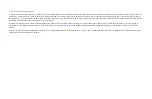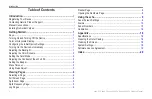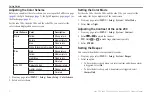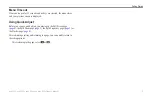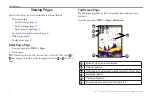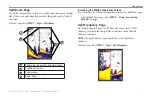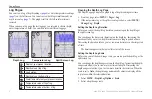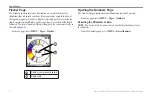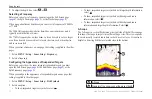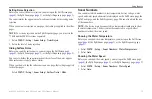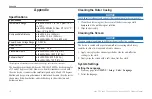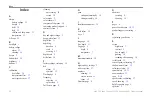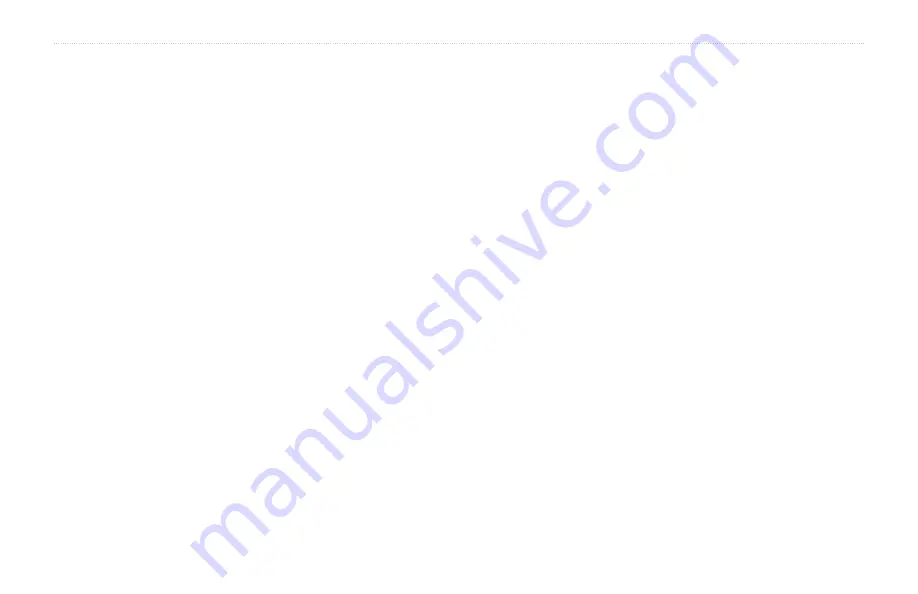
echo 200, echo 300c, echo 500c, and echo 550c Owner’s Manual
7
Viewing Pages
Viewing the Temperature Log Page
The Temperature Log page displays a graphic log of water temperature
readings over time.
1. From any page, select
MENU
>
Pages
>
Log
.
2. If the temperature log or the split screen log is shown, select
MENU
>
Change Log
>
Temperature
.
Setting the Temperature Log Duration
Before you can set the temperature log duration, you must open the
temperature log (
You can change the time scale on the water temperature log. Increasing the
time scale allows you to view temperature variations over a longer period of
time. Decreasing the time scale allows you to view more detail over a shorter
period of time.
1. Select
MENU
>
Temp. Log Options
>
Duration
.
2. Select a duration.
Setting the Temperature Log Scale
Before you can set the temperature-range scale, you must open the
You can change the temperature-range scale on the temperature log.
Increasing the temperature-range scale allows you to view more variations
in temperature. Decreasing the temperature-range scale allows you to view
more detail in the variation. When the scale is set to
Auto
, the temperature
range automatically adjusts to display all the log values within the selected
duration.
1. Select
MENU
>
Temp. Log Options
>
Scale
.
2. Select a temperature-range scale.
Viewing the Depth Log and the Temperature Log
Simultaneously.
You can view the depth log and temperature log simultaneously on the split
screen log. You can adjust the depth log duration (
), the temperature log duration (
), or the temperature log
1. From any page, select
MENU
>
Pages
>
Log
.
2. If the temperature log or the depth log is shown, select
MENU
>
Change
Log
>
Both
.
Содержание echo 550c
Страница 1: ...echo 200 300c 500c and 550c owner s manual...
Страница 26: ......
Страница 27: ......