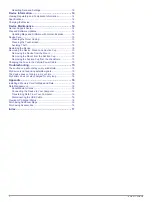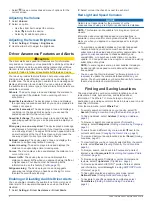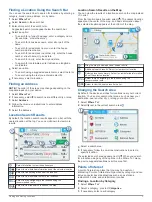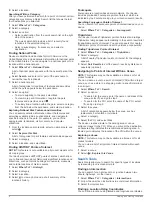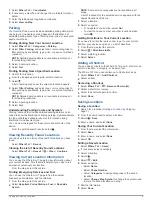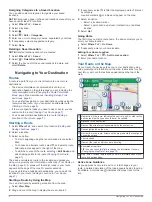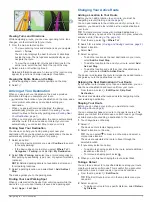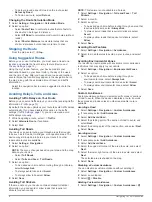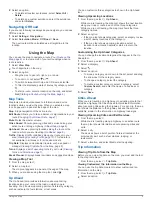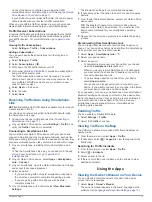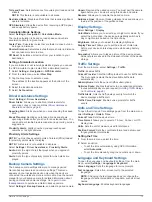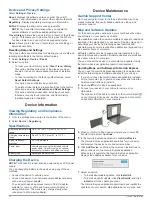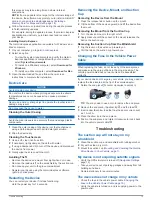Resetting Data and Settings ................................................ 14
Device Information....................................................... 14
Device Maintenance..................................................... 14
Updating Maps and Software with Garmin Express ............ 14
Device Care .............................................................................. 15
Changing the Fuse in the Vehicle Power Cable ....................... 15
Troubleshooting........................................................... 15
The suction cup will not stay on my windshield ........................ 15
My device is not acquiring satellite signals ............................... 15
The device does not charge in my vehicle ............................... 15
My battery does not stay charged for very long ........................ 16
Appendix....................................................................... 16
Index.............................................................................. 17
ii
Table of Contents
Содержание DRIVE 52
Страница 1: ...GARMINDRIVE 52 GARMINDRIVE5PRO Owner sManual...
Страница 23: ......
Страница 24: ...support garmin com GUID 67DA720E 963D 48A3 B7FA DFEC1248BF79 v3 May 2020...