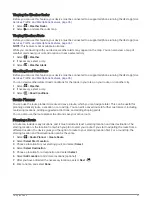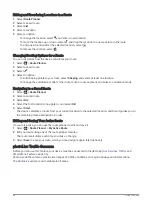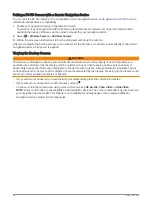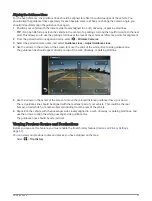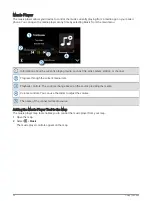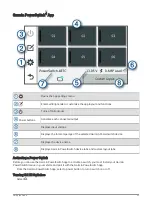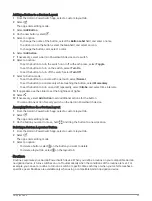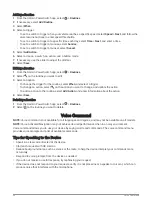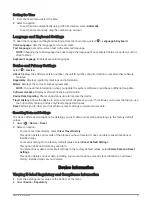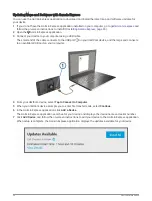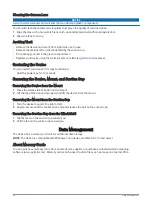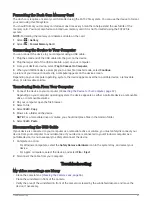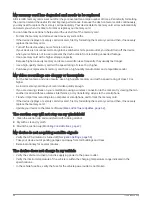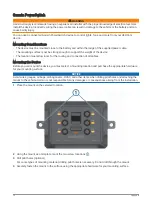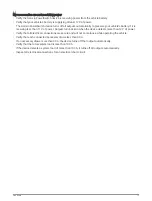Setting the Time
1 From the main menu, select the time.
2 Select an option:
• To set the time automatically using GPS information, select Automatic.
• To set the time manually, drag the numbers up or down.
Language and Keyboard Settings
To open the Language and Keyboard settings, from the main menu, select > Language & Keyboard.
Voice Language: Sets the language for voice prompts.
Text Language: Sets all on-screen text to the selected language.
NOTE: Changing the text language does not change the language of user-entered data or map data, such as
street names.
Keyboard Language: Enables keyboard languages.
Device and Privacy Settings
Select > Device.
About: Displays the software version number, the unit ID number, and information on several other software
features.
Regulatory: Displays regulatory markings and information.
EULAs: Displays the end-user license agreements.
NOTE: You need this information when you update the system software or purchase additional map data.
Software Licenses: Displays software licensing information.
Device Data Reporting: Shares anonymous data to improve the device.
Travel History: Allows the device to store a record of the places you go. This allows you to view the trip log, use
the Trip History feature, and use myTrends suggested routes.
Reset: Allows you to clear your travel history, reset settings, or delete all user data.
Resetting Data and Settings
The device offers several options for deleting your user data and resetting all settings to the factory default
values.
1 Select > Device > Reset.
2 Select an option:
• To clear your travel history, select Clear Travel History.
This option deletes all records of the places you have traveled. It does not delete saved locations or
installed maps.
• To reset all settings to the factory default values, select Reset Default Settings.
This option does not delete any user data.
• To delete all user data and reset all settings to the factory default values, select Delete Data and Reset
Settings.
This option deletes all user data, including your saved locations, recently found locations, and travel
history. Installed maps are not deleted.
Device Information
Viewing E-label Regulatory and Compliance Information
1 From the settings menu, swipe to the bottom of the menu.
2 Select Device > Regulatory.
Device Information
61
Содержание DEZLCAM OTR710
Страница 1: ...D ZLCAM OTR710 LGV710 Owner sManual...
Страница 11: ...Getting Started 5...
Страница 82: ...support garmin com GUID ABAF6DFB E932 4604 8ED5 926EAB8D964C v1 July 2022...