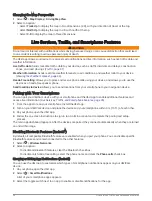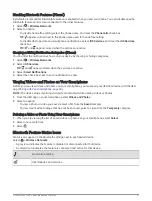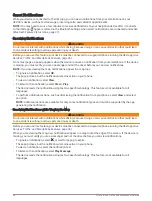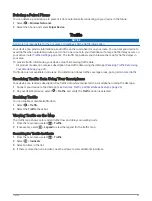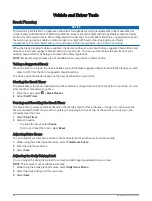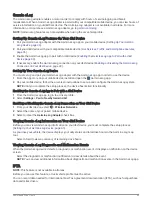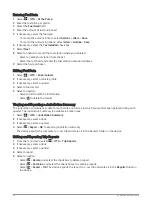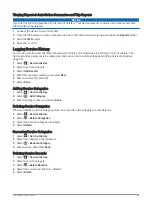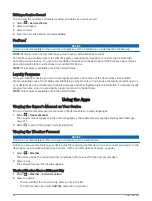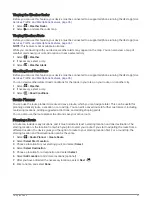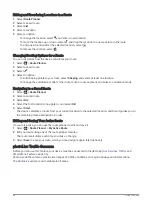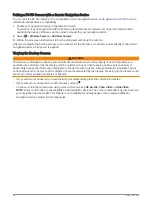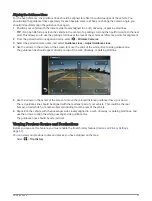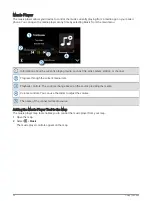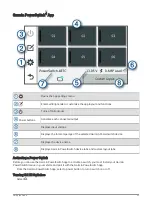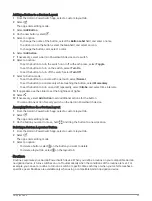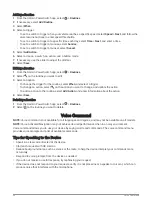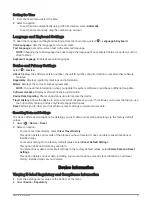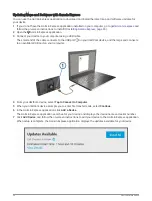Pairing a BC 50 Camera with a Garmin Navigation Device
You can pair the BC 50 camera with a compatible Garmin navigation device. Go to
information about device compatibility.
1 Update your navigation device to the latest software.
Your device may not support the BC 50 camera without the latest software. For more information about
updating the device software, see the owner's manual for your navigation device.
2 Select > Wireless Camera > Add New Camera.
3 Follow the on-screen instructions to finish pairing and setting up the camera.
After you complete the pairing process with a camera for the first time, it connects automatically to the Garmin
navigation device when power is applied.
Viewing the Backup Camera
WARNING
This device is intended to enhance your situational awareness when used properly. If used improperly, you
could become distracted by the display, which could lead to an accident causing serious personal injury or
death. Only access the information displayed on the device with a glance. Always maintain awareness of your
surroundings and do not stare at the display or become distracted by the display. Focusing on the display could
prevent you from avoiding obstacles or hazards.
• If your camera is connected to a reverse lamp (recommended), place the vehicle into reverse.
• If your camera is connected to constant power, select
.
• To show or hide the camera view using voice commands, say OK Garmin, Show Video or Hide Video.
NOTE: Voice commands are not available on all navigation devices. The voice commands may vary based on
your navigation device model. This feature is not available for all languages or may require additional
navigation device setup for some languages.
50
Using the Apps
Содержание DEZLCAM OTR710
Страница 1: ...D ZLCAM OTR710 LGV710 Owner sManual...
Страница 11: ...Getting Started 5...
Страница 82: ...support garmin com GUID ABAF6DFB E932 4604 8ED5 926EAB8D964C v1 July 2022...