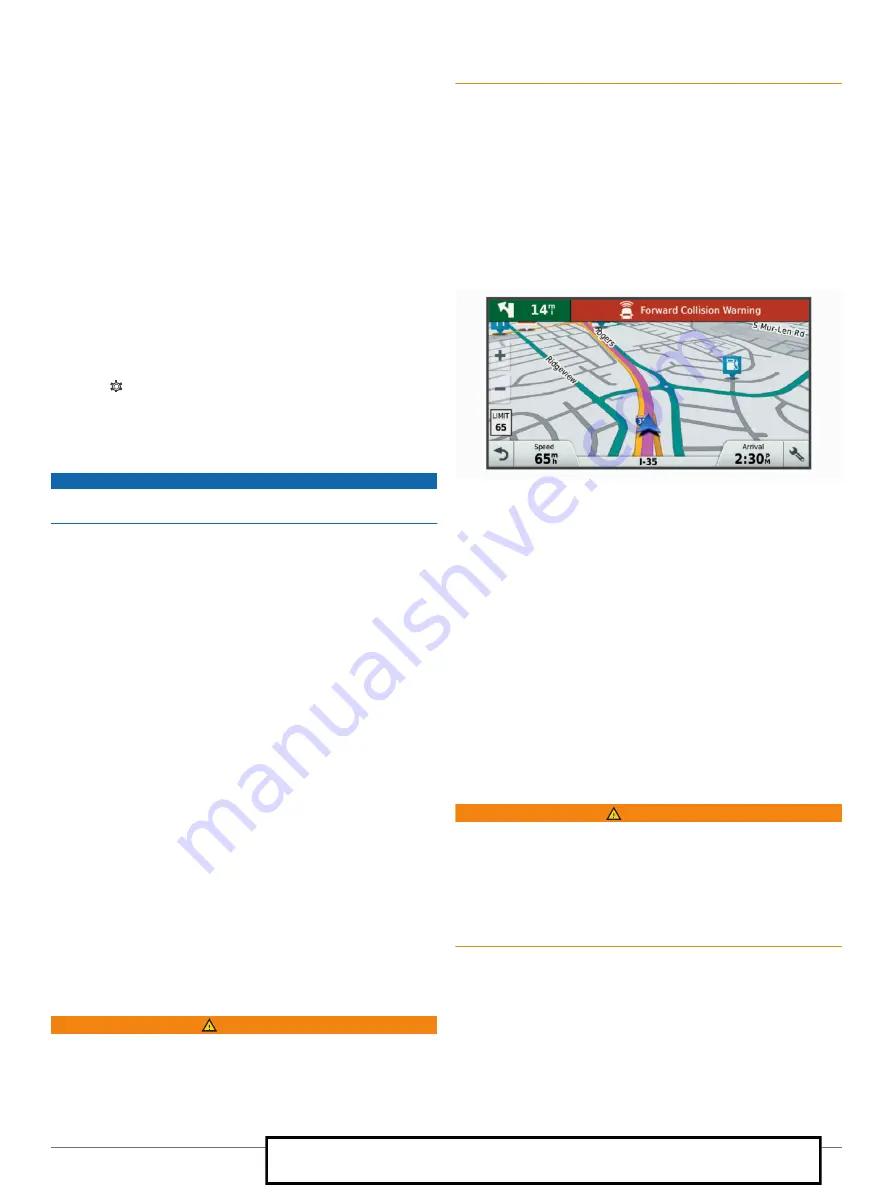
Narrow road
: The device plays a tone and displays a message
when you approach a road that may be too narrow for your
vehicle.
Steep hill
: The device plays a tone and displays a message
when you approach a steep hill.
State and country borders
: The device plays a tone and
displays a message when you approach the border of a state
or country.
Forward collision warning
: The device alerts you when it
detects that you are not maintaining a safe distance between
your vehicle and the vehicle in front of you (
).
Lane departure warning
: The device alerts you when it detects
you may be crossing a lane boundary unintentionally (
).
Enabling or Disabling Audible Driver Alerts
You can enable or disable the audible tone for some types of
driver alerts. The visual alert appears even when the tone is
disabled.
1
Select >
Navigation
>
Driver Assistance
>
Audible
Driver Alerts
.
2
Select or clear the check box next to each alert.
Red Light and Speed Cameras
NOTICE
Garmin is not responsible for the accuracy of or the
consequences of using a red light or speed camera database.
NOTE:
This feature is not available for all regions or product
models.
Information about red light and speed camera locations is
available in some areas for some product models. The device
alerts you when you approach a reported speed or red light
camera.
• Live red light and safety camera data is available as a
subscription from Garmin Live Services using the
Smartphone Link app (
).
• To maintain an updated database of red light and speed
camera locations, your device must have an active
subscription to download and store safety camera data. Go to
compatibility, or to purchase a subscription or one-time
update. You can purchase a new region or extend an existing
subscription at any time.
NOTE:
In some regions, some product bundles include pre-
loaded red light and speed camera data with free lifetime
updates.
• You can use the Garmin Express
™
) to update the camera database stored on your
device. You should update your device frequently to receive
the most up-to-date camera information.
Advanced Driving Assistance System
Your device includes an advanced driving assistance system
(ADAS), which uses the integrated dash camera to provide
warnings and alerts about your driving environment.
Forward Collision Warning System
WARNING
The forward collision warning system (FCWS) feature is for
information only and does not replace your responsibility to
observe all road and driving conditions, abide by all traffic
regulations, and use safe driving judgment at all times. The
FCWS relies on the camera to provide a warning of upcoming
vehicles and, as a result, may have limited functionality in low
visibility conditions. For more information, go to
.
NOTE:
This feature is not available in all areas or for all product
models.
The FCWS feature alerts you when the device detects that you
are not maintaining a safe distance between your vehicle and
the vehicle in front of you. The device determines your vehicle
speed using GPS, and it calculates an estimated safe following
distance based on your speed. The FCWS activates
automatically when your vehicle speed exceeds 48 km/hr
(30 mph).
When the device detects that you are too close to the vehicle
ahead of you, the device plays an audible alert, and a warning
appears on the screen.
Forward Collision Warning System Performance Tips
Several factors affect the performance of the forward collision
warning system (FCWS). Some conditions may prevent the
FCWS feature from detecting a vehicle ahead of you.
• The FCWS feature activates only when your vehicle speed
exceeds 50 km/h (30 mph).
• The FCWS feature may not detect a vehicle ahead of you
when the camera's view of the vehicle is obscured by rain,
fog, snow, sun or headlight glare, or darkness.
• The FCWS feature may not function properly if the camera is
incorrectly aligned (
).
• The FCWS feature may not detect vehicles greater than 40 m
(130 ft.) away or closer than 5 m (16 ft.).
• The FCWS feature may not function properly if the camera
placement settings do not correctly indicate your vehicle
height or the placement of your device in the vehicle (
).
Lane Departure Warning System
WARNING
The lane departure warning system (LDWS) feature is for
information only and does not replace your responsibility to
observe all road and driving conditions, abide by all traffic
regulations, and use safe driving judgment at all times. The
LDWS relies on the camera to provide warnings for lane
markers and, as a result, may have limited functionality in low
visibility conditions. For more information, go to
.
The LDWS feature alerts you when the device detects you may
be crossing a lane boundary unintentionally. For example, the
device alerts you if you cross some solid painted lane
boundaries. The LDWS feature provides alerts only when your
vehicle speed exceeds 64 km/h (40 mph). The alert appears on
the left or right side of the screen to indicate which lane
boundary you crossed.
Driver Awareness Features and Alerts
5
For Sales Information Please Contact RoadTrucker Inc (www.RoadTrucker.com)
8312 Sidbury Rd.; Wilmington, NC 28411 - (800) 507-0482 / (910) 686-4281

























