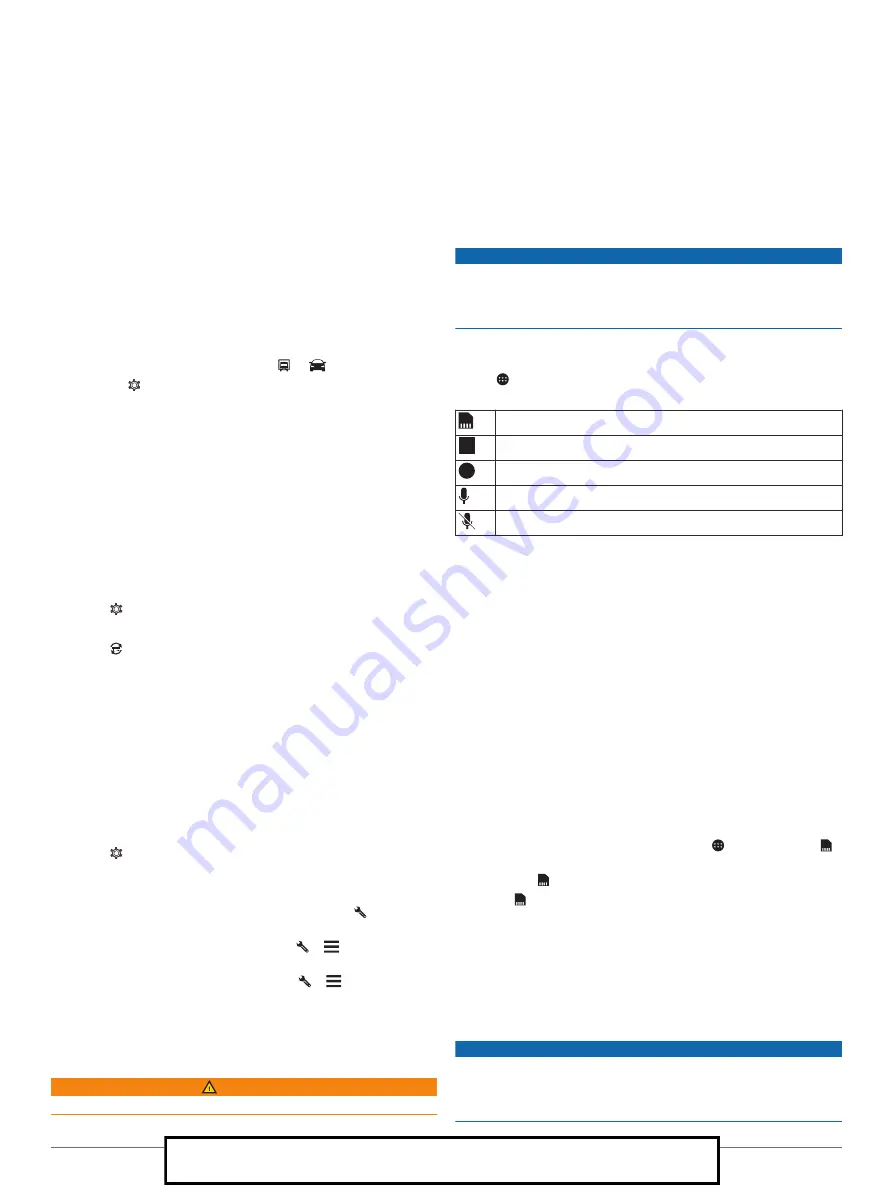
2
Select an option:
• To add a straight truck with a permanently attached cargo
area, select
Straight Truck
.
• To add a tractor or a tractor-trailer combination, select
Tractor
.
• To add a bus, select
Bus
.
3
Follow the on-screen instructions to enter the vehicle
characteristics.
After you add a vehicle profile, you can edit the profile to enter
additional detailed information, such as the vehicle identification
number or trailer number (
).
Switching the Vehicle Profile
Each time you turn on your device, it prompts you to select a
vehicle profile. You can manually switch another vehicle profile
at any time.
1
Select an option:
• Swipe down twice from the top of the screen, and select
the vehicle profile icon, such as or
.
• Select >
Navigation
>
Vehicle Profile
.
2
Select a vehicle profile.
The vehicle profile information appears, including
measurements and weight.
3
Select
Select
.
Changing Your Trailer Information
Before you can change your trailer information, you must enter a
vehicle profile for a tractor (
).
When you change the trailer on your tractor, you can change the
trailer information in your vehicle profile without changing the
tractor information. You can switch quickly between frequently
used trailers.
1
Select >
Navigation
>
Vehicle Profile
.
2
Select the tractor vehicle profile to use with the trailer.
3
Select .
4
Select an option:
• To use a recent trailer configuration, select a trailer
configuration from the list.
• To enter a new trailer configuration, select
New
Configuration
, and enter the trailer information.
Editing a Vehicle Profile
You can edit a vehicle profile to change vehicle information or to
add detailed information to a new vehicle profile, such as the
vehicle identification number, trailer number, or odometer
reading. You can also rename or delete a vehicle profile.
1
Select >
Navigation
>
Vehicle Profile
.
2
Select the vehicle profile to edit.
3
Select an option:
• To edit the vehicle profile information, select , and select
a field to edit.
• To rename a vehicle profile, select > >
Rename
Profile
.
• To delete the vehicle profile, select > >
Delete
.
Dash Cam
Aligning the Camera
WARNING
Do not attempt to align the camera while driving.
You should align the dash camera each time you mount or
reposition the device.
1
Select
Dash Cam
.
2
Tilt the device to align the camera.
The crosshairs should point straight ahead, and the horizon
line should be centered between the top and bottom of the
screen.
TIP:
If the suction cup appears in the dash cam field of view,
you should move the hinged arm toward the suction cup.
Dash Cam Controls
NOTICE
Some jurisdictions regulate or prohibit use of this device. It is
your responsibility to know and comply with applicable laws and
rights to privacy in jurisdictions where you plan to use this
device.
You can control the dash cam using either the dash cam app or
the notification panel.
Select >
Dash Cam
, or swipe down from the top of the
screen.
Select to save a dash cam recording.
Select to stop dash cam recording.
Select to start dash cam recording.
Select to enable audio recording.
Select to disable audio recording.
Dash Cam Recording
• While the dash cam is recording, it records continuously,
overwriting the oldest, non-saved video.
• You can start and stop dash cam recording using the dash
cam controls (
).
• The dash cam records only while the device is attached to
the powered mount. When the device is removed from the
mount or the mount loses power, the dash came stops
recording automatically after a 15 second delay.
• If you enable the Auto Record option (
), the dash cam starts recording automatically when
the device receives power through the powered mount. This
is most useful when the mount is connected to an ignition
switched power source.
Saving a Dash Cam Recording
You can save a portion of the recorded video to prevent it from
being overwritten by new video.
1
While the dash cam is recording, select >
Dash Cam
> .
The device saves the video footage before, during, and after
you select .
2
Select again to extend the saved recording time (optional).
A message indicates the amount of video footage to be
saved.
The memory card has limited storage. After you save a video
recording, you should transfer the recording to your computer or
other external storage location for permanent storage (
).
Turning Audio Recording On or Off
NOTICE
Some jurisdictions may regulate or prohibit recording audio with
this device. It is your responsibility to know and comply with
applicable laws and rights to privacy in jurisdictions where you
plan to use this device.
Dash Cam
3
For Sales Information Please Contact RoadTrucker Inc (www.RoadTrucker.com)
8312 Sidbury Rd.; Wilmington, NC 28411 - (800) 507-0482 / (910) 686-4281









































