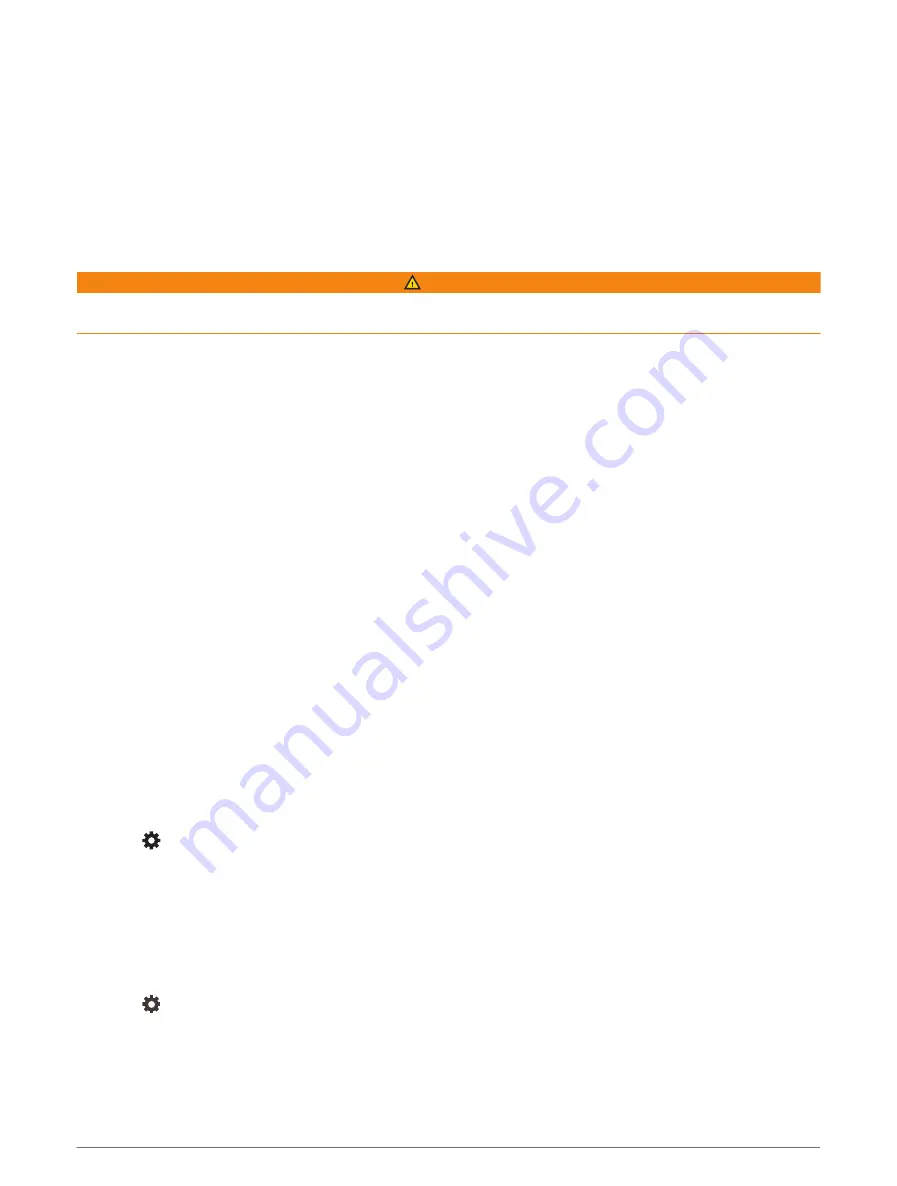
Changing the map perspective
1 Select Settings > Map & Vehicle > Driving Map View.
2 Select an option:
• Select Track Up to display the map in two dimensions (2-D), with your direction of travel at the top.
• Select North Up to display the map in 2-D with North at the top.
• Select 3-D to display the map in three dimensions.
Live services, traffic and smartphone features
WARNING
Do not read or interact with notifications while driving, because doing so can cause distraction that could lead
to an accident resulting in serious personal injury or death.
The dēzl app allows your device to receive smart notifications and live information, such as live traffic data and
weather information.
Live traffic data: sends real-time traffic data to your device, such as traffic incidents and delays, construction
zones and road closings (
).
Weather information: sends real-time weather forecasts, road conditions and weather radar to your device
(
Viewing the Weather Forecast, page 45
).
Hands-Free calling: allows you to make and receive phone calls using your device, and allows you to use the
device as a hands-free speaker phone.
Send locations to device: allows you to send locations from your smartphone to your navigation device.
Pairing with Your Smartphone
You can pair your dēzl device with your smartphone and the dēzl app to enable additional features and access
live information (
Live services, traffic and smartphone features, page 33
) .
1 From the app store on your smartphone, install the dēzl app.
2 Turn on your dēzl device and place the device and your smartphone within 3 m (10 ft.) of each other.
3 On your phone, open the dēzl app.
4 Follow the on-screen instructions to sign in to a Garmin account and complete the pairing and setup
process.
The main app dashboard appears. After the devices are paired, they connect automatically when they are turned
on and within range.
Disabling Bluetooth features (Android
™
)
By default, all compatible Bluetooth features are enabled when you pair your phone. You can disable specific
Bluetooth features and remain connected to the other features.
1 Select > Wireless Networks.
2 Select an option:
• To disable all Bluetooth features, clear the Bluetooth tick box.
• To disable only hands-free calling, select the phone name and clear the Phone calls tick box.
Showing or hiding app notifications (Android)
You can use the dēzl app to customise which types of smartphone notifications appear on your dēzl device.
1 On your phone, open the dēzl app.
2 Select > Smart Notifications.
A list of your smartphone apps appears.
3 Select the toggle switch next to an app to enable or disable notifications for the app.
Live services, traffic and smartphone features
33






























