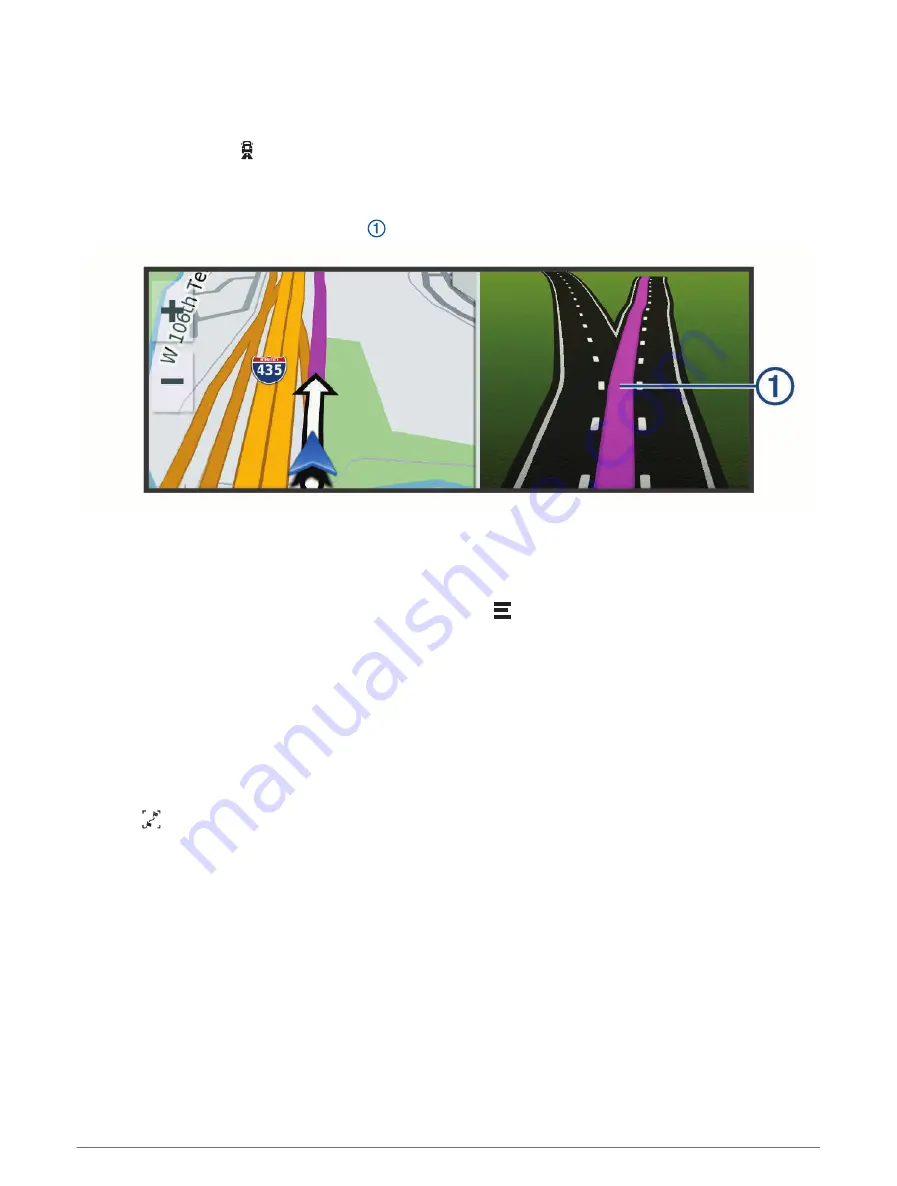
Viewing Popular Lorry Paths on the Map
You can enable the device to highlight popular lorry paths on the map. This can be useful to help you choose
roads that are more accessible for your vehicle.
From the map, select .
Active lane guidance
As you approach some turns, exits, or interchanges in your route, a detailed simulation of the road appears
beside the map, if available. A coloured line indicates the proper lane for the turn.
Viewing turns and directions
While navigating a route, you can view next turns, lane changes, or other directions for your route.
1 From the map, select an option:
• To view next turns and directions as you navigate, select > Turns.
The map tool displays the next several turns or directions beside the map. The list updates automatically
as you navigate the route.
• To view the complete list of turns and directions for the entire route, select the text bar at the top of the
map.
2 Select a turn or direction (optional).
Detailed information appears. An image of the junction may appear for junctions on major roads, if available.
Viewing the Entire Route on the Map
1 While navigating a route, select anywhere on the map.
2 Select .
Planning Your Arrival
Before you start a route, you can plan to arrive at a popular lorry destination, such as a loading dock or lorry
parking, at the end of your route. You can also add your own destinations to the map.
1 Select Where To?, and search for a location (
Finding and saving locations, page 12
).
2 Select a location.
3 Select Plan Arrival.
A preview of your destination appears on the map. Popular lorry destinations appear next to the map. If your
dēzl device is paired with the dēzl app, it downloads BirdsEye satellite imagery automatically.
4 Select a destination and select Go!.
Navigating to your destination
23






























