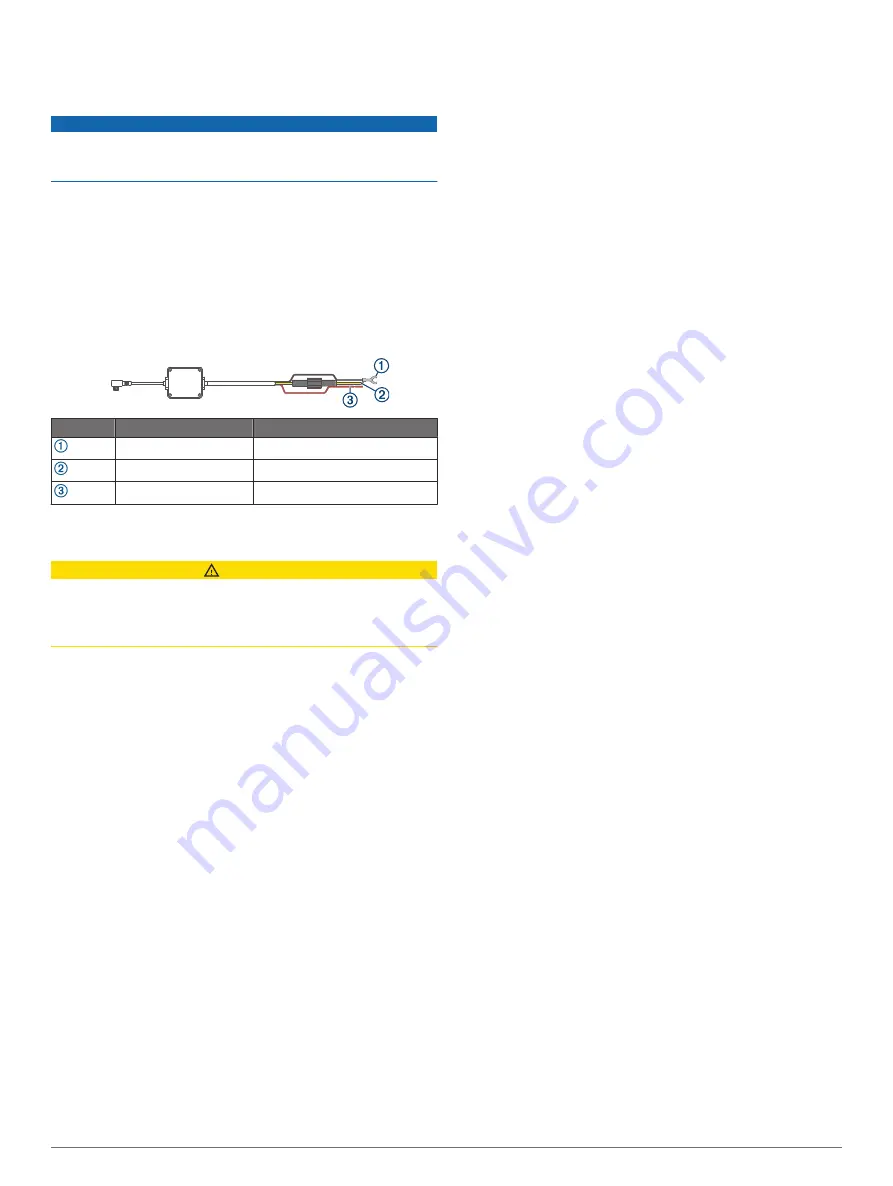
Appendix
Parked Video Recording
NOTICE
Due to privacy regulations, this feature is not available in all
areas. It is your responsibility to know and comply with
applicable laws and rights to privacy in your jurisdiction.
Before you can record videos while parked, you must connect
your camera to the Dash Cam parking mode cable accessory
(
Connecting the Parking Mode Cable Accessory to Power
).
The parked video recording feature allows the camera to record
video automatically while your vehicle is parked. When you turn
off your vehicle, the camera enters parked recording mode and
automatically records video each time the camera sensor
detects motion.
Parking Mode Cable Wiring Diagram
Item
Wire Color
Wire Function
Black
Ground
Yellow
Battery 12 V
Red
Accessory 12 V
Connecting the Parking Mode Cable Accessory to
Power
CAUTION
Garmin strongly recommends having an experienced installer
with the proper knowledge of electrical systems install the
device. Incorrectly wiring the power cable can result in damage
to the vehicle or the battery and can cause bodily injury.
1
Route the parking mode cable accessory to a location in the
vehicle with constant power, switched power, and a ground
connection.
2
Connect the
BATT
wire to a constant power source.
3
Connect the
ACC
wire to a switched power source.
4
Connect the
GND
wire to the bare metal of the vehicle's
chassis using an existing bolt or screw.
5
Plug the parking mode cable accessory into the USB port on
the camera.
Troubleshooting
My camera feels warm while it is operating
Garmin dash cameras are designed for the automotive
environment. It is normal and expected for the products to
become warm or hot and remain safe for use in warm climates
with full sun exposure. The temperature of the device itself can
exceed the specified maximum operating ambient temperature
for the device and remain safe for use. Always follow the device
use and care instructions contained in the product manual.
My memory card has degraded and needs to
be replaced
All microSD
®
memory cards wear out after they are overwritten a
large number of times. Periodically formatting the card can
extend the useful life and improve performance. Because the
dash camera records continuously, you may need to replace the
memory card periodically (
).
Your device detects memory card errors automatically and alerts
you when it is time to format or replace your memory card.
You can take these actions to help extend the useful life of the
memory card.
• Format the memory card at least one time every six months
(
).
• If the device displays a memory card error alert, first try
formatting the memory card (
) and then, if necessary, replace the memory card
(
).
• Turn off the device when your vehicle is not in use.
If your device is not connected to an ignition-switched vehicle
power outlet, you should turn off the device when your
vehicle is not in use to prevent the dash camera from
recording unneeded footage.
• Use a memory card with a higher storage capacity.
Because higher-capacity memory cards are overwritten less
frequently, they usually last longer.
• Use a high-quality memory card with a speed rating of class
10 or higher.
• Purchase your replacement memory card from a high-quality
manufacturer and a reputable vendor.
My video recordings are blurry
• Clean the camera lens (
).
• Clean the windshield in front of the camera.
• Verify the area of the windshield in front of the camera is
cleared by the windshield wipers, and move the device, if
necessary.
My video recordings are choppy or
incomplete
• For the best camera and video results, use a high-quality
memory card with a speed rating of class 10 or higher. Go to
memory cards.
A slower memory card may not record video quickly enough.
• If you are viewing videos on your smartphone using a
wireless connection to the camera, try viewing them in
another location with less wireless interference, or try
transferring videos to the smartphone (
).
• Transfer important recordings to a computer or smartphone,
and format the memory card (
).
• If the device displays a memory card error alert, first try
formatting the memory card (
) and then, if necessary, replace the memory card
(
).
• Update your device to the latest software (
).
Appendix
7
Содержание DASH CAM TANDEM
Страница 1: ...GARMINDASHCAM TANDEM Owner sManual ...
Страница 4: ......
Страница 13: ......
Страница 14: ...support garmin com December 2019 190 02630 00_0A ...
































