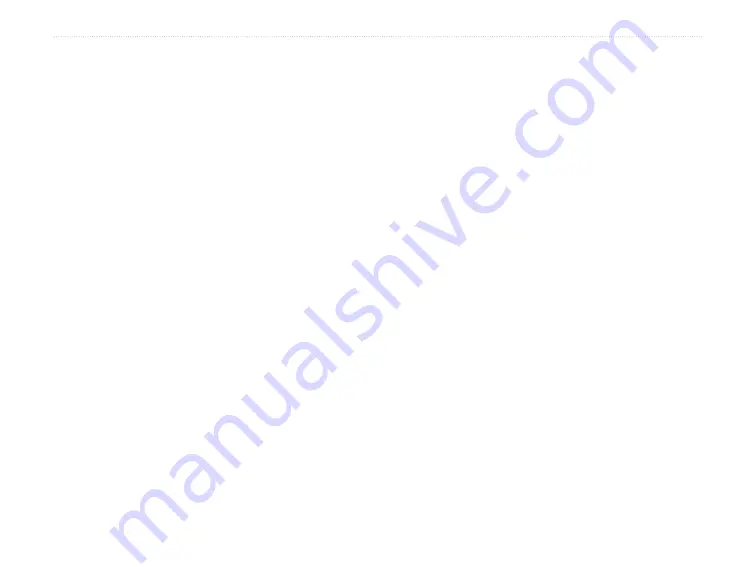
0
Colorado
™
Series Owner’s Manual
I
ndex
Index
Symbols
3D view
�
air temperature
alarm clock
altimeter
calibration
setup
automotive mode
B
background options
backlight
timeout
batteries
setting the type
usage information
C
calculator
calibration
compass
cleaning instructions
compass
electronic or gps
D
declaration of conformity
E
elevation plot
plot over distance
plot over time
ephemeris
F
bike cadence sensor
G
geocaches
downloading
sending and receiving
GPS
accuracy
mode setup
turning on and off
H
hunting predictions
I
L
M
Map page
panning
setup
zooming
marine setup
N
navigating
Where To?
O
P
page loop
pressure trending
profiles
adding
changing
default profiles
setting up

















