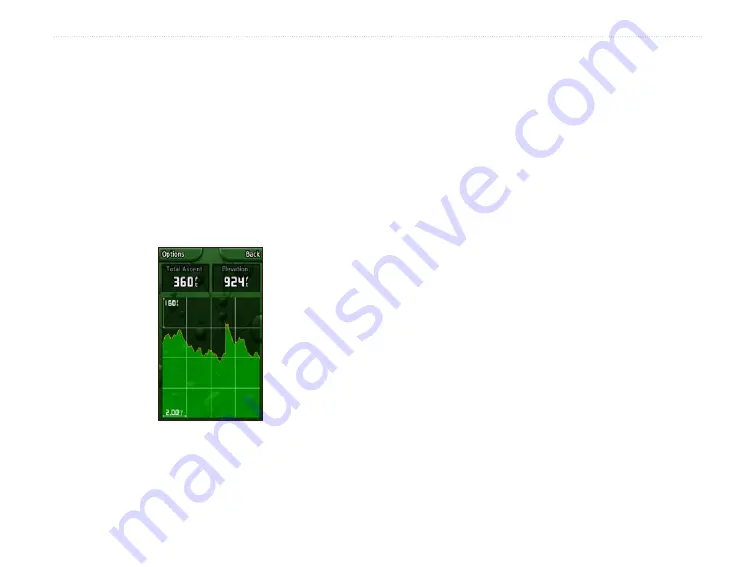
Colorado
™
Series Owner’s Manual
a
pplIcatIonS
Elevation Plot
The Elevation Plot page shows you elevation changes
over distance or time, or pressure changes over time.
You can change the data fields at the top of the page to
show various elevation and pressure-related data.
The Elevation Plot page options include:
Plot Over Time or Plot Over Distance
—view
changes over a set period of time or over a set distance.
Elevation Plot Page
View Elevation Plot or View Pressure Plot
—view a
plot of elevation changes that occur over a set distance
or view changes in the barometric pressure for a set
period of time.
Change Data Fields
—select the type of data you want
to show in the data fields.
Reset
—reset the elevation data and the maximum
elevation data.
To adjust the zoom levels:
To adjust the distance or time scale (along the
bottom), press left on the
Rock ‘n Roller
to
zoom in and press right on the
Rock ‘n Roller
to
zoom out.
To adjust the elevation scale or pressure (along
the left), press down on the
Rock ‘n Roller
to
zoom in and press up on the
Rock ‘n Roller
to
zoom out.
To review data at any point:
Rotate the
Rock ‘n Roller
counter-clockwise to
move backward on the plot chart and clockwise to
move forward.
•
•






























