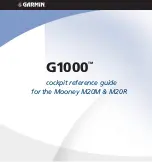Отзывы:
Нет отзывов
Похожие инструкции для Cessna Caravan G1000

H02
Бренд: YuLongDa Страницы: 13

3700
Бренд: Garmin Страницы: 12

Montana 650
Бренд: Garmin Страницы: 70

Raytheon NAV 398
Бренд: Raymarine Страницы: 5

T2-2
Бренд: T-Mark Страницы: 6

BBD100
Бренд: BeeWi Страницы: 2

SkyCaddie SG3
Бренд: SkyGolf Страницы: 52

FMM00A
Бренд: Teltonika Страницы: 17

GT-120
Бренд: I-gotU Страницы: 42

CALNAV
Бренд: Caliber Страницы: 13

RT-Backpack
Бренд: OXTS Страницы: 16

Qstar Series
Бренд: Hi-Target Страницы: 18

ZS-BT1 - Boombox With Bluetooth Technology
Бренд: Sony Страницы: 2

XA-NV300T
Бренд: Sony Страницы: 2

XA-NV100T
Бренд: Sony Страницы: 2

XA-NV300T
Бренд: Sony Страницы: 4

XA-NV100T
Бренд: Sony Страницы: 2

NVU84 - Widescreen Portable GPS Navigator
Бренд: Sony Страницы: 1