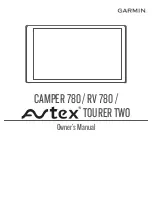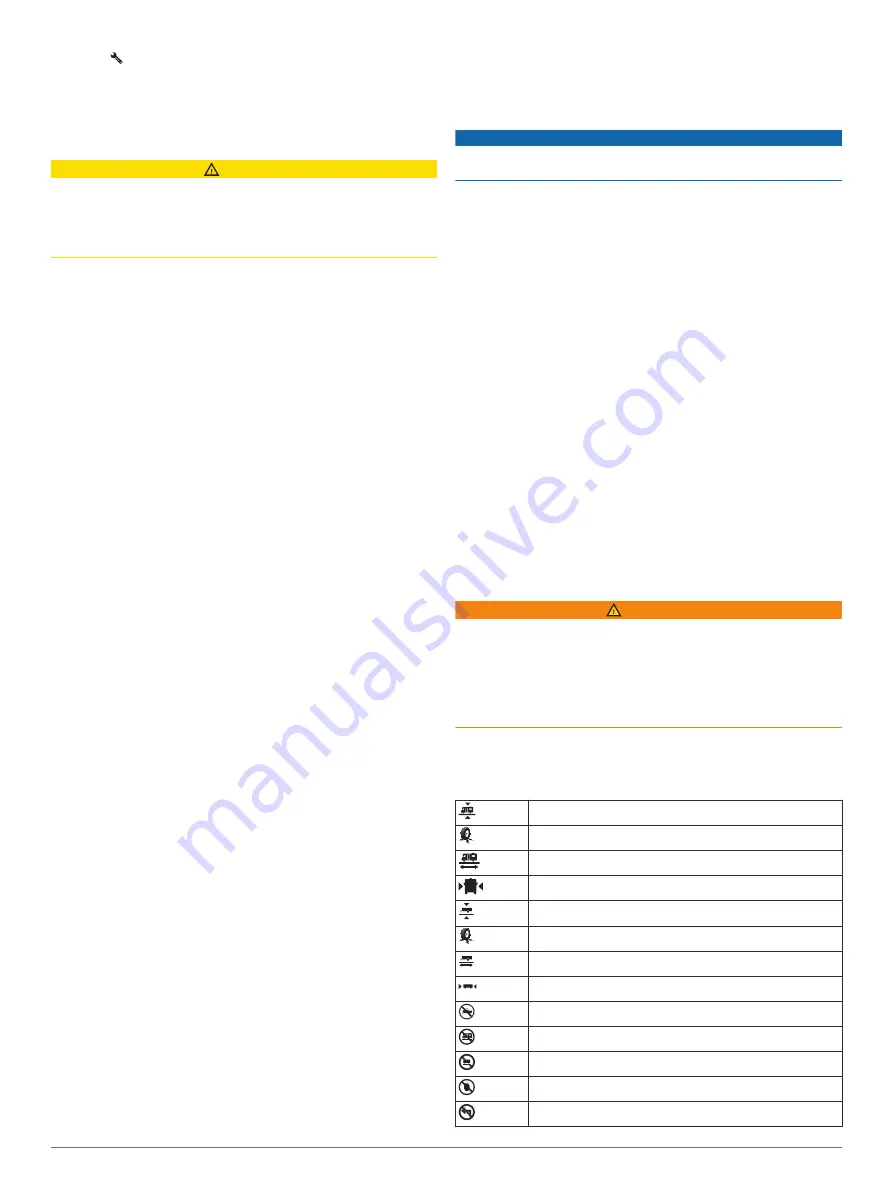
3
Select .
4
Select
Propane Tanks
>
Add Tank
.
5
Enter the weight of the propane tank, and select
Save
.
Driver Awareness Features and Alerts
CAUTION
The driver alerts and speed limit features are for information
only and do not replace your responsibility to abide by all posted
speed limit signs and to use safe driving judgment at all times.
Garmin is not responsible for any traffic fines or citations you
receive for failing to follow all applicable traffic laws and signs.
Your device provides features that can help encourage safer
driving and increase efficiency, even when you are driving in a
familiar area. The device plays an audible tone or message and
displays information for each alert. You can enable or disable
the audible tone for some types of driver alerts. Not all alerts are
available in all areas.
Schools
: The device plays a tone and displays the speed limit
(if available) for an upcoming school or school zone.
Speed limit exceeded
: The device plays a tone and displays a
red border on the speed limit icon when you exceed the
posted speed limit for the current road.
Speed limit change
: The device plays a tone and displays the
upcoming speed limit so you can be prepared to adjust your
speed.
Wrong way on a one-way street
: The device plays a message
and displays a full-screen warning if you travel the wrong way
on a one-way street. The edges of the screen appear red and
an alert remains at the top of the screen until you leave the
one-way street or correct your direction of travel.
Railroad crossing
: The device plays a tone to indicate an
upcoming railroad crossing.
Animal crossing
: The device plays a tone to indicate an
upcoming animal crossing area.
Curves
: The device plays a tone to indicate a curve in the road.
Slower traffic
: The device plays a tone to indicate slower traffic
when you approach slower traffic at a higher speed. Your
device must be receiving traffic information to use this feature
(
).
Break planning
: The device plays a tone and suggests
upcoming rest stops after you have been driving for a long
time.
Risk of grounding
: The device plays a tone and displays a
message when you approach a road where your vehicle
could become grounded.
Lateral wind
: The device plays a tone and displays a message
when you approach a road where there is risk of lateral wind.
Narrow road
: The device plays a tone and displays a message
when you approach a road that may be too narrow for your
vehicle.
Steep hill
: The device plays a tone and displays a message
when you approach a steep hill.
State and country borders
: The device plays a tone and
displays a message when you approach the border of a state
or country.
Shut off propane
: The device plays a tone and displays a
message when you approach an area where propane should
be turned off.
Enabling or Disabling Audible Driver Alerts
You can enable or disable the audible tone for some types of
driver alerts. The visual alert appears even when the tone is
disabled.
1
Select
Settings
>
Driver Assistance
>
Driver Alerts
.
2
Select or clear the check box next to each alert.
Red Light and Speed Cameras
NOTICE
Garmin is not responsible for the accuracy of or the
consequences of using a red light or speed camera database.
NOTE:
This feature is not available for all regions or product
models.
Information about red light and speed camera locations is
available in some areas for some product models. The device
alerts you when you approach a reported speed or red light
camera.
• In some areas, your device can receive live red light and
speed camera data while connected to a smartphone running
the Garmin Drive app.
• You can use the Garmin Express
™
software (
) to update the camera database stored on your
device. You should update your device frequently to receive
the most up-to-date camera information.
• To maintain an updated database of red light and speed
camera locations, your device must have an active
subscription to download and store safety camera data. Go to
to check availability and
compatibility, or to purchase a subscription or one-time
update. You can purchase a new region or extend an existing
subscription at any time.
NOTE:
In some regions, some product bundles include pre-
loaded red light and speed camera data with subscription-
free updates.
Warning and Alert Symbols
WARNING
Entering your vehicle profile characteristics does not guarantee
that your vehicle's characteristics will be accounted for in all
route suggestions or that you will receive the warning icons in all
cases. Limitations may exist in the map data such that your
device cannot account for these restrictions or road conditions in
all cases. Always defer to all posted road signs and road
conditions when making driving decisions.
Warning and alert symbols may appear on the map or in route
directions to alert you to potential hazards and road conditions.
Restriction Warnings
Height
Weight
Length
Width
Trailer height
Trailer weight
Trailer length
Trailer width
No boat trailers allowed
No campers allowed
No trailers allowed
No propane
No left turn
Driver Awareness Features and Alerts
3
Содержание Avtex TOURER TWO
Страница 1: ...CAMPER780 RV780 TOURERTWO Owner sManual...
Страница 29: ......
Страница 30: ...support garmin com March 2019 190 02504 00_0A...