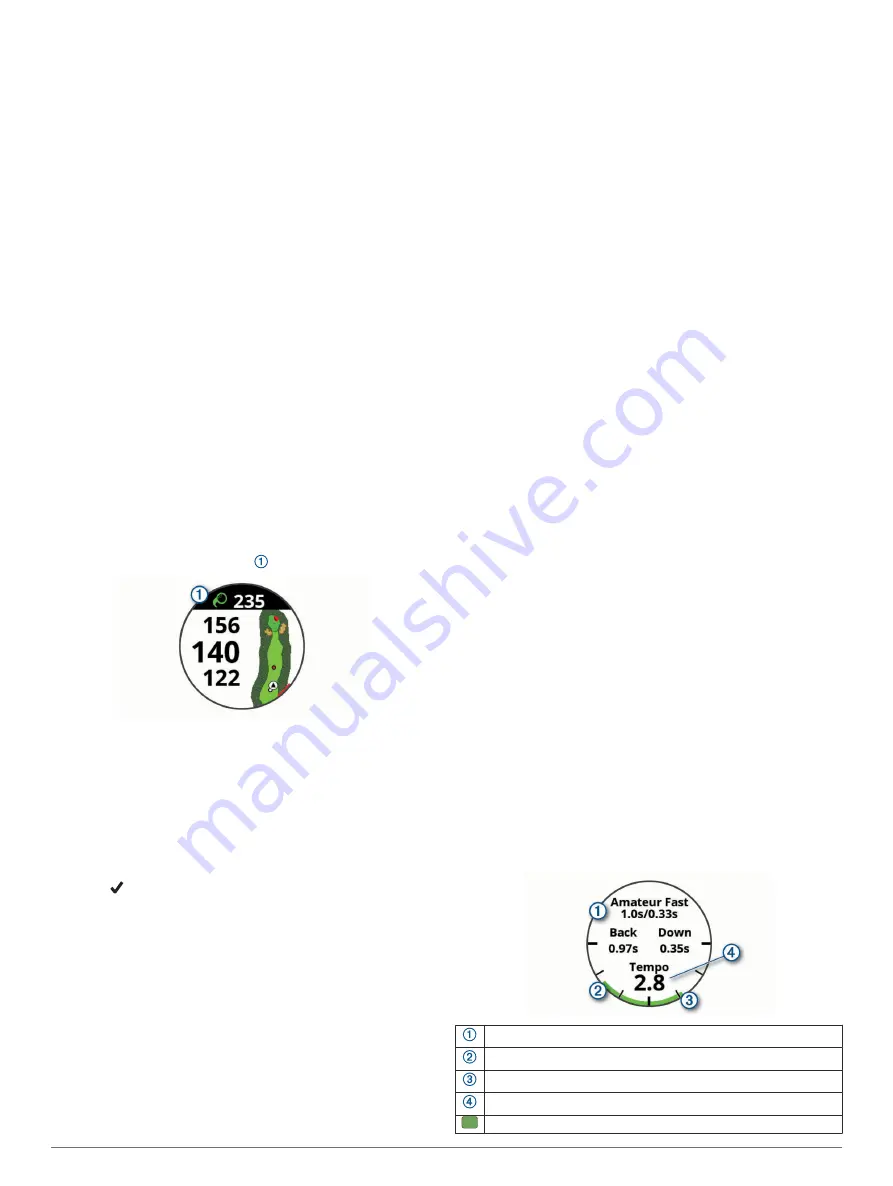
NOTE:
Do not use the PinPointer feature while in a golf cart.
Interference from the golf cart can affect the accuracy of the
compass.
1
Press the action button.
2
Select
PinPointer
.
The arrow points to the pin location.
Viewing the Wind Speed and Direction
The wind feature is a pointer that shows the wind speed and
direction relative to the pin. The wind feature requires a
connection with the Garmin Golf app.
1
Press the action button.
2
Select
Wind
.
The arrow points to the wind direction relative to the pin.
Viewing Round Information
During a round, you can view your score, statistics, and step
information.
1
Press the action button.
2
Select
Round Info
.
3
Swipe up.
Measuring a Shot with Garmin AutoShot
Each time you take a shot along the fairway, the device records
your shot distance so you can view it later (
). Putts are not detected.
1
While playing golf, wear the device on your leading wrist for
better shot detection.
When the device detects a shot, your distance from the shot
location appears in the banner at the top of the screen.
TIP:
You can tap the banner to hide it for 10 seconds.
2
Hit your next shot.
The device records the distance of your last shot.
Adding a Shot Manually
You can manually add a shot if the device doesn't detect it. You
must add the shot from the location of the missed shot.
1
Press the action button.
2
Select
Last Shot
>
Add Shot
.
3
Select to start a new shot from your current location.
Viewing Shot History
1
After playing a hole, press the action button.
2
Select
Last Shot
to view information for your last shot.
NOTE:
You can view distances for all shots detected during
the current round. If needed, you can manually add a shot
(
).
3
Select
View More
to view information about each shot for a
hole.
Viewing Club Statistics
During a round, you can view your club statistics, such as
distance and accuracy information.
1
Press the action button.
2
Select
Club Stats
.
3
Select a club.
4
Swipe up.
Saving a Location
While playing a round, you can save up to four locations on
each hole. Saving a location is useful for recording objects or
obstacles that are not shown on the map. You can view the
distance to these locations from the hazards and layups screen
(
).
1
Stand in the location you want to save.
NOTE:
You cannot save a location that is far from the
currently selected hole.
2
Press the action button.
3
Select
Save Location
.
4
Select a label for the location.
Ending a Round
1
Press the action button.
2
Select
End Round
.
3
Select an option:
• To view your statistics and round information, tap your
score.
• To save the round and return to watch mode, select
Save
.
• To edit your scorecard, select
Edit Score
.
• To discard the round and return to watch mode, select
Discard
.
• To pause the round and resume it at a later time, select
Pause
.
Swing Tempo
The swing tempo app helps you perform a more consistent
swing. The device measures and displays your backswing time
and downswing time. The device also displays your swing
tempo. Swing tempo is the backswing time divided by the
downswing time, expressed in a ratio. A 3 to 1 ratio, or 3.0, is
the ideal swing tempo based on studies of professional golfers.
The Ideal Swing Tempo
You can achieve the ideal 3.0 tempo using different swing
timings, for example, 0.7 sec./0.23 sec. or 1.2 sec./0.4 sec.
Each golfer may have a unique swing tempo based on their
ability and experience. Garmin provides six different timings.
The device displays a graph that indicates if your backswing or
downswing times are too fast, too slow, or just right for the
selected timing.
Timing choices (backswing to downswing time ratio)
Backswing time
Downswing time
Your tempo
Good timing
4
Swing Tempo
Содержание APPROACH S62
Страница 1: ...APPROACH S62 Owner sManual ...
Страница 24: ...support garmin com January 2020 190 02607 00_0A ...









































