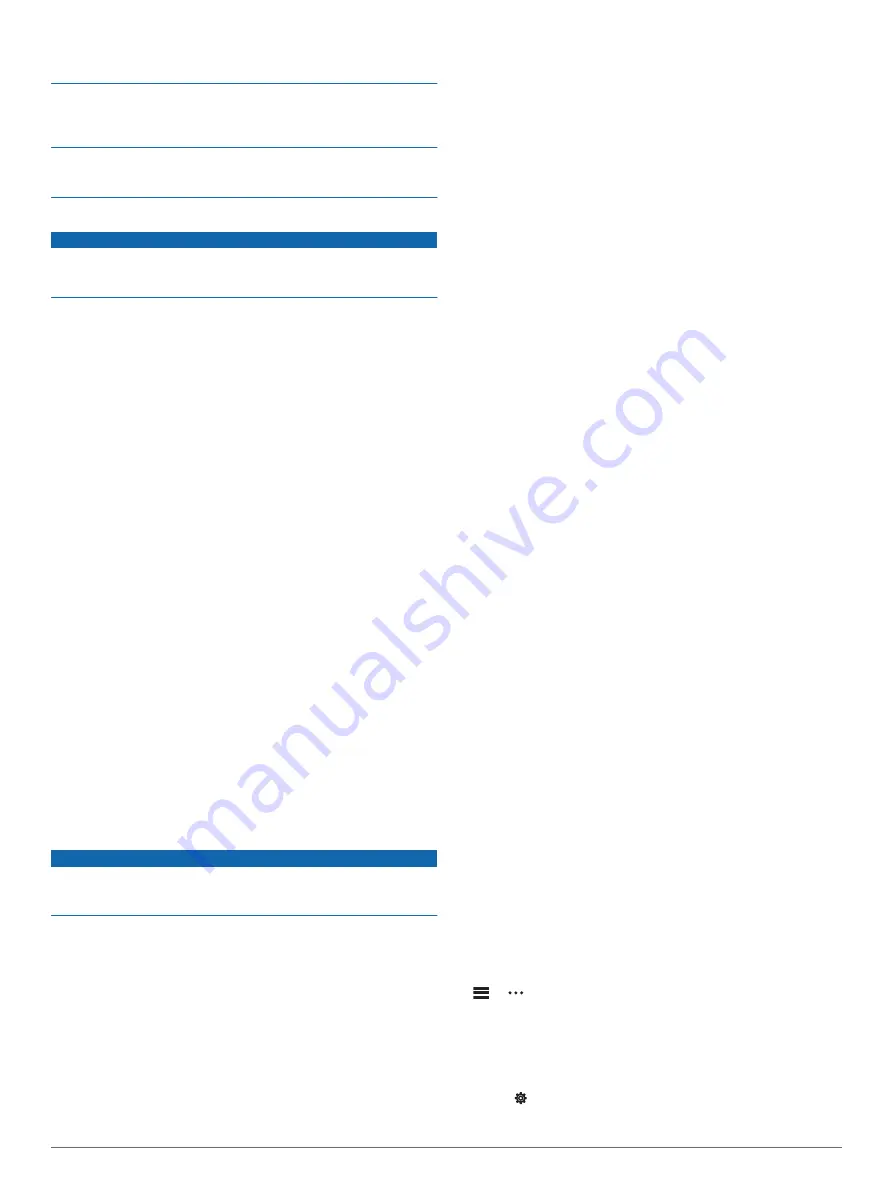
Avoid chemical cleaners, solvents, and insect repellents that can
damage plastic components and finishes.
Thoroughly rinse the device with fresh water after exposure to
chlorine, salt water, sunscreen, cosmetics, alcohol, or other
harsh chemicals. Prolonged exposure to these substances can
damage the case.
Do not store the device where prolonged exposure to extreme
temperatures can occur, because it can cause permanent
damage.
Cleaning the Device
NOTICE
Even small amounts of sweat or moisture can cause corrosion
of the electrical contacts when connected to a charger.
Corrosion can prevent charging and data transfer.
1
Wipe the device using a cloth dampened with a mild
detergent solution.
2
Wipe it dry.
After cleaning, allow the device to dry completely.
TIP:
For more information, go to
.
Long-Term Storage
When you do not plan to use the device for several months, you
should charge the battery to at least 50% before you store the
device. You should store the device in a cool, dry place with
temperatures around the typical household level. After storage,
you should fully recharge the device before using it.
Viewing Device Information
You can view device information, such as the unit ID, software
version, regulatory information, and license agreement.
1
Press
Menu
.
2
Select
Settings
>
System
>
About
.
Viewing E-label Regulatory and Compliance
Information
The label for this device is provided electronically. The e-label
may provide regulatory information, such as identification
numbers provided by the FCC or regional compliance markings,
as well as applicable product and licensing information.
1
Press
Menu
.
2
From the settings menu, select
System
>
About
.
Data Management
NOTE:
The device is not compatible with Windows
®
95, 98, Me,
Windows NT
®
, and Mac
®
OS 10.3 and earlier.
Deleting Files
NOTICE
If you do not know the purpose of a file, do not delete it. Your
device memory contains important system files that should not
be deleted.
1
Open the
Garmin
drive or volume.
2
If necessary, open a folder or volume.
3
Select a file.
4
Press the
Delete
key on your keyboard.
NOTE:
Mac operating systems provide limited support for
MTP file transfer mode. You must open the Garmin drive on
a Windows operating system.
Troubleshooting
Maximizing Battery Life
You can do several things to extend the life of the battery.
• Reduce the backlight timeout (
).
• Reduce the backlight brightness (
).
• Turn off wrist gestures (
).
• Turn off Bluetooth wireless technology when you are not
using connected features (
).
• Use a Connect IQ watch face that is not updated every
second.
For example, use a watch face without a second hand
(
).
• Limit the smartphone notifications the device displays
(
).
• Stop broadcasting heart rate data to paired Garmin devices
(
Broadcasting Heart Rate to Garmin Devices
).
• Turn off wrist-based heart rate monitoring (
Wrist-based Heart Rate Monitor
).
My device cannot find nearby golf courses
If a course update is interrupted or canceled before it completes,
your device may be missing course data. To repair missing
course data, you must update the courses again.
1
Download and install course updates from the Garmin
Express application (
Updating the Software Using Garmin
).
2
Safely disconnect your device.
3
Go outside, and start a test round of golf to verify the device
finds nearby courses.
Is my smartphone compatible with my
device?
The Approach S62 device is compatible with smartphones using
Bluetooth wireless technology.
for compatibility information.
My phone will not connect to the device
If your phone will not connect to the device, you can try these
tips.
• Turn off your smartphone and your device, and turn them
back on again.
• Enable Bluetooth technology on your smartphone.
• Update the Garmin Connect app to the latest version.
• Remove your device from the Garmin Connect app and the
Bluetooth settings on your smartphone to retry the pairing
process.
• If you bought a new smartphone, remove your device from
the Garmin Connect app on the smartphone you intend to
stop using.
• Bring your smartphone within 10 m (33 ft.) of the device.
• On your smartphone, open the Garmin Connect app, select
or , and select
Garmin Devices
>
Add Device
to enter
pairing mode.
• Press
Menu
, and select
Settings
>
Phone
>
Pair Phone
.
My device is in the wrong language
1
Press
Menu
.
2
Select .
3
Scroll down to the last item in the list, and select it.
Troubleshooting
15
Содержание APPROACH S62
Страница 1: ...APPROACH S62 Owner sManual ...
Страница 24: ...support garmin com January 2020 190 02607 00_0A ...




















