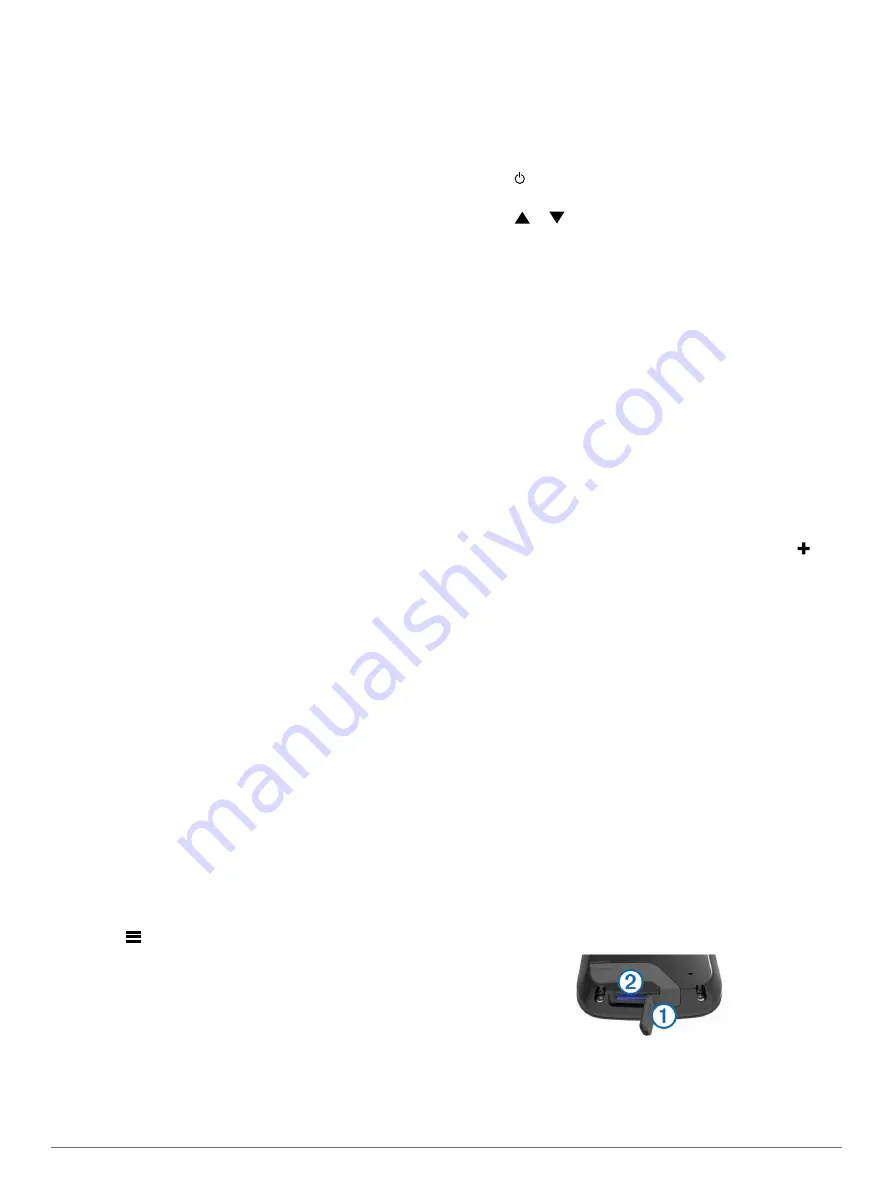
Clubs
: Adds and removes clubs (
).
Display
: Sets the backlight timeout.
Hole Transitioning
: Sets automatic or manual hole
transitioning.
Units of Distance
: Sets the unit of measurement for distance.
PlaysLike Distance
: Shows "plays like" distances (
).
Club Advice
: Enables club recommendations (
).
Calibrate PinPointer
: Allows you to manually calibrate the
compass sensor (
).
Language
: Sets the text language on the device.
NOTE:
Changing the text language does not change the
language of user-entered data or map data.
About
: Displays important software information and your unit ID.
Garmin Connect
™
You can connect with your friends on Garmin Connect. Garmin
Connect gives you the tools to track, analyze, and share your
data. You can record the events of your active lifestyle including
golf games, hikes, runs, adventures, and more. To sign up for a
free account, go to
.
Using Garmin Connect
You can upload your scorecards and club data to Garmin
Connect for comprehensive analysis, and you can share your
scorecards with friends. You can view your overall statistics,
statistics from one round, or statistics on one course. You can
also edit club information for clubs that are used for club advice.
1
Connect the device to your computer using a USB cable.
2
Go to
3
Follow the on-screen instructions.
Bluetooth Connected Features
This device has several Bluetooth connected features for your
compatible mobile device using the Garmin Connect Mobile app.
Data uploads to Garmin Connect
: Sends data to Garmin
Connect using the Garmin Connect Mobile app. For more
www.garmin.com/intosports/apps
Notifications
: Alerts you when you receive phone messages.
Pairing Your Phone
1
Go to
www.garmin.com/intosports/apps
Garmin Connect Mobile application to your phone.
2
Bring your phone within 33 ft. (10 m) of your device.
3
From your device, select
Setup
>
Bluetooth
>
Pair Mobile
Device
and follow the on-screen instructions.
4
From your phone, open the Garmin Connect Mobile
application, and follow the on-screen instructions to connect
a device.
The instructions are provided during the initial setup or by
selecting
>
Devices
.
Connecting to a Paired Phone
Before you can connect to your phone, you must pair your
phone to your device.
When you connect to your phone using Bluetooth wireless
technology, you can share scores and other data to Garmin
Connect. You can also view phone notifications on your device.
1
On your phone, enable Bluetooth wireless technology.
2
On your device, select
Setup
>
Bluetooth
>
Connection
>
On
to enable Bluetooth wireless technology.
3
Select
Notifications
to show or hide phone notifications.
Phone Notifications
Phone notifications require a compatible smartphone to be
paired with the Approach device. When your phone receives
messages, it sends notifications to your device.
Viewing Notifications
Before you can view notifications, you must connect to your
paired phone (
).
1
Select >
Notifications
.
2
Select a notification.
3
Select
or to scroll through the contents of the
notification.
Wi-Fi Connected Features
This device has Wi
‑
Fi connected features. The Garmin Connect
Mobile app is not required for you to use Wi
‑
Fi connectivity.
Software and course updates
: Your device downloads the
latest software and course updates when a Wi
‑
Fi connection
is available. The next time you turn on the device, you can
follow the on-screen instructions to install the software and
course updates.
Connecting to a Wireless Network
1
Select
Setup
>
Wi-Fi
.
2
If necessary, select the toggle switch to enable Wi
‑
Fi
technology.
3
Select
Add Network
.
4
Select an option:
• To select a broadcast wireless network, select a wireless
network from the list and enter the password, if necessary.
• To select a non-broadcast wireless network, select , and
enter the network SSID and password.
The device stores the network information and connects
automatically when you return to this location.
Appendix
Calibrating the Compass
NOTE:
You must calibrate the electronic compass outdoors. Do
not stand near objects that influence magnetic fields, such as
cars, buildings, or overhead power lines.
Your device was already calibrated at the factory, and the
device uses automatic calibration by default. If you experience
irregular compass behavior, for example, after moving long
distances or after extreme temperature changes, you can
manually calibrate the compass.
1
Select
Setup
>
Calibrate PinPointer
.
2
Follow the on-screen instructions.
Installing a Memory Card
You can install a microSD
™
memory card for additional storage
or pre-loaded maps.
1
Pull up the weather cap
À
from the microSD card slot
Á
.
2
Press in the card until it clicks.
Garmin Connect
™
5
Содержание Approach G8
Страница 1: ...Approach G8 Owner s Manual March 2015 Printed in Taiwan 190 01673 00_0B ...
Страница 4: ......












