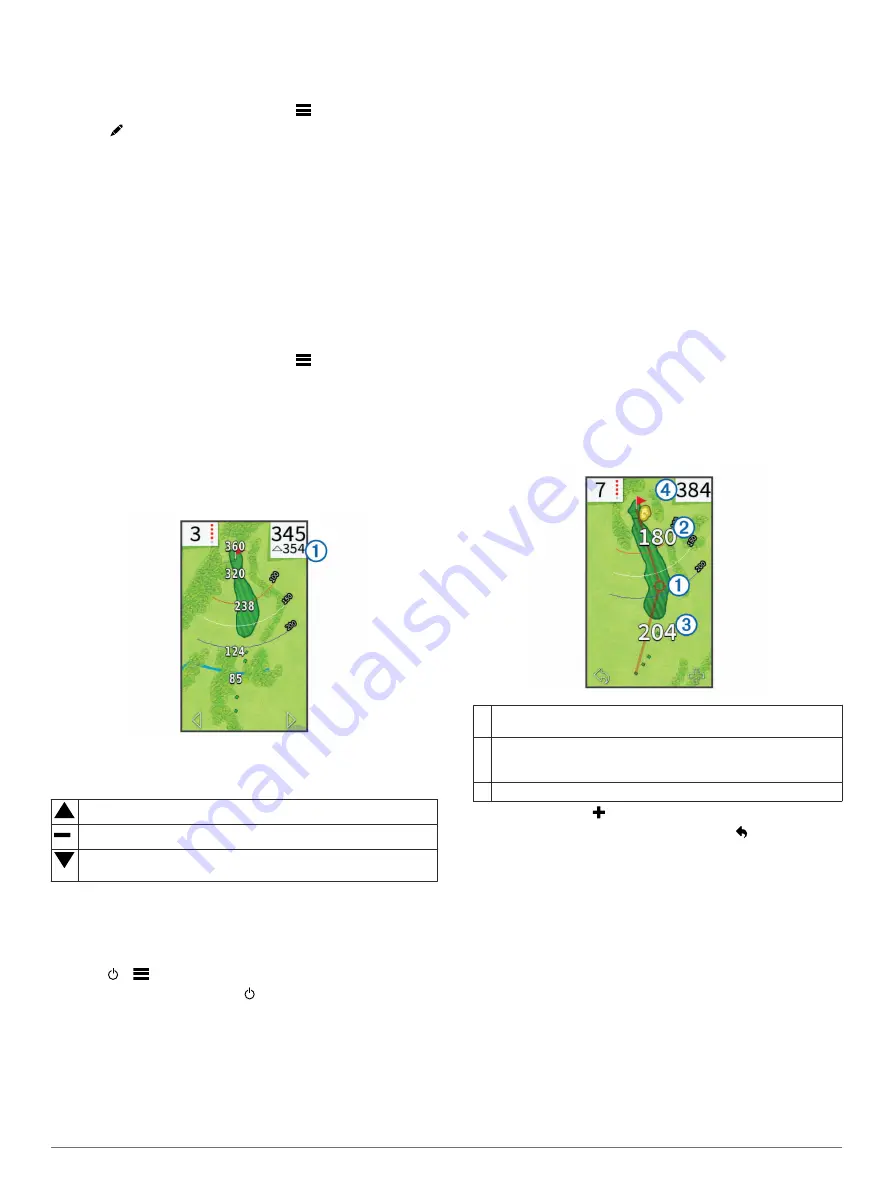
Setting a Player Handicap
Before you can score using handicaps, you must enable
).
1
While playing a game, select
score
>
>
Set Up Players
.
2
Select for the player whose handicap you want to enter or
change.
3
Select an option:
• Select
Local Handicap
to enter the number of strokes
that will be subtracted from the player's total score.
• Select
Index\Slope Method
to enter the player's handicap
index and the course slope rating to calculate a course
handicap for the player.
Setting the Hole Handicap
Before you can score using handicaps, you must enable
handicap scoring (
).
The device displays the default handicap for the hole if it is
available. You can set the hole handicap manually.
1
While playing a game, select
score
>
>
Change
Handicap
.
2
Enter the hole handicap.
Viewing PlaysLike Distance
The "plays like" distance feature accounts for elevation changes
on the course by showing the adjusted distance to the green.
1
Select
Setup
>
PlaysLike Distance
.
2
Select
Show
.
The overall "plays like" distance for the hole appears in the top-
right corner of the screen
À
below the distance to the middle of
the green.
Distance plays longer than expected due to a change in elevation.
Distance plays as expected.
Distance plays shorter than expected due to a change in
elevation.
Saving a Location
You can mark a location on a hole using your current location or
Touch Targeting.
NOTE:
You can clear all saved locations from a hole by
selecting >
>
Clear Locations
.
1
While playing a game, select >
Save Location
.
2
Select an option:
• Select
Use Current Location
to place a marker at your
current location on the hole.
• Select
Use Touch Targeting
to select a location on the
map.
Finding Courses
You can use the device to locate a golf course that is nearby or
in a specific city. You can also locate a golf course by name.
1
Select
Preview
.
2
Select an option:
• Select
Search Near You
to find courses closest to your
current location.
• Select
Spell City
to find courses in a specific city.
• Select
Spell Course
to find a course by name.
About Course Preview
When you find a course, the device provides a hole-by-hole
overview of the selected course. You can view a close up of the
green (
).
If you do not touch the screen for a few moments after selecting
a hole, a course simulation begins (
).
Measuring Distance with Touch Targeting
While previewing a course or playing a game, you can use touch
targeting to measure the distance to any point on the map.
1
Begin playing a game (
) or previewing a course
(
).
2
Drag your finger to position the target circle
À
.
Á
Displays the distance to the middle of the green from the target
circle.
Â
Displays the distance from your current position to the target
circle. If you are previewing the course,
Â
is the distance from
the tee to the target circle.
Ã
Displays the total of the two distances.
3
If necessary, select to zoom in on the target circle.
4
When zoomed in on the target circle, select to return to the
map of the hole.
Preview Mode
When you preview a course, you can view a simulation of the
course. The map gradually zooms in on the green to simulate
the way it performs when you play through a hole.
The simulation begins automatically if you do not touch the
screen for a few moments after selecting the hole.
Customizing Your Device
Settings
Select Setup to customize device settings and features.
Wi-Fi
: Enables Wi
‑
Fi wireless technology.
Scoring
: Sets the scoring method, enables handicap scoring
(
), and enables statistics tracking.
Bluetooth
: Enables Bluetooth
®
wireless technology.
4
Finding Courses
Содержание Approach G8
Страница 1: ...Approach G8 Owner s Manual March 2015 Printed in Taiwan 190 01673 00_0B ...
Страница 4: ......












