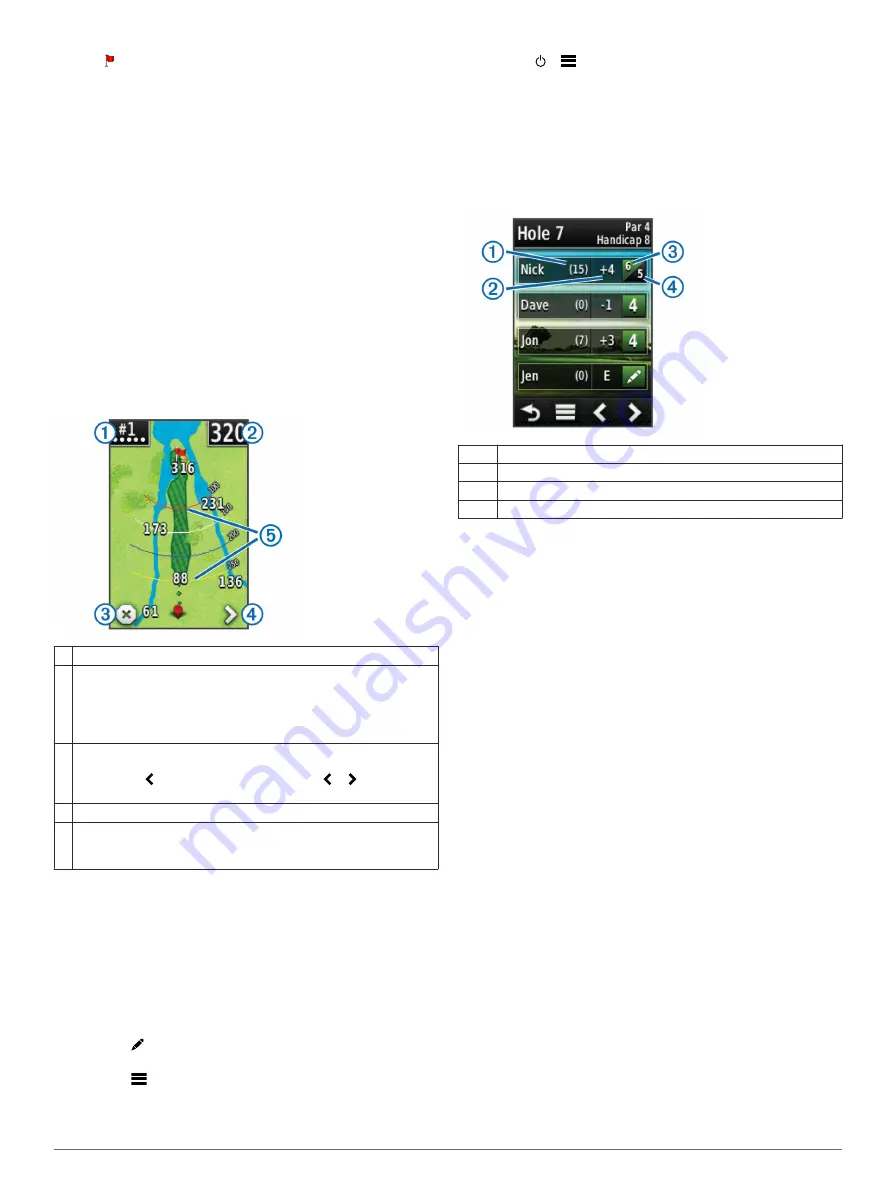
3
Drag to move the pin location.
Preview Mode
When you preview a course, you can view a simulation of the
course. The map gradually zooms in on the green to simulate
the way it performs when you play through a hole.
The simulation begins automatically if you do not touch the
screen for a few moments after selecting the hole.
Course Updates
This device is eligible for free course map updates. To update
your device, download the free CourseView update software
from
Playing Golf with the Approach
1
Select
Play
.
2
Select a course from the list.
Map Features
The map shows an overview of the current hole you are playing.
Your location on the course is represented by a golf ball.
À
Displays the hole number. The number of dots indicates par.
Á
Displays the distance to the middle of the green. If you are
measuring distance (
), this number is the total distance of
the two legs.
NOTE:
Because pin locations change, the Approach calculates the
distance to the middle of the green and not the actual pin location.
Â
Ends the round.
This icon is only shown on the first and last holes. On all other
holes, select to view the previous hole. Hold or to select a
specific hole.
Ã
Moves you to the next hole.
Ä
Displays layup arcs that indicate distance to pin.
Four arcs display for par 5 or higher, three arcs display for par 4,
and no arcs display for par 3.
Keeping Score
Before you begin keeping score, you must select the scoring
You can keep score for up to four players.
1
).
2
Select
SCORE
.
3
Select an option:
• Select a player's name to edit it.
• Select to enter the number of strokes for the selected
hole.
• Select
>
Set Up Players
to edit player handicaps. This
selection is only displayed if you have enabled handicap
scoring (
).
• Select >
>
Setup
>
Scoring
>
Method
to change
the scoring method. If the scores you have already
entered for the round are incompatible with the new
scoring method, the device will prompt you to clear all
scores for the round, or keep the current scoring method.
4
Select
SCORE
to return to the course map.
About the Scorecard
You can view and change each player's name, score, and
handicap during a round using the scorecard.
À
Local handicap
Á
Total score
Â
Actual strokes for the hole
Ã
Recorded strokes for the hole
Changing the Scoring Method
You can select one of four standard scoring methods to use
while playing a game.
1
Select
Setup
>
Scoring
>
Method
.
2
Select an option:
• Select
Stroke Play
for four-person regulation scoring.
• Select
Stableford
(
• Select
Match Play
• Select
Skins Game
).
3
For
Match Play
or
Skins Game
, select whether to count
strokes.
About Match Scoring
When you select the Match scoring method (
is awarded at each hole to the player who has the fewest
strokes. At the end of a round, the player who won the most
holes wins.
NOTE:
Match scoring is available only for two players.
When you set the Approach to count strokes, the device
determines the winner of each round. Otherwise, at the end of
each hole, select the player who had the fewest strokes, or if
the number of strokes was equal, select
Halved
.
About Skins Scoring
When you select the skins scoring method (
compete for a prize on each hole.
When you set the Approach to count strokes, the device
determines the winner of each hole. Otherwise, at the end of
each hole, select the player who had the fewest strokes. You
can select multiple players if there is a tie for the win.
About Stableford Scoring
When you select the Stableford scoring method (
are awarded based on the number of strokes taken relative to
par. At the end of a round, the highest score wins. The
Approach awards points as specified by the United States Golf
Association.
2
Playing Golf with the Approach
Содержание Approach G6
Страница 1: ...Approach G6 Owner s Manual January 2012 190 01430 00_0C Printed in Taiwan...
Страница 4: ......
Страница 9: ...Charging Temperature Range From 32 F to 113 F from 0 C to 45 C Water Resistance IPX7 Appendix 5...
Страница 11: ......












