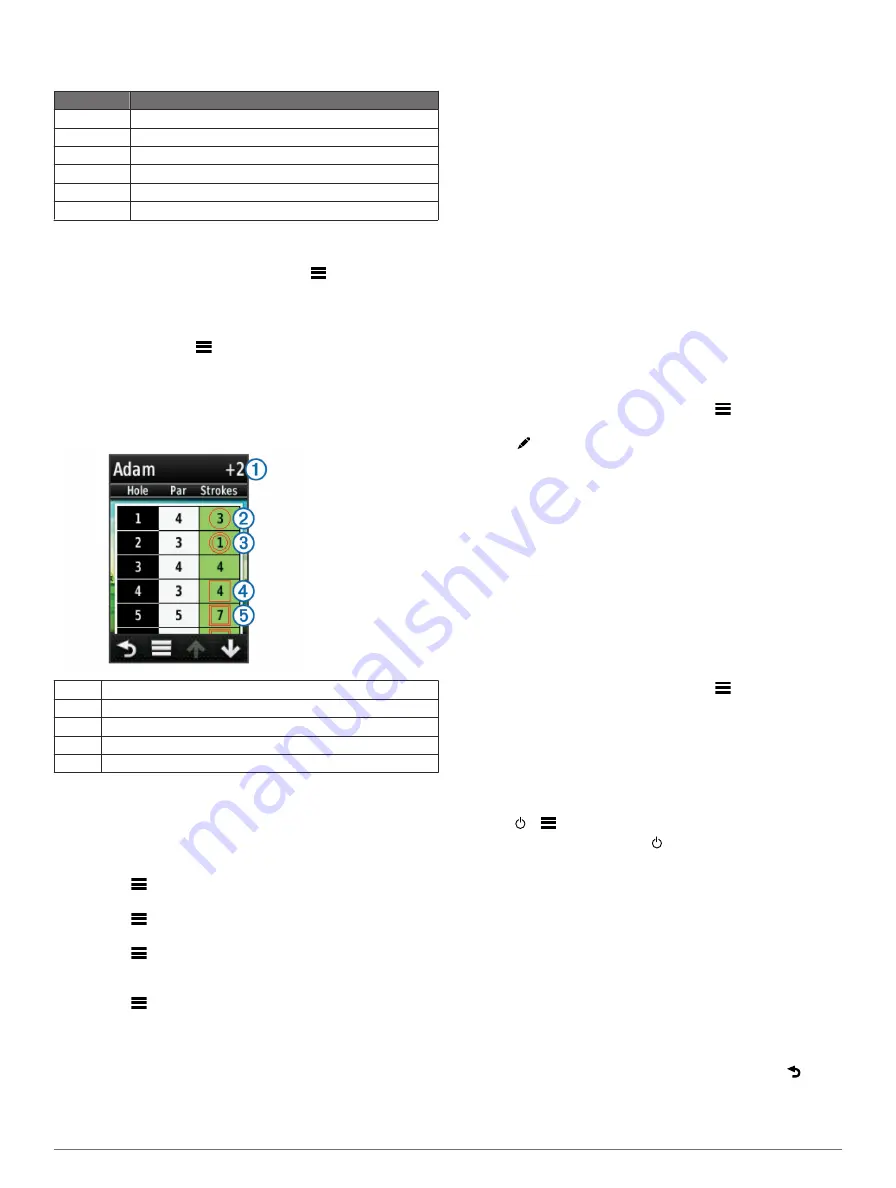
NOTE:
The scorecard for a Stableford scored game shows
points instead of strokes.
Points
Strokes Taken Relative to Par
0
2 or more over
1
1 over
2
Par
3
1 under
4
2 under
5
3 under
Viewing Round Statistics
You can view statistics for the round you are currently playing.
1
While playing a game, select
SCORE
>
.
2
Select an option:
• To view information for all players, select
Round Details
.
• To view more details about an individual player, select
Round Details
>
>
Player Details
, select a player
name, and select a statistic to view.
About Individual Scorecards
The individual scorecard features a hole-by-hole overview of a
player's round. Four different symbols represent the number of
strokes relative to par. A par score has no symbol.
À
Overall score
Á
One under par
Â
Two or more under par
Ã
One over par
Ä
Two or more over par
Viewing History
You can view saved shots, rounds, and player statistics.
1
Select
History
, and select a round to view.
The device shows information for all players.
2
Select an option.
• Select
>
Player Details
, and select a player name to
view an individual scorecard for that round (
).
• Select
>
Course Details
to view a list of each hole and
its par.
• Select
>
Edit Scorecard
to adjust individual details for
that round, including each player's name, score, and
handicap.
• Select
>
Delete Scorecard
to clear the scorecard from
the device history.
Viewing Scorecards and Club Statistics on a
Computer
You can view all Approach scorecards and club statistics on
your computer.
1
Connect the device to your computer using the mini-USB
cable.
The device appears as a removable drive in My Computer in
Windows® computers, and as a mounted volume on Mac®
computers.
2
Open the Garmin Approach drive.
3
Select an option:
• Open
Scorecard
>
ScorecardViewer.html
to view
scorecards.
• Open
Club Averages
>
ClubAverageViewer.html
to
view club statistics.
Handicap Scoring
You can set a handicap for the hole (
) and for each
Enabling Handicap Scoring
1
Select
Setup
>
Scoring
>
Scoring Handicap
2
Select
On
.
Setting a Player Handicap
Before you can score using handicaps, you must enable
handicap scoring (
1
While playing a game, select
SCORE
>
>
Set Up
Players
.
2
Select for the player whose handicap you want to enter or
change.
3
Select an option:
• Select
Local Handicap
to enter the number of strokes
that will be subtracted from the player's total score.
• Select
Index\Slope Method
to enter the player's
handicap index and the course slope rating to calculate a
course handicap for the player.
Setting the Hole Handicap
Before you can score using handicaps, you must enable
handicap scoring (
The Approach displays the default handicap for the hole if it is
available. If you want to change it, or if it is incorrect, you can
set the hole handicap manually.
1
While playing a game, select
SCORE
>
>
Change
Handicap
.
2
Enter the hole handicap.
Saving a Location
You can mark a location on a hole using your current location or
Touch Targeting.
NOTE:
You can clear all saved locations from a hole by
selecting >
>
Clear Locations
.
1
While playing a game, select >
Save Location
.
2
Select an option:
• Select
Use Current Location
to place a marker at your
current location on the hole.
• Select
Use Touch Targeting
to select a location on the
map.
Measuring a Shot
1
After taking a shot, hold
MEASURE
.
2
Select
Begin Measurement
.
3
Walk to your ball.
You do not have to walk directly to your ball to get an
accurate measurement. The device measures distance in a
straight line from your starting point. You can select to
return to the map while measuring.
4
When you arrive at your ball, select an option:
• If you do not want to save the shot, select
Reset
.
Playing Golf with the Approach
3
Содержание Approach G6
Страница 1: ...Approach G6 Owner s Manual January 2012 190 01430 00_0C Printed in Taiwan...
Страница 4: ......
Страница 9: ...Charging Temperature Range From 32 F to 113 F from 0 C to 45 C Water Resistance IPX7 Appendix 5...
Страница 11: ......












