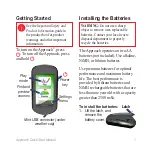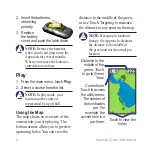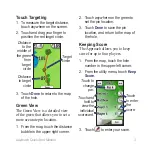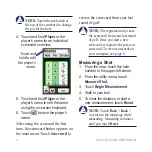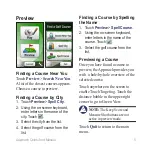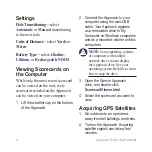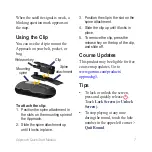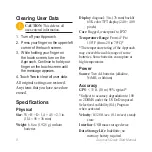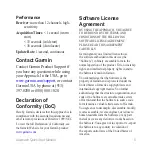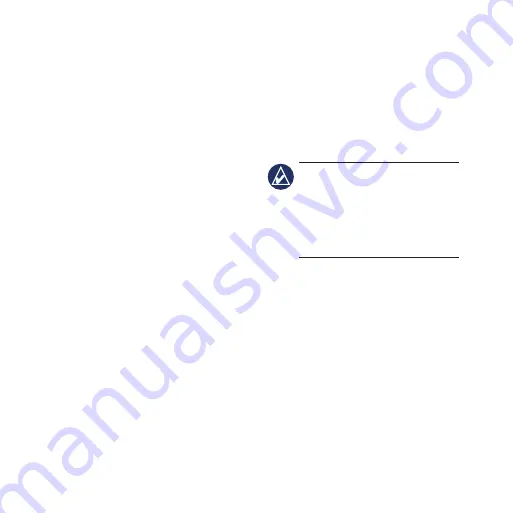
Approach Quick Start Manual
Settings
Hole transitioning—
select
Automatic
or
Manual
transitioning
to the next hole.
Units of Distance
—select
Yards
or
Metric
.
Battery type
—select
Alkaline
,
Lithium
, or
Rechargeable
NiMH
.
Viewing Scorecards on
the Computer
While only the most recent scorecard
can be viewed on the unit, every
scorecard recorded on the Approach
can be viewed on your computer.
1. Lift the weather cap on the bottom
of the Approach.
2. Connect the Approach to your
computer using the mini-USB
cable. Your Approach appears
as a removable drive in My
Computer on Windows computers
and as a mounted volume on Mac
computers.
Note:
Some operating systems
or computers with multiple
network drives cannot display
the Approach drive. See your
operating system Help file to learn
how to map the drive.
3. Open the Garmin Approach
drive, and double-click
ScorecardViewer.html
.
4. Select the scorecard you want to
view.
Acquiring GPS Satellites
1. Go outdoors to an open area,
away from tall buildings and trees.
2. Turn on the Approach. Acquiring
satellite signals can take a few
minutes.
Содержание Approach G5 - GPS-Enabled Golf Handheld
Страница 1: ...Approach owner s manual...