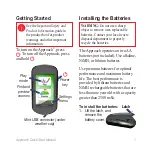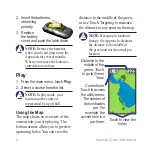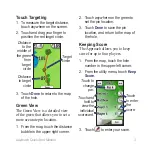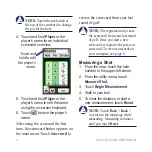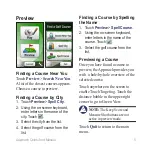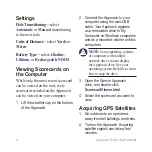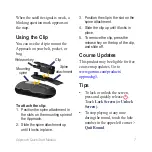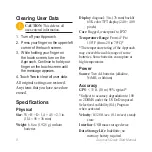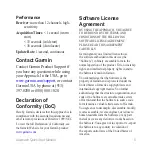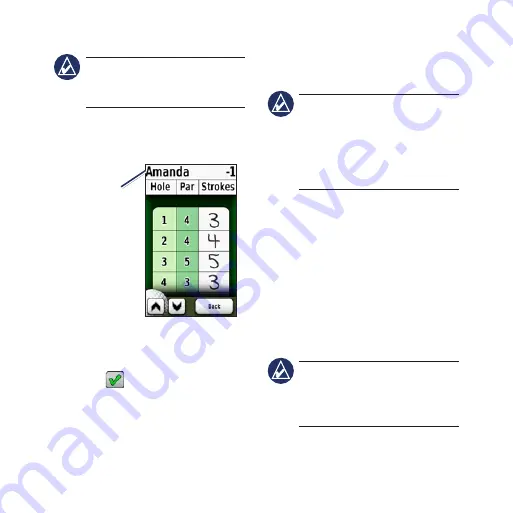
Approach Quick Start Manual
Note:
Touch the par button at
the top of the scorecard to change
the par for the hole.
4. Touch and hold
Player
or the
player’s name for an individual
scorecard overview.
Touch and
hold to edit
the player’s
name.
5. Touch and hold
Player
or the
player’s name to edit the name
using the on-screen keyboard.
6. Touch
to save the player’s
name.
After using the scorecard the first
time, the scorecard button appears on
the main menu. Touch
Scorecard
to
review the scorecard from your last
round of golf.
Note:
The Approach only saves
the scorecard from your last round
of golf. Once you start a new
scorecard, it replaces the previous
scorecard. To view scorecards on
your computer, see
Measuring a Shot
1. From the map, touch the hole
number in the upper-left corner.
2. From the utility menu, touch
Measure Shot
.
3. Touch
Begin Measurement
.
4. Walk to your ball.
5. To clear the distance or start a
new measurement, touch
Reset
.
Note:
Touch
Back
>
Back
>
to return to the map page while
measuring. Measuring continues
until you touch
Reset
.
Содержание Approach G5 - GPS-Enabled Golf Handheld
Страница 1: ...Approach owner s manual...