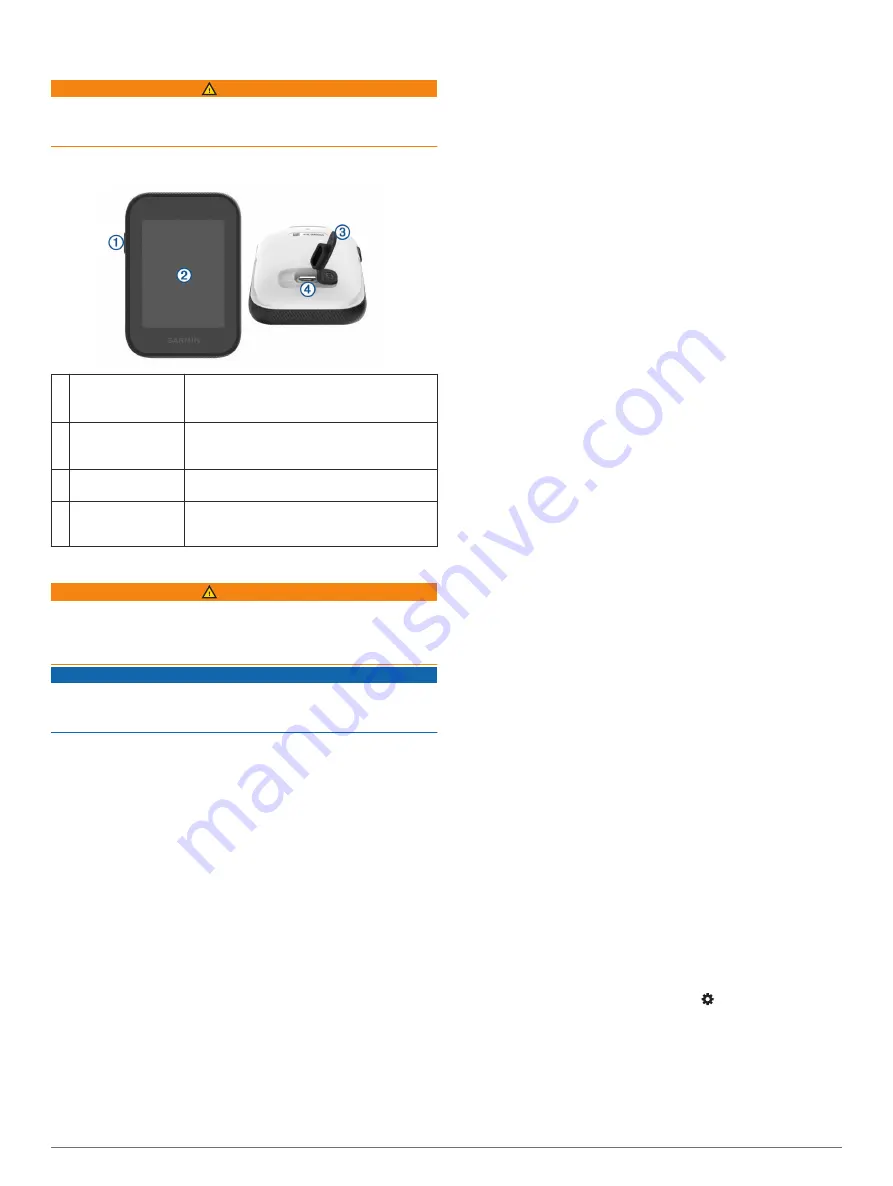
Introduction
WARNING
See the
Important Safety and Product Information
guide in the
product box for product warnings and other important
information.
Device Overview
À
Device key
Press to turn on the device.
Press to lock or unlock the screen.
Hold to turn off the device.
Á
Touchscreen
Swipe to scroll through features, data
screens, and menus.
Tap to select.
Â
Weather cap
Pull up to access the micro-USB power and
data port.
Ã
Micro-USB power
and data port
Connect a compatible USB cable to charge
the device or transfer data using your
computer.
Charging the Device
WARNING
This product contains a lithium-ion battery. To prevent the
possibility of personal injury or product damage caused by
battery exposure to extreme heat, store the device out of direct
sunlight.
NOTICE
To prevent corrosion, thoroughly dry the USB port, the weather
cap, and the surrounding area before charging or connecting to
a computer.
The device is powered by a built-in lithium-ion battery that you
can charge using a standard wall outlet or a USB port on your
computer.
NOTE:
The device will not charge when outside the temperature
range of 0° to 40°C (32° to 104°F).
1
Pull up the weather cap from the USB port.
2
Plug the small end of the USB cable into the USB port on the
device.
3
Plug the large end of the USB cable into a USB port on your
computer.
4
Charge the device completely.
Turning On the Device
Press the device key.
NOTE:
The first time you use the device, you are prompted
to choose a language and unit of measure.
Support and Updates
Garmin Express
™
access to these services for Garmin
®
devices.
• Product registration
• Product manuals
• Software updates
• Data uploads to Garmin Connect
™
• Map, chart, or course updates
Setting Up Garmin Express
1
Connect the device to your computer using a USB cable.
2
3
Follow the on-screen instructions.
Locking and Unlocking the Touchscreen
You can lock the touchscreen while playing a round to prevent
inadvertent screen touches.
1
Press the device key.
2
Press the device key again to unlock the touchscreen.
Pairing and Setup
Garmin Connect
Garmin Connect is your online statistics tracker where you can
analyze and share all your rounds. You can connect with your
friends on the Garmin Connect site or mobile app. Garmin
Connect gives you the tools to track and analyze your
performance. To sign up for a free account, go to
Store your rounds
: After you complete and save a round with
your device, you can upload that round to Garmin Connect
and keep it as long as you want.
Analyze your data
: You can view more detailed information
about your round, including scorecards, statistics, course
information, and customizable reports.
Bluetooth
®
Connected Features
This device includes Bluetooth connected features for your
compatible mobile device using the Garmin Connect Mobile app.
Data uploads to Garmin Connect
: Sends data to Garmin
Connect using the Garmin Connect Mobile app. For more
information, go to
www.garmin.com/intosports/apps
.
Notifications
: Alerts you when you receive phone messages.
Pairing Your Smartphone
To get the most out of your Approach G30 device, you should
pair it with your smartphone and complete the setup using the
Garmin Connect Mobile app.
NOTE:
Unlike other Bluetooth devices that are paired from the
Bluetooth settings on your mobile device, your Approach G30
device must be paired directly through the Garmin Connect
Mobile app.
1
On your compatible smartphone, download and install the
latest version of the Garmin Connect Mobile app.
2
Open the Garmin Connect Mobile app.
3
Select an option to add your device to your Garmin Connect
Mobile account:
• If this is the first device you are pairing with the Garmin
Connect Mobile app, follow the on-screen instructions.
• If you have already paired another device using the
Garmin Connect Mobile app, from the settings menu,
select
Garmin Devices
>
Add Device
.
4
On your Approach G30 device, select >
Bluetooth
>
Pair
Mobile Device
.
5
Follow the on-screen instructions on your device and your
smartphone to pair your devices.
Connecting to a Paired Smartphone
Before you can connect to your smartphone, you must pair your
smartphone to your device.
Introduction
1
Содержание APPROACH G30
Страница 1: ...APPROACH G30 Owner sManual ...
Страница 4: ......






























