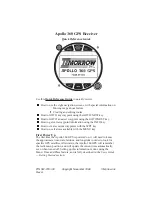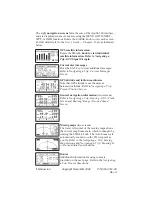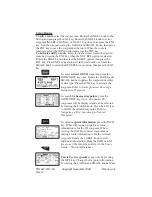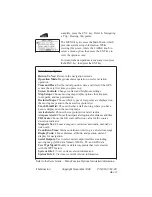Using Routes
To edit a route, select the route screen. Rotate the SMALL knob to the
Edit option and press the ENT key. Rotate the SMALL knob to select
waypoint INSERT, CHANGE, or DELETE options, then press the ENT
key. Edit the waypoint using the LARGE and SMALL knobs, then press
the ENT key to save the waypoint in the route. When the route is
complete, select the DONE option and press the ENT key.
To activate and fly a route, select the route screen. Select the desired
route by pressing the ENT key when the NXT RTE option is selected.
Rotate the SMALL knob to select the START option, then press the
ENT key. Press ENT key again to start in forward order, or rotate the
SMALL knob to select the REVERSE route option, then press the ENT
key.
To enter a direct GOTO waypoint, press the
GOTO/NRST key once. Rotate the LARGE and
SMALL knobs to update the waypoint identifier
or data type. Press the ENT key to activate the
waypoint. Refer to Getting Started: Entering a
Destination Waypoint.
To search for nearest waypoints, press the
GOTO/NRST key twice. The nearest 30
waypoints will be displayed and can be selected
by rotating the LARGE knob. Press the ENT key
to GOTO the selected waypoint. Refer to
Navigating a Trip: Searching for Nearest
Waypoints.
To view waypoint information, press the INFO
key. When displaying navigation screens,
information is for the TO waypoint. When
viewing the GOTO or nearest waypoints or
editing a route, information is for the selected
waypoint. Rotate the LARGE knob to view
additional information. Press the INFO or ENT
keys to exit the Info screen. Refer to the User’s
Guide — Waypoint Database.
Create User waypoints at any time by pressing
the WPT key. Change the waypoint information
by rotating the LARGE and SMALL knobs. When
P/N 561-0161-00
Copyright November 1996
II Morrow Inc.
Rev A