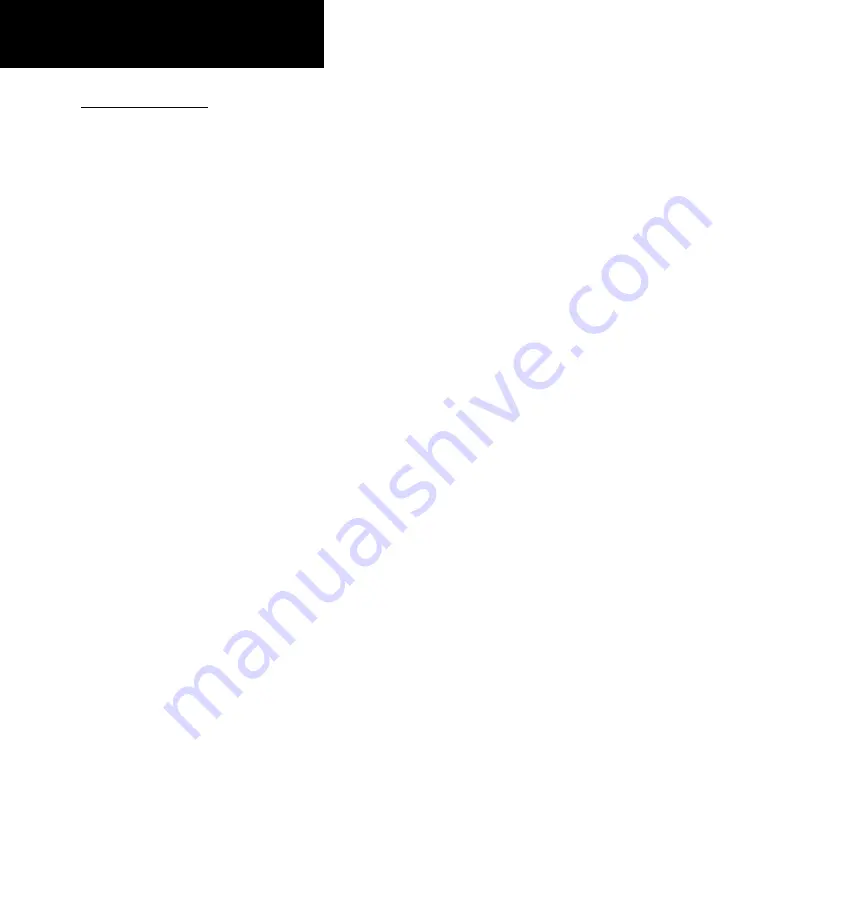
INTRODUCTION
iv
190-00357-00 Rev G
Limited Warranty
This Garmin product is warranted to be free from defects in materials or workmanship for two years from the
date of purchase. Within this period, Garmin will, at its sole option, repair or replace any components that fail in
normal use. Such repairs or replacement will be made at no charge to the customer for parts and labor, provided
that the customer shall be responsible for any transportation cost. This warranty does not cover failures due to
abuse, misuse, accident, or unauthorized alterations or repairs.
THE WARRANTIES AND REMEDIES CONTAINED HEREIN ARE EXCLUSIVE AND IN LIEU OF ALL
OTHER WARRANTIES EXPRESS OR IMPLIED OR STATUTORY, INCLUDING ANY LIABILITY ARISING UNDER
ANY WARRANTY OF MERCHANTABILITY OR FITNESS FOR A PARTICULAR PURPOSE, STATUTORY OR
OTHERWISE. THIS WARRANTY GIVES YOU SPECIFIC LEGAL RIGHTS, WHICH MAY VARY FROM STATE TO
STATE.
IN NO EVENT SHALL GARMIN BE LIABLE FOR ANY INCIDENTAL, SPECIAL, INDIRECT OR CONSE-
QUENTIAL DAMAGES, WHETHER RESULTING FROM THE USE, MISUSE, OR INABILITY TO USE THIS
PRODUCT OR FROM DEFECTS IN THE PRODUCT. Some states do not allow the exclusion of incidental or
consequential damages, so the above limitations may not apply to you.
Garmin retains the exclusive right to repair or replace the unit or software, or to offer a full refund of the pur-
chase price, at its sole discretion. SUCH REMEDY SHALL BE YOUR SOLE AND EXCLUSIVE REMEDY FOR ANY
BREACH OF WARRANTY.
To obtain warranty service, contact your local Garmin Authorized Service Center. For assistance in locating
a Service Center near you, visit the Garmin Web site at “http://www.garmin.com” or contact Garmin Customer
Service at 800-800-1020.
Warranty
Содержание 500W Series
Страница 1: ...500W Series Pilot s Guide Reference ...
Страница 10: ...INTRODUCTION viii 190 00357 00 Rev G Blank Page ...
Страница 68: ...2 NAV PAGES 58 190 00357 00 Rev G Blank Page ...
Страница 92: ...4 FLIGHT PLANS 82 190 00357 00 Rev G Blank Page ...
Страница 158: ...6 WPT PAGES 148 190 00357 00 Rev G Blank Page ...
Страница 234: ...APPENDIX D Index 224 190 00357 00 Rev G Blank Page ...
Страница 235: ......






































