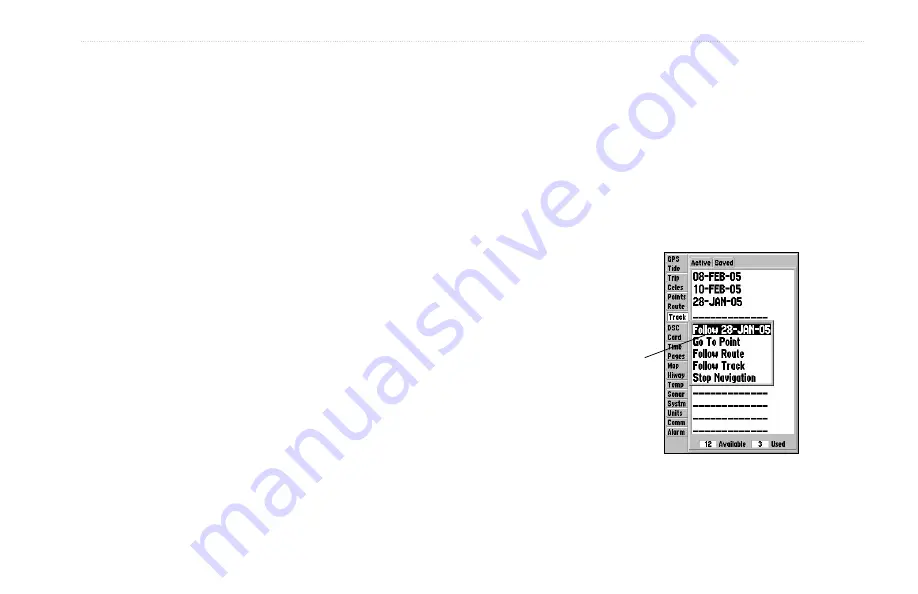
GPSMAP 182/182C Owner’s Manual
61
M
AIN
M
ENU
>
DSC T
AB
•
Value
—defines the distance or time used to record the track
log.
•
Save
—saves the current active track log.
•
Erase
—clears the active track log stored in memory.
For the Saved sub tab, the following menu options are available:
•
Review On Map
—displays the saved track log on a Track
Map Page.
•
Delete Track
—deletes the highlighted saved track log from
memory.
•
Delete All
—deletes all saved track logs from memory.
You can use the Review On Map option to display a saved track on
a Track Map Page.
To activate a TracBack from the Saved tab list:
1. Using the
ROCKER
, highlight a track, and press
NAV
.
2. The
Follow <track name>
automatically appears
highlighted. Press
ENTER
.
3. Choose either
Original
, which navigates you from the end
to the start of your trip, or
Reverse
, which navigates you
from the start to the end of your trip, and press
ENTER
.
The track name
automatically
appears when
highlighted on the
Saved list and
NAV
is pressed.
Содержание 182/182C
Страница 1: ...GPSMAP 182 182C chartplotting receiver owner s manual GPSMAP 182C shown...
Страница 124: ......
Страница 125: ......






























