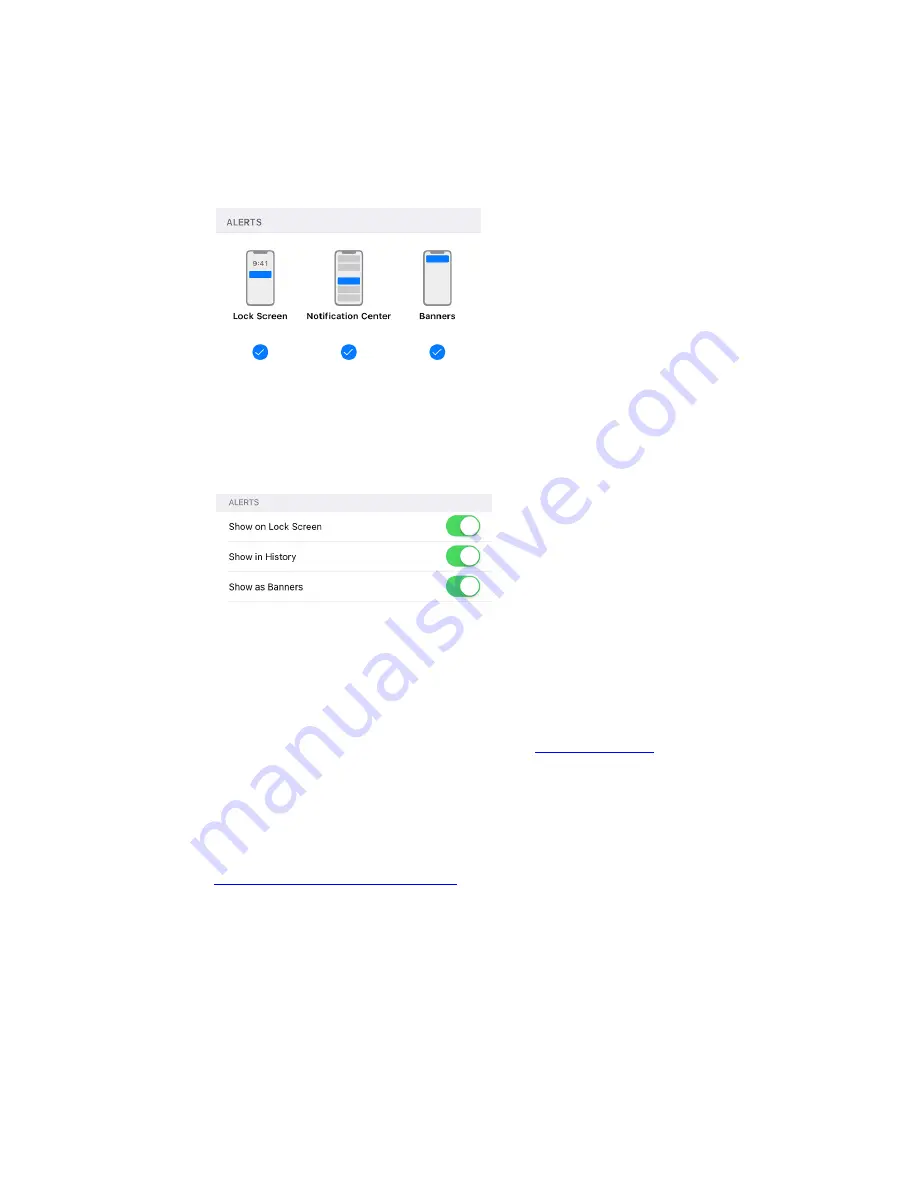
o
iOS 12 or higher
Under
ALERTS
make sure that
Notification Center
is checked to receive smart
notifications for the selected app
o
iOS 11 or lower
Under
ALERTS
make sure that
Show in History
is toggled on to receive smart
notifications for the selected app
Step 3: Check the Smart Notifications setting on your Garmin Device
This setting is usually found under Settings > Bluetooth/Phone. This setting needs to be
turned on. For specific steps, refer to your device's
Step 4: Android Users: Confirm that Notification Access has been granted to
the Garmin Connect app.
The location of this setting will vary by phone manufacturer. If you cannot find this
setting
Contact your phone manufacturer
NOTE:
The following are general steps and may not match your particular phone
1.
Open the phone's
Settings
menu
2.
Select the
magnifying glass
icon at the top of the screen
3.
Input “Access” into the search box
4.
Select
Notification Access
or
Access to Notifications
On some phones you may need to select
Special Access
first
5.
Enable access to notifications for Connect










