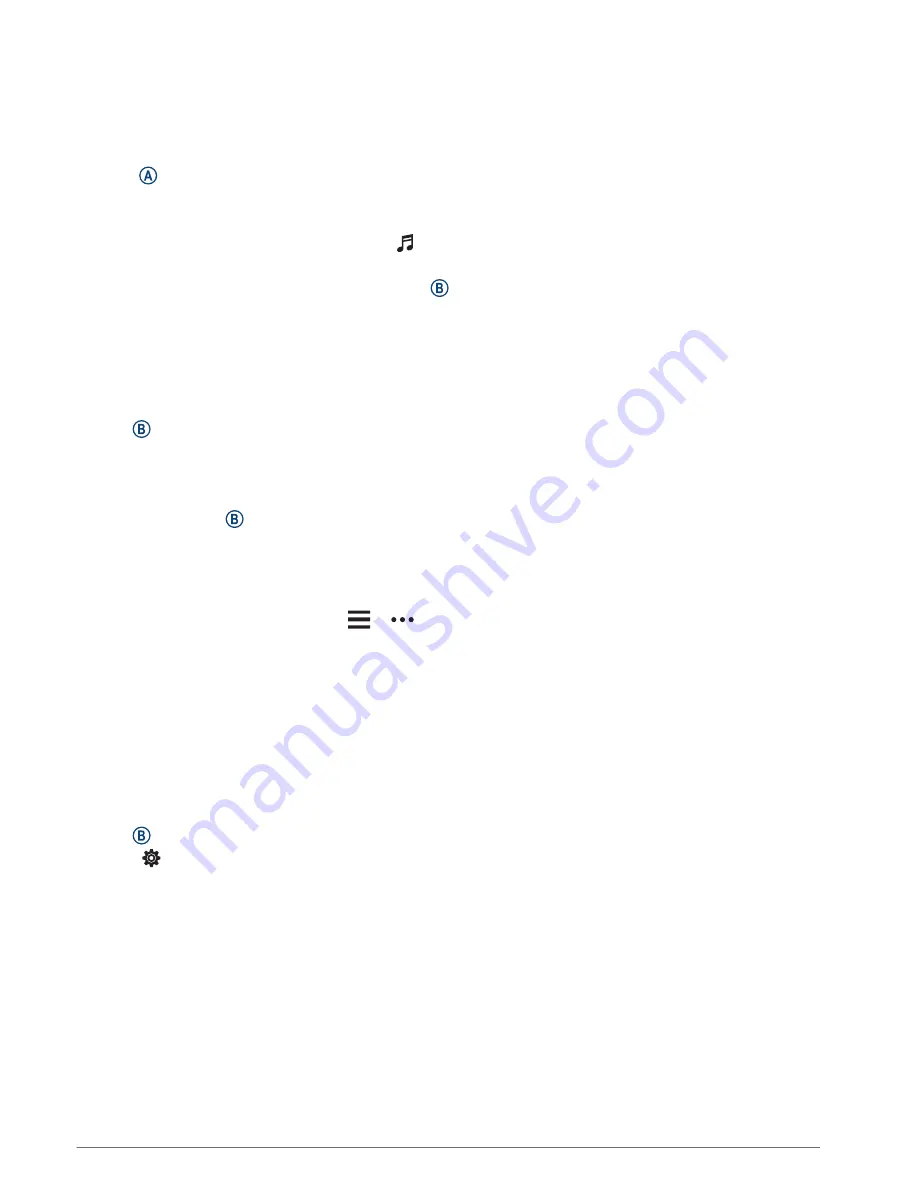
Connecting to a Third-Party Provider
Before you can download music or other audio files to your watch from a supported third-party provider, you
must connect the provider to your watch.
For more options, you can download the Connect IQ app on your phone (
).
1 Press .
2 Select Connect IQ Store.
3 Follow the on-screen instructions to install a third-party music provider.
4 From the controls menu on the watch, select .
5 Select the music provider.
NOTE: If you want to select another provider, hold , select Music Providers, and follow the on-screen
instructions.
Downloading Audio Content from a Third-Party Provider
Before you can download audio content from a third-party provider, you must connect to a Wi‑Fi network
(
Connecting to a Wi‑Fi Network, page 46
).
1 Open the music controls.
2 Hold .
3 Select Music Providers.
4 Select a connected provider.
5 Select a playlist or other item to download to the watch.
6 If necessary, press until you are prompted to sync with the service.
NOTE: Downloading audio content can drain the battery. You may be required to connect the watch to an
external power source if the battery is low.
Disconnecting from a Third-Party Provider
1 From the Garmin Connect app, select
or
.
2 Select Garmin Devices, and select your watch.
3 Select Music.
4 Select an installed third-party provider, and follow the on-screen instructions to disconnect the third-party
provider from your watch.
Connecting Bluetooth Headphones
To listen to music loaded onto your Venu Sq 2 Music watch, you must connect Bluetooth headphones.
1 Bring the headphones within 2 m (6.6 ft.) of your watch.
2 Enable pairing mode on the headphones.
3 Hold .
4 Select > Music > Headphones > Add New.
5 Select your headphones to complete the pairing process.
Music
41
Содержание 010-02701-12
Страница 1: ...VENU SQ2 Owner sManual ...
Страница 6: ......
Страница 72: ...support garmin com GUID C3225F6F DF15 4404 9E20 05C4FDCD1207 v1 September 2022 ...
















































