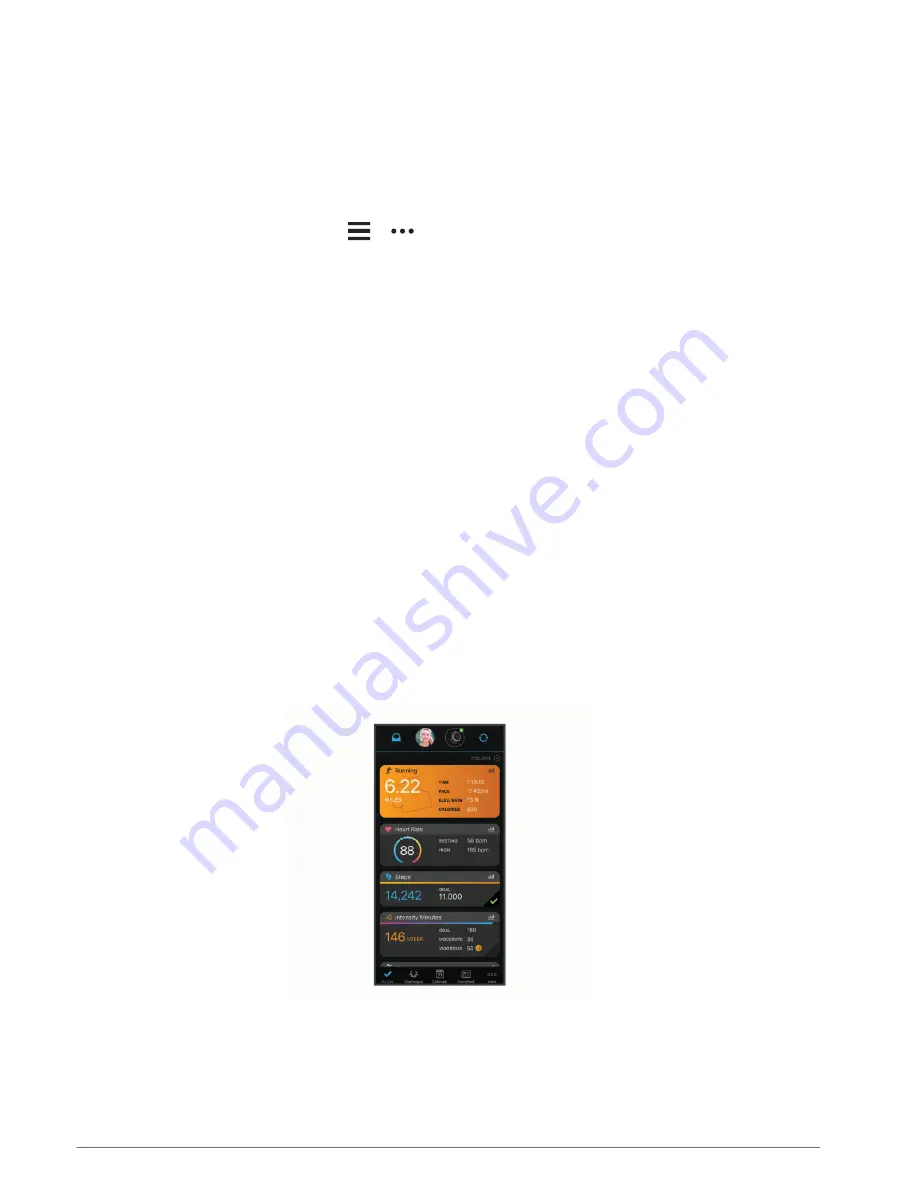
Connecting to a Wi
‑
Fi Network
You must connect your watch to the Garmin Connect app on your phone or to the Garmin Express application
on your computer before you can connect to a Wi‑Fi network (
Using Garmin Connect on Your Computer,
).
To sync your watch with a third-party music provider, you must connect to a Wi‑Fi network. Connecting the
watch to a Wi‑Fi network also helps to increase the transfer speed of larger files.
1 Move within range of a Wi‑Fi network.
2 From the Garmin Connect app, select
or
.
3 Select Garmin Devices, and select your watch.
4 Select Connectivity > Wi-FI > My Networks > Add a Network.
5 Select an available Wi‑Fi network, and enter the login details.
Phone Apps and Computer Applications
You can connect your watch to multiple Garmin phone apps and computer applications using the same Garmin
account.
Garmin Connect
Your Garmin Connect account allows you to track your performance and connect with your friends. It gives you
the tools to track, analyze, share, and encourage each other. You can record the events of your active lifestyle,
including runs, walks, rides, swims, hikes, golf games, and more.
You can create your free Garmin Connect account when you pair your watch with your phone using the Garmin
Connect app. You can also create an account when you set up the Garmin Express application (
).
Store your activities: After you complete and save a timed activity with your watch, you can upload that activity
to your Garmin Connect account and keep it as long as you want.
Analyze your data: You can view more detailed information about your fitness and outdoor activities, including
time, distance, heart rate, calories burned, cadence, an overhead map view, and pace and speed charts.
You can view more detailed information about your golf games, including scorecards, statistics, and course
information. You can also view customizable reports.
NOTE: To view some data, you must pair an optional wireless sensor with your watch (
).
Track your progress: You can track your daily steps, join a friendly competition with your connections, and meet
your goals.
Share your activities: You can connect with friends to follow each other's activities or post links to your
activities on your favorite social networking sites.
Manage your settings: You can customize your watch and user settings on your Garmin Connect account.
46
Connectivity
Содержание 010-02701-12
Страница 1: ...VENU SQ2 Owner sManual ...
Страница 6: ......
Страница 72: ...support garmin com GUID C3225F6F DF15 4404 9E20 05C4FDCD1207 v1 September 2022 ...






























