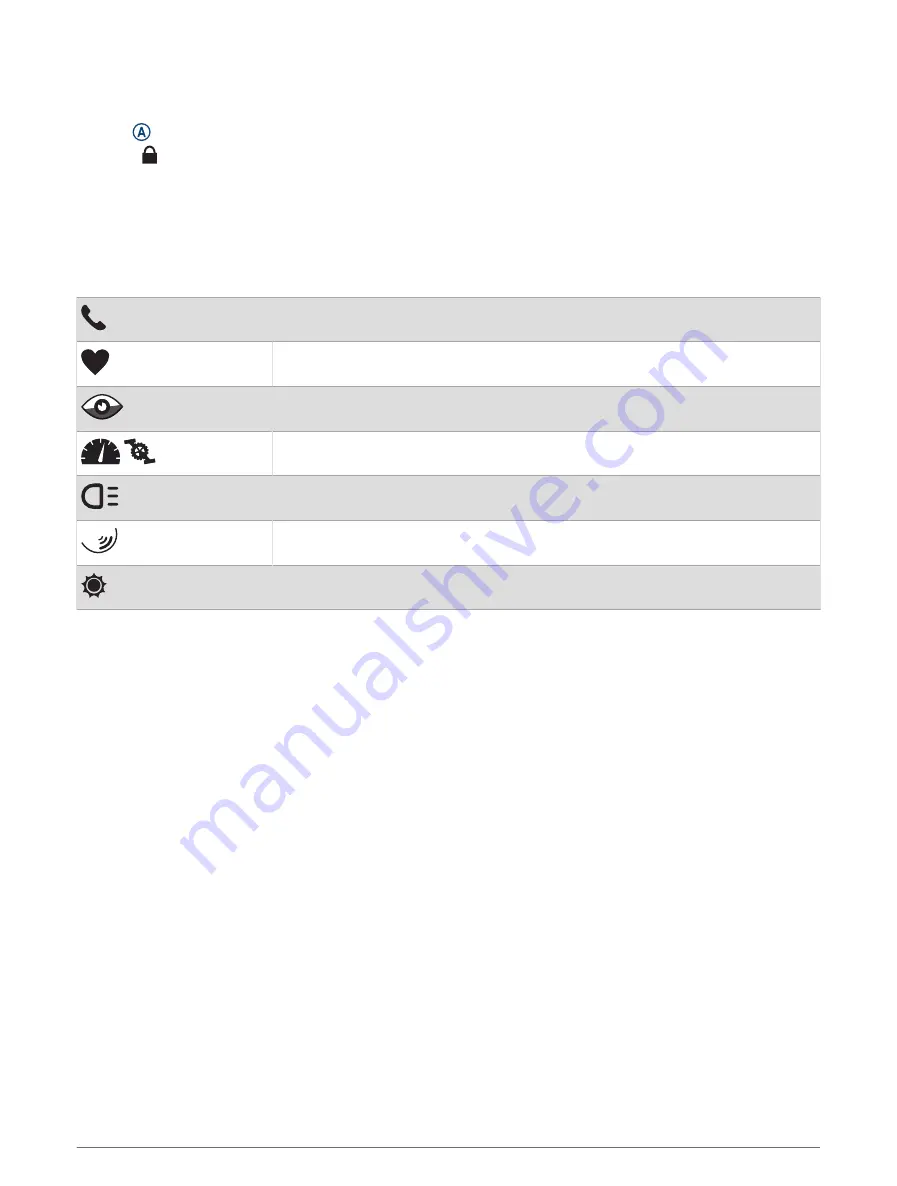
Locking and Unlocking the Touchscreen
You can lock the touchscreen to prevent inadvertent screen touches.
1 Hold to view the controls menu.
2 Select .
The touchscreen locks and does not respond to touches until you unlock it.
3 Hold any button to unlock the touchscreen.
Icons
A flashing icon means the watch is searching for a signal. A solid icon means the signal was found or the
sensor is connected. A slash through an icon means the feature is turned off.
Phone connection status
Heart rate monitor status
LiveTrack status
Speed and cadence sensor status
Varia
™
bike light status
Varia bike radar status
tempe
™
sensor status
Setting Up Your Watch
To take full advantage of the Venu Sq 2 features, complete these tasks.
• Pair the watch with your phone using the Garmin Connect
™
app (
).
• Set up Wi‑Fi
®
networks (
Connecting to a Wi‑Fi Network, page 46
).
• Set up music (
).
• Set up your Garmin Pay
™
wallet (
Setting Up Your Garmin Pay Wallet, page 25
).
• Set up safety features (
Safety and Tracking Features, page 49
).
Apps and Activities
Your watch includes a variety of preloaded apps and activities.
Apps: Apps provide interactive features for your watch, such as navigating to saved locations.
Activities: Your watch comes preloaded with indoor and outdoor activity apps, including running, cycling,
strength training, golfing, and more. When you start an activity, the watch displays and records sensor data,
which you can save and share with the Garmin Connect community.
For more information about activity tracking and fitness metric accuracy, go to
.
Connect IQ
™
Apps: You can add features to your watch by installing apps from the Connect IQ app (
).
2
Apps and Activities
Содержание 010-02701-12
Страница 1: ...VENU SQ2 Owner sManual ...
Страница 6: ......
Страница 72: ...support garmin com GUID C3225F6F DF15 4404 9E20 05C4FDCD1207 v1 September 2022 ...









































