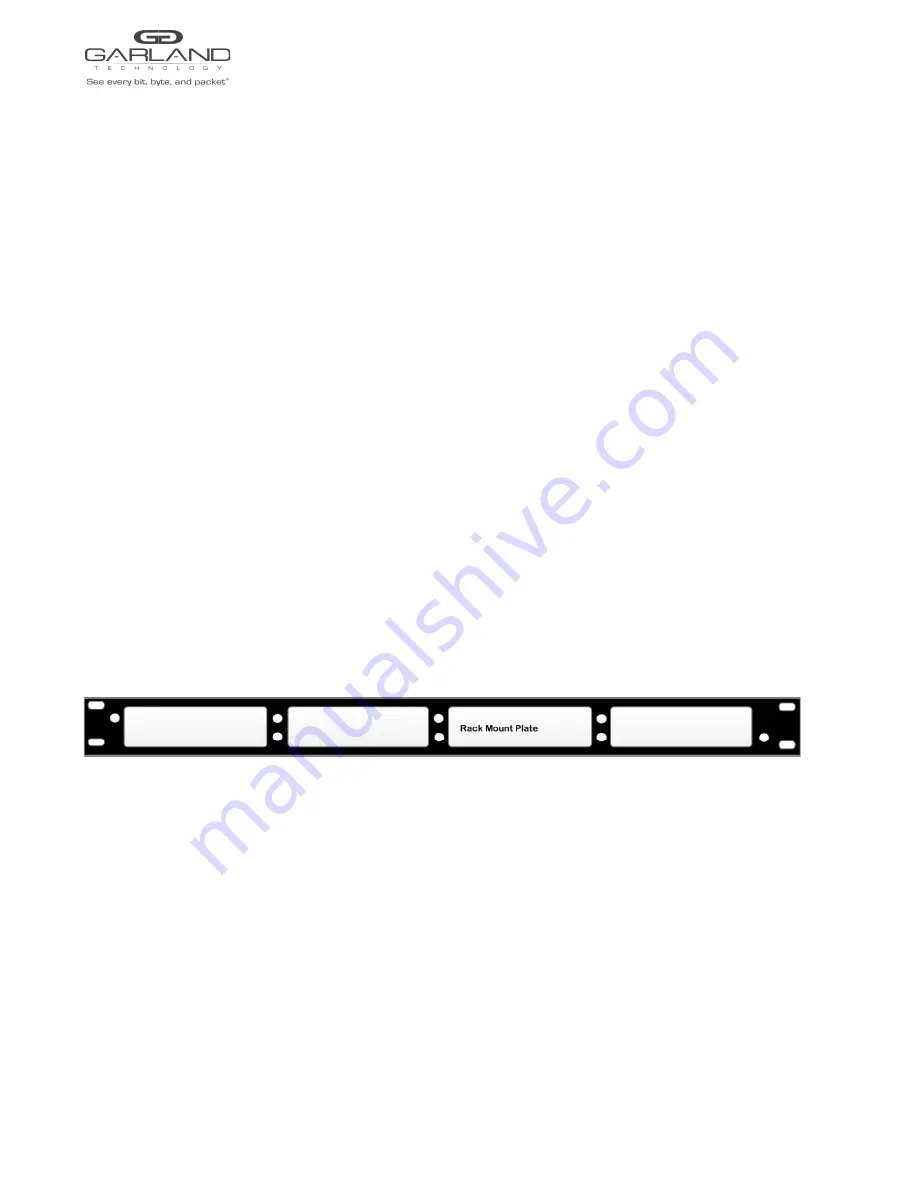
User Guide
EdgeSafe: Bypass TAP | P10GSFPA | 4.24.1
Installation Procedure
1. T
he P10GSFPA may be installed in any available 1U slot of a network rack and secured with rack
mount screws or in the optional rack mount bracket, sold separately. The optional rack mount bracket
is shown below.
2. Set the switches on the rear of the unit for the desired speed, LFP option and application.
3. Connect power cables to P
S
1 and P
S
2 on the rear panel and plug into available power sources.
4. Verify that the PS1 LED and PS2 L
ED
on the rear panel are illuminated.
5. Insert the correct SFPs for the desired speed and application. This step can be done prior to power on
if desired.
6. Connect the cables or fibers to the desired ports per the application.
7. Verify the L/A LEDs are illuminated green indicating link.
8. Verify the L/A LEDs are flashing green indicating link and traffic.
Optional Rack Mount Bracket
Garland Technology | 716.242.8500 | www.garlandtechnology.com/support
8
Copyright © 2023 Garland Technology, LLC. All rights reserved.
Содержание P10GSFPA
Страница 9: ......









