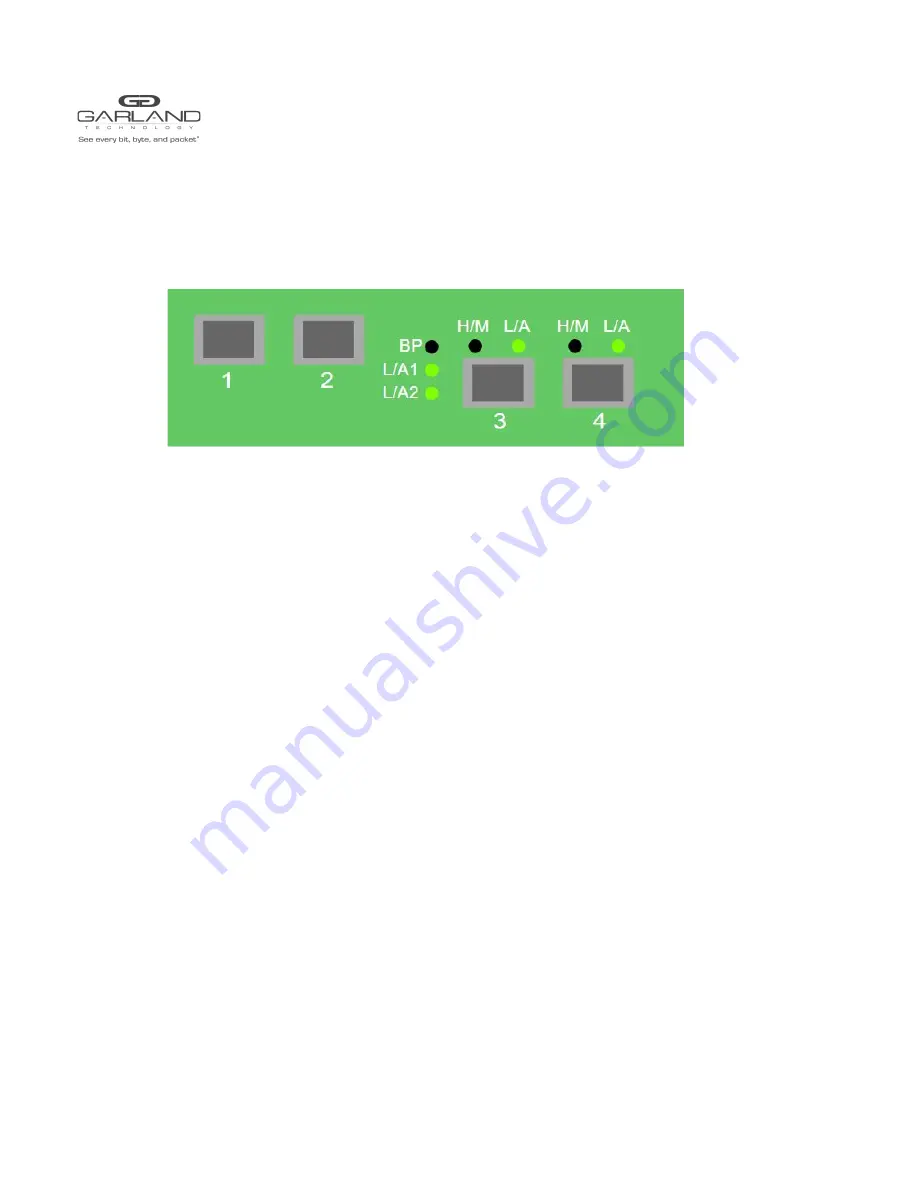
USER GUIDE
EdgeSafe | P10GxxBPE
P10GxxBPE Dashboard
L/A1
- Link/Activity LED Network Port 1
L/A2
- Link/Activity LED Network Port 2
BP
- Bypass LED if placed in bypass mode
L/A Port 3
- Link/Activity LED Port 3
L/A Port 4
- Link/Activity LED Port 4
H/M Port 3
- Heartbeat missed if placed in bypass mode
H/M Port 4
- Heartbeat missed if placed in bypass mode
Garland Technology | 716.242.8500 |
Copyright © 2020 Garland Technology, LLC. All rights reserved.
3


















