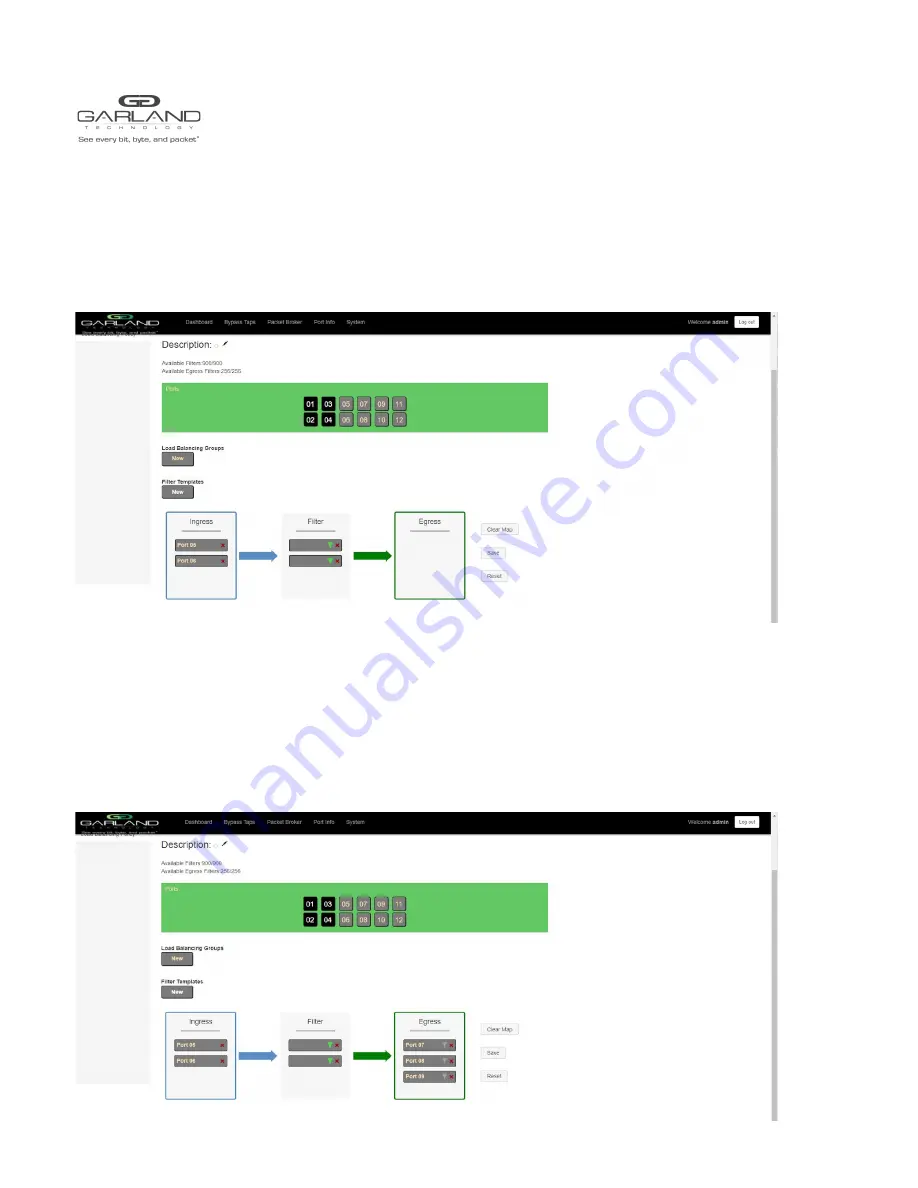
USER GUIDE
EdgeLens Focus | INT10G12xxBP
Filters -
Add filter(s) to the config map by placing the cursor on the desired filter, a filter template or new. Press the
left mouse button and hold to select the filter. Drag the filter into the Filter panel and release. To remove
a filter from the Filter panel select the RED X for the desired filter. If multiple filters are added the traffic
from the ingress port(s) will consider the filters by priority. The top filter is the highest priority. The filters
will be considered as the first or the second or the third, etc. Filters may be selected and moved up or
down to change their priority. Filters may be modified by selecting the GREEN filter icon.
Egress Ports -
Add egress port(s) or load balance group to the config map by placing the cursor on the desired port or load
balance group above. Press the left mouse button and hold to select. Drag the port or load
balance group into the Egress panel and release. To remove a port or load balance group from the Egress panel
select the RED X. If more than one port is selected for the egress a copy of the traffic from the ingress port(s) will
be sent to each egress port. Separate egress port(s) may be combined with a load balance group. In this case the
traffic from the ingress port(s) will be load balanced to the load balance port(s) and a copy will be sent to each
egress port.
Garland Technology | 716.242.8500 |
Copyright © 2020 Garland Technology, LLC. All rights reserved.
28


















