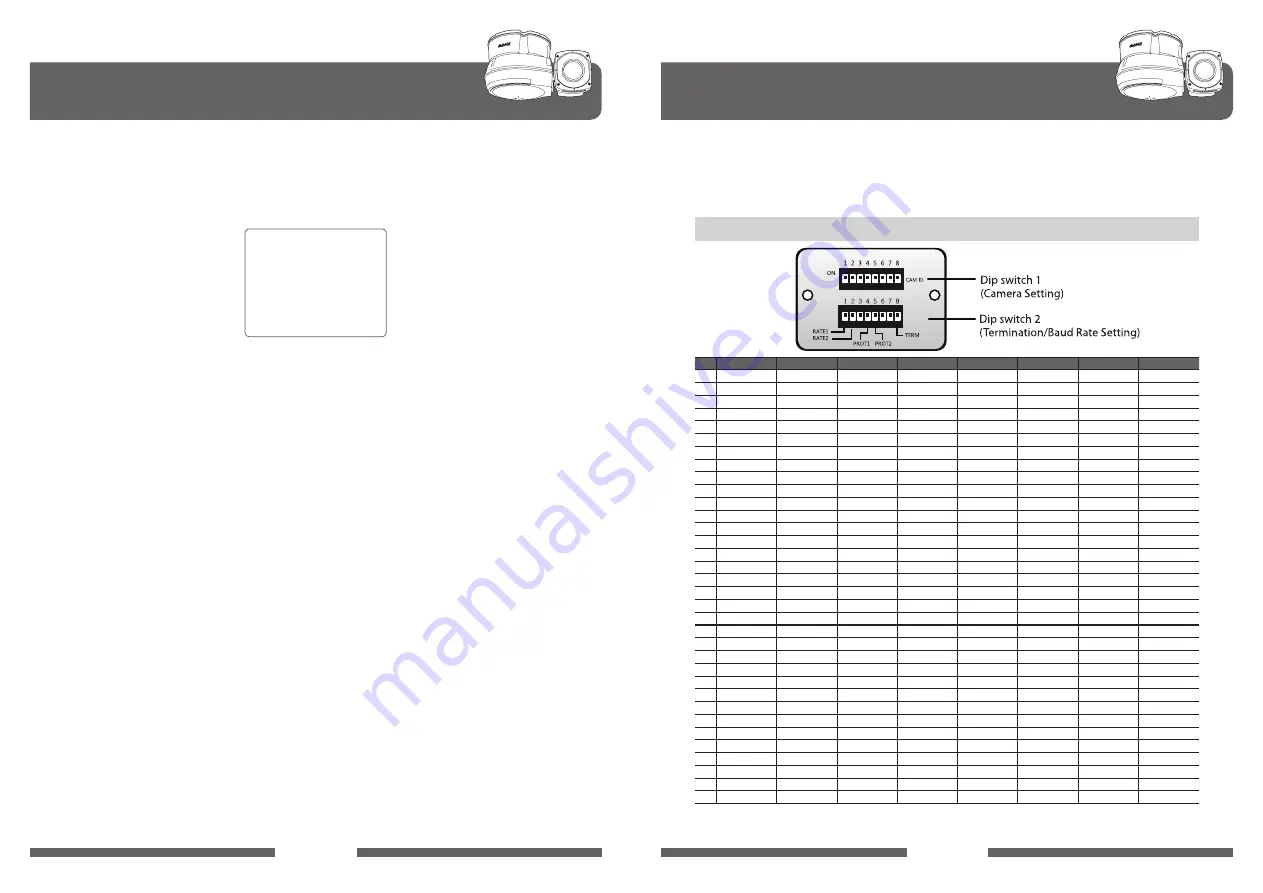
030
031
ZT-PTS
SERIES
ZT-PTS
SERIES
OSD Menu Setting
SECTOR
SECTOR NO
: 01
SECTOR ID
: SECTOR01
□□□□□□□□
SECTOR START
: XXX.X.XX.X
SECTOR END
: XXX.X.XX.X
SAVE
EXIT
I. Sector Set
J. Exit
Up to 8 programmable sectors are available with 16 characters.
This feature is useful to memory the certain location such as parking zone or so on.
To escape OSD Main Menu, move joystick to the right or left direction then this
camera is ready to operate.
I-1. SECTOR SET - SECTOR NO.
Up to 8 programmable sectors are available.
I-2. SECTOR SET - SECTOR ID
To set a SECTOR ID, use the joystick or pan left /right keys.
Press ZOOM TELE button to move to the next character from left to right and
ZOOM WIDE button to move to the next character from right to left. (Space
displays when
□
appears.)
I-3. SECTOR SET - SECTOR START
To set a SECTOR START position press FOCUS FAR button then move the
joystick or pan keys to set the position. Press FOCUS FAR button again to
escape.
I-4. SECTOR SET - SECTOR END
To set a SECTOR END position press FOCUS FAR button then move the
joystick or pan keys to set the position. To press FOCUS FAR button again to
escape.
I-5. SECTOR SET - SAVE
After setting the SECTOR position, to save the data move the joystick right
or press the pan right key when the cursor is on SAVE. After saving the data,
the cursor moves to sector No. 2 automatically to prepare for the next sector.
I-6. SECTOR SET – EXIT
To escape this page, move joystick to the right or press the pan right key.
DIP Switch Setting
A. ID Setting
The camera has camera ID to be controlled by controller or DVR.
After opening, set ID using DIP SW1.
• Factory default : Camera ID = 1
ID
SW1-#1
SW1-#2
SW1-#3
SW1-#4
SW1-#5
SW1-#6
SW1-#7
SW1-#8
1
ON
OFF
OFF
OFF
OFF
OFF
OFF
OFF
2
OFF
ON
OFF
OFF
OFF
OFF
OFF
OFF
3
ON
ON
OFF
OFF
OFF
OFF
OFF
OFF
4
OFF
OFF
ON
OFF
OFF
OFF
OFF
OFF
5
ON
OFF
ON
OFF
OFF
OFF
OFF
OFF
6
OFF
ON
ON
OFF
OFF
OFF
OFF
OFF
7
ON
ON
ON
OFF
OFF
OFF
OFF
OFF
8
OFF
OFF
OFF
ON
OFF
OFF
OFF
OFF
9
ON
OFF
OFF
ON
OFF
OFF
OFF
OFF
10
OFF
ON
OFF
ON
OFF
OFF
OFF
OFF
11
ON
ON
OFF
ON
OFF
OFF
OFF
OFF
12
OFF
OFF
ON
ON
OFF
OFF
OFF
OFF
13
ON
OFF
ON
ON
OFF
OFF
OFF
OFF
14
OFF
ON
ON
ON
OFF
OFF
OFF
OFF
15
ON
ON
ON
ON
OFF
OFF
OFF
OFF
16
OFF
OFF
OFF
OFF
ON
OFF
OFF
OFF
17
ON
OFF
OFF
OFF
ON
OFF
OFF
OFF
18
OFF
ON
OFF
OFF
ON
OFF
OFF
OFF
19
ON
ON
OFF
OFF
ON
OFF
OFF
OFF
20
OFF
OFF
ON
OFF
ON
OFF
OFF
OFF
21
ON
OFF
ON
OFF
ON
OFF
OFF
OFF
22
OFF
ON
ON
OFF
ON
OFF
OFF
OFF
23
ON
ON
ON
OFF
ON
OFF
OFF
OFF
24
OFF
OFF
OFF
ON
ON
OFF
OFF
OFF
25
ON
OFF
OFF
ON
ON
OFF
OFF
OFF
26
OFF
ON
OFF
ON
ON
OFF
OFF
OFF
27
ON
ON
OFF
ON
ON
OFF
OFF
OFF
28
OFF
OFF
ON
ON
ON
OFF
OFF
OFF
29
ON
OFF
ON
ON
ON
OFF
OFF
OFF
30
OFF
ON
ON
ON
ON
OFF
OFF
OFF
31
ON
ON
ON
ON
ON
OFF
OFF
OFF
32
OFF
OFF
OFF
OFF
OFF
ON
OFF
OFF
33
ON
OFF
OFF
OFF
OFF
ON
OFF
OFF
34
OFF
ON
OFF
OFF
OFF
ON
OFF
OFF
Содержание ZT-PTS Series
Страница 1: ......
Страница 21: ...040 041 ZT PTS SERIES ZT PTS SERIES Dimension Memo...
Страница 22: ...042 043 ZT PTS SERIES ZT PTS SERIES Memo Memo...
Страница 23: ......








































