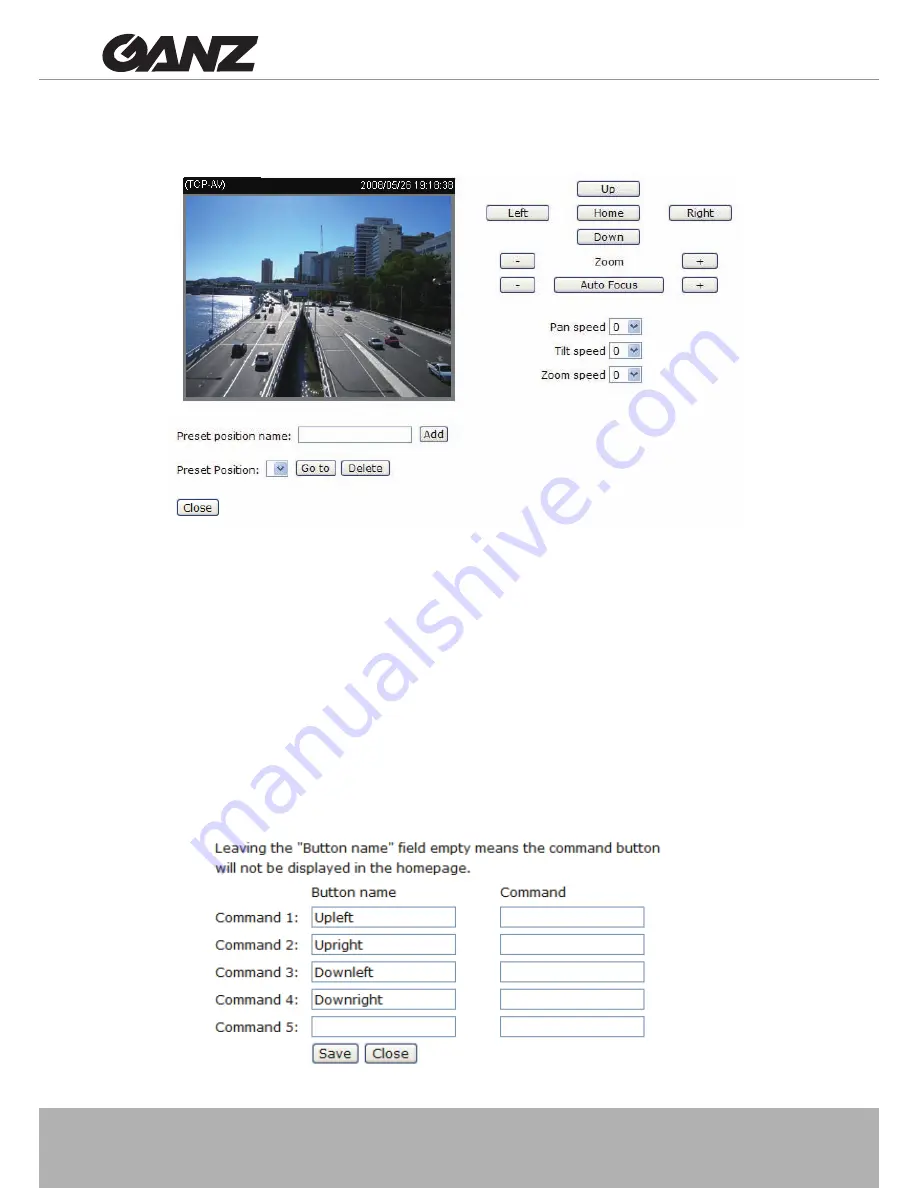
44 - User's Manual
Preset Position
Click
Preset Position
to open the Preset Position page� You can also select preset positions for
the camera to patrol. A total of 20 preset positions can be configured.
Please follow the steps below to set preset positions:
1. Adjust the Network Camera to a desired position with the buttons on the right side of the window.
2� Enter a name for the preset position� The preset position name allows up to forty characters� Click
Add
to enable the settings� The preset position name will appear in the Preset Positions drop-down list� To
remove a preset position from the list, select a preset position name from the drop-down list and click
Delete
�
3� You can click “Go to” to aim at preset positions, which will also displayed on the home page�
4� Click
Save
to enable the settings�
Custom Command
If
Custom Camera (scanner)
is selected as the PTZ driver, the
Preset Position
and
PTZ
Control Panel
on the main page will be disabled. You will need to configure command buttons
to control the PTZ scanner� Click
Custom Command
to open the Custom Command page to
set the commands in the Control Settings session� Please refer to your PTZ scanner user's
manual to enter the commands in the following fields. Click
Save
to enable the settings and click
Close
to exit the page�
Click
Save
to enable the settings and click
Close
to exit the page�
Содержание ZN-BT3312
Страница 1: ......
Страница 45: ...User s Manual 45 The command buttons will be displayed on the main page...






























