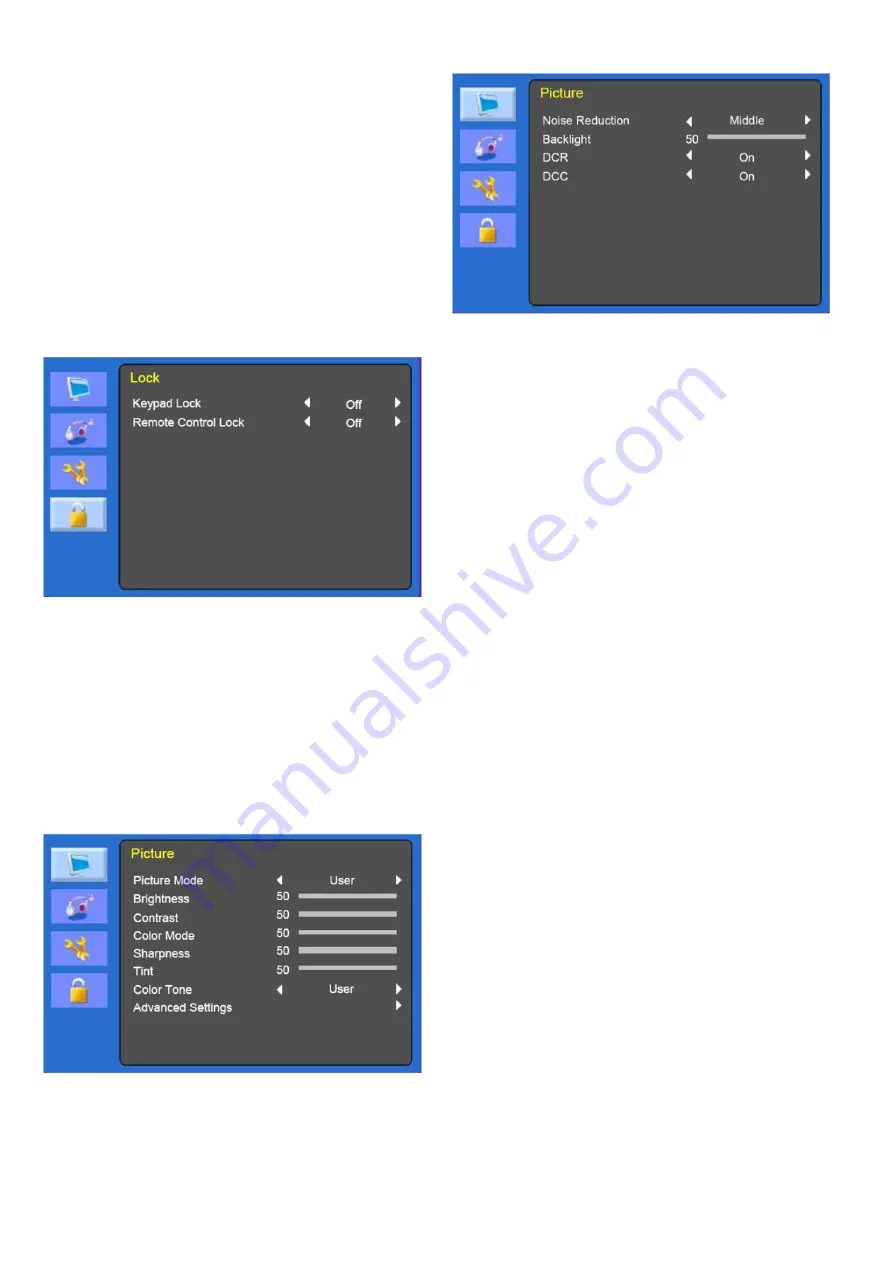
8
Monitor is turned off when it did not receive any
signal from remote control or any button within
the time that you set .
(off/1Hour/2Hours/5Hours)
(The screen warning is showed before automatic
shutdown time that you set up)
8. Memory
Recall
Reset the screen to the factory pre-set display
settings.
Lock
1. Keypad Lock
Turn keypad lock on or off
2. Remote Control Lock (optional)
Turn Remote Control lock on or off
Cam menu (HDMI)
Picture
(Advanced Setting)
1
.
Picture
Mode
Select the picture mode
(Standard/Eco/Movie/Dynamic/User).
2
.
Brightness
Adjust the brightness of the image.
3
.
Contrast
Adjust the contrast of image, the difference
between light and dark areas on the screen.
4. Color
Mode
Adjust Color of image.
5. Sharpness
Adjust the display image quality (if the screen
proceed to scaling up).
6. Tint(cam mode only)
Adjust the Tint of image.
7.
Color Tone
Choose a different preset color temperatures or
set your own customized color parameters.
(Normal/Warm/Cool/User)
8. Advanced
Setting
8-1 Noise Reduction
Reduce the noise in the picture due to poor
reception or poor picture quality
(Off/ Low/ Middle/ High).
8-2 Back Light
Adjust the back light to be brighter or darker.
8-3 DCR(Dynamic Contrast Ratio)
Turn DCR on or off
8-4 DCC(Dynamic Contrast Control)
Turn DCC on or off
Содержание LED-17
Страница 1: ...CCTV Monitor User Manual ...
Страница 18: ...MEMO ...
Страница 19: ...MEMO ...
Страница 20: ...SN 99786W0685 ...






































