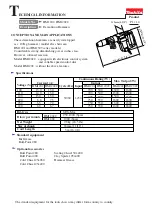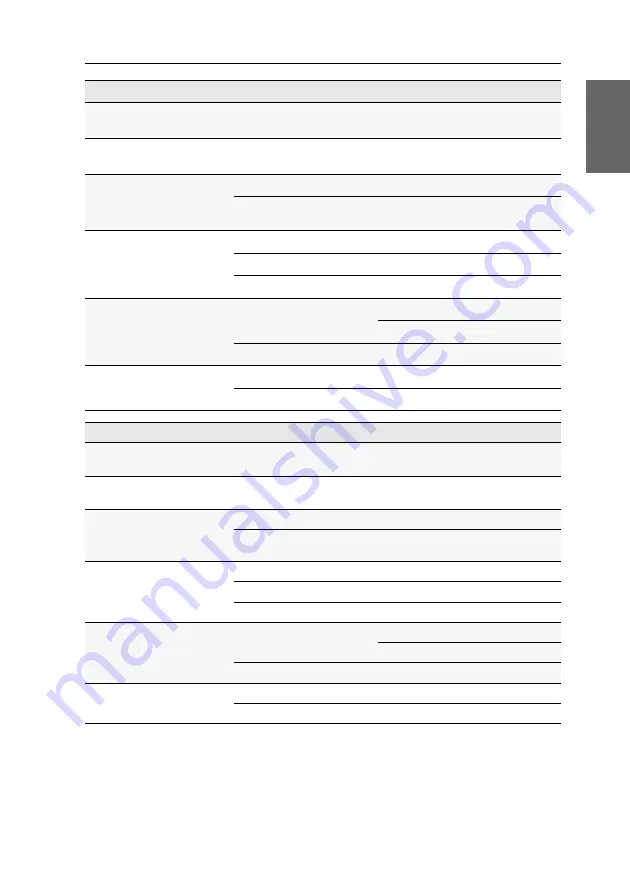
Technische Daten
G&D VisionXS-IP-F-DP-UHR ·
64
Deutsch
VISIONXS-IP-CPU-F-DP-UHR-AR-DT
Schnittstelle für
Rechner
Video:
1 × DisplayPort-Buchse
Schnittstelle zur
Gegenstelle
KVM, Audio und RS232:
1 [+1 optional] × LC-Duplex-Buchse
(1 GBit/s, 10 GBit/s)
Stromaufnahme
Hauptstromversorgung:
12 VDC/1,5 A
redundante
Stromversorgung
100-240 VAC/60-50Hz/0,4-0,3 A
Gehäuse
Material:
Aluminium eloxiert
Dimensionen (B × H × T):
170 × 39,8 × 184 mm
Gewicht:
ca. 1,4 kg
Einsatzumgebung
Temperatur:
+5 bis +45 °C
+5 bis +35 °C (Untertischmontage)
Luftfeuchte:
20 % bis 80 %, nicht kondensierend
Lagerumgebung
Temperatur:
-20 °C bis +60 °C
Luftfeuchte:
15 % bis 85 %, nicht kondensierend
VISIONXS-IP-CON-F-DP-UHR-AR-DT
Schnittstelle für
entfernten Arbeitsplatz
Monitor:
1 × DisplayPort-Buchse
Schnittstelle zur
Gegenstelle
KVM, Audio und RS232:
1 [+1 optional] × LC-Duplex-Buchse
(1 GBit/s, 10 GBit/s)
Stromaufnahme
Hauptstromversorgung:
12 VDC/2,5 A
redundante
Stromversorgung:
100-240 VAC/60-50Hz/0,6-0,4 A
Gehäuse
Material:
Aluminium eloxiert
Dimensionen (B × H × T): 170 × 39,8 × 184 mm
Gewicht:
ca. 1,4 kg
Einsatzumgebung
Temperatur:
+5 bis +45 °C
+5 bis +35 °C (Untertischmontage)
Luftfeuchte:
20 % bis 80 %, nicht kondensierend
Lagerumgebung
Temperatur:
-20 °C bis +60 °C
Luftfeuchte:
15 % bis 85 %, nicht kondensierend
Содержание VisionXS-IP-F-DP-UHR
Страница 72: ......
Страница 73: ...Deutsch...
Страница 144: ......
Страница 145: ...English...
Страница 146: ......
Страница 147: ...English...