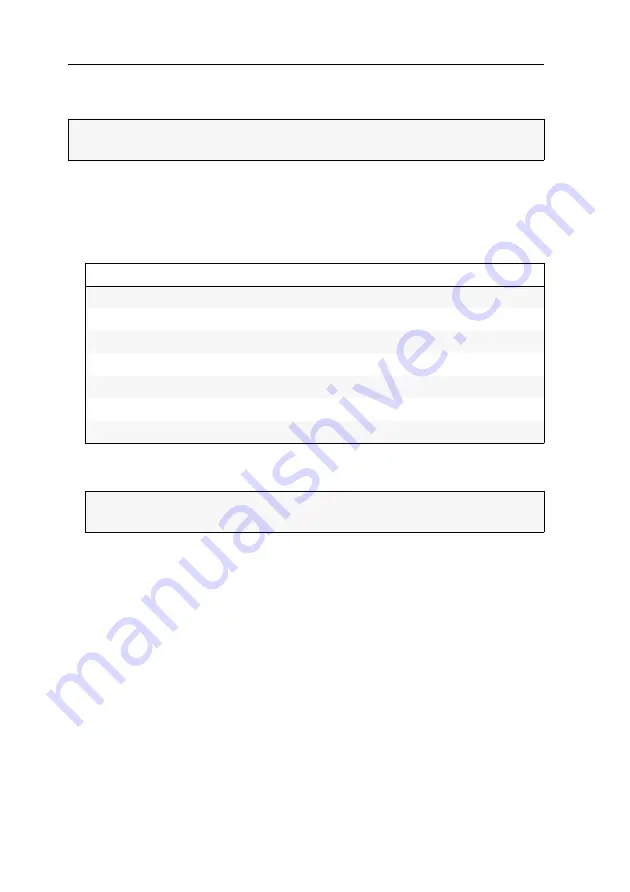
Initial configuration
12
· G&D RemoteAccess-GATE
Version 2: Creating a Certificate Signing Request for a certifi-
cate authority
1. In the client, click on
Security > TLS Certificate
.
2. Scroll down to
New TLS Certificate
.
3. In the
Subject
column, enter at least the data that the client has marked as required.
The following table lists the different fields including exemplary entries:
4. In the right column, under
Subject Alternative Names
, enter up to ten IP addresses or
hostnames for which the certificate will be valid.
5. Under
Key Creation
, enter a challenge password in the fields
Challenge
and
Confirm
challenge
.
6. Click on
Create New TLS Key
.
7. Click on
Download Certificate Signing Request
and submit the downloaded file to a
certification authority to create the certificate.
8. Open the certificate you received from the certification authority under
Upload
Certificate
, and click on
Upload
.
IMPORTANT:
Before creating a certificate, make sure that the internal clock of the
device is set correctly (see page 9).
Field
Example
Country (ISO Code)
DE
State or province
NRW
Locality
Siegen
Organization
Guntermann & Drunck GmbH
Organizational unit
Common name
Guntermann & Drunck GmbH
E-mail address
IMPORTANT:
Make sure that the
Self-sign
option under
Key Creation Paramaters
is
disabled.
Содержание RemoteAccess-GATE
Страница 38: ......
Страница 39: ...English...





















