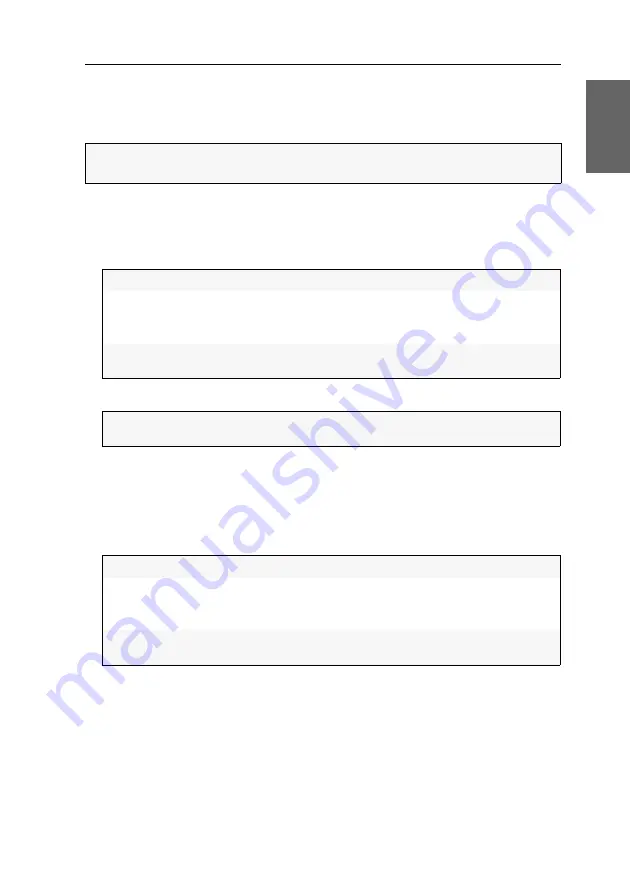
Erstkonfiguration
G&D RemoteAccess-GATE ·
9
Deutsch
Interne Uhr des Geräts einstellen
Stellen Sie die interne Uhr des Gerätes manuell ein, oder synchronisieren Sie die
interne Uhr mit einem NTP-Server via
Network Time Protocol
.
So aktivieren Sie die Synchronisierung der internen Uhr mit einem NTP-Server:
1. Klicken Sie im Client auf
Device Settings > Date/Time
.
2. Erfassen Sie im Abschnitt
Common Settings
folgende Daten:
3. Erfassen Sie im Abschnitt
NTP Settings
folgende Daten:
4. Klicken Sie auf
Save
.
So stellen Sie die interne Uhr Gerätes manuell ein:
1. Klicken Sie im Client auf
Device Settings > Date/Time
.
2. Erfassen Sie im Abschnitt
Common Settings
folgende Daten:
HINWEIS:
Das aktuelle Systemdatum und die Uhrzeit des Gerätes werden in der
oberen rechten Ecke der Weboberfläche angezeigt.
Time Zone:
Wählen Sie die Zeitzone am Standort des Gerätes aus.
Automatic
Daylight Saving
Time Adjustment:
Aktivieren Sie diese Option, wenn die Umstellung von Som-
mer- auf Winterzeit (und umgekehrt) automatisch erfolgen
soll.
Time Setup
Method:
Wählen Sie die Option
Synchronize with NTP Server
.
First/Second
NTP Server:
Geben Sie die Adresse eines NTP-Servers ein.
Time Zone:
Wählen Sie die Zeitzone am Standort des Gerätes aus.
Automatic
Daylight Saving
Time Adjustment:
Aktivieren Sie diese Option, wenn die Umstellung von Som-
mer- auf Winterzeit (und umgekehrt) automatisch erfolgen
soll.
Time Setup
Method:
Wählen Sie die Option
User Specified Time
.
Содержание RemoteAccess-GATE
Страница 38: ......
Страница 39: ...English...































