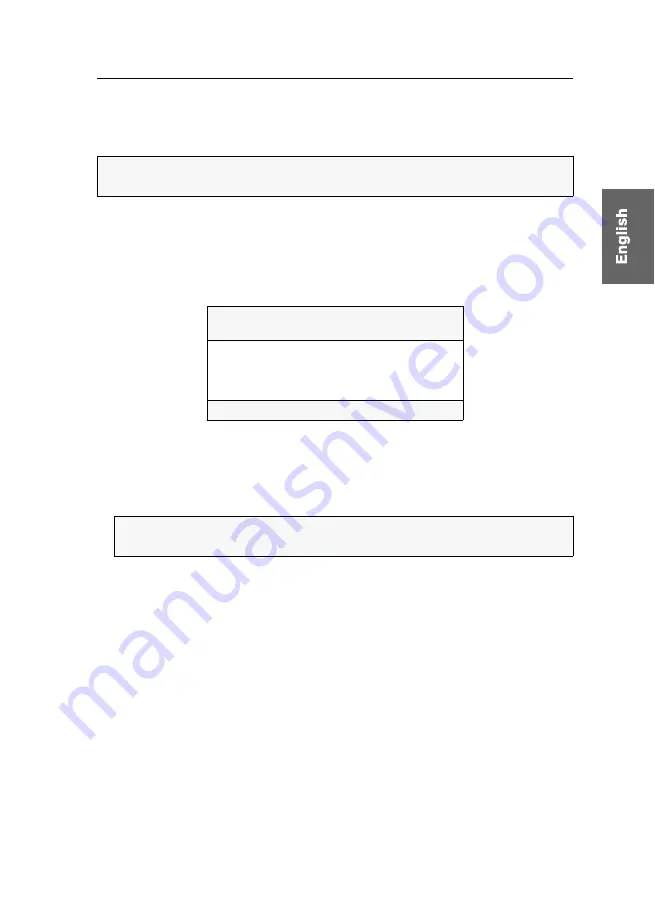
User management
G&D miniMUX4 ·
27
Defining select keys
In the default configuration, the computers are assigned with numeric select keys (
1
to
4
). Each user of the KVM switch can assign their own select keys.
How to change the defined select keys of the individual computers:
1. Press
Ctrl+Num
(standard) to open the On-Screen Display.
2. Press
F1
to open the
Function
menu.
3. Use the
Arrow keys
to select
User Profile
and press
Enter
.
4. Use the
Arrow
or
Arrow
key to select the
Hotk
column.
5. Use the
Arrow
or
Arrow
key to select the computer whose select key you want
to edit.
6. Press the select key to be activated.
7. Repeat steps 5 and 6 to change further select keys.
8. Press
F1
to save your settings.
NOTE:
Another select key set (for example
A ... K
or
F1 ... F10
) can be enabled as
described in chapter
USER PROFILE
miniMUX4
Name
Def Hotk Scan
CPU 1
1 Yes
CPU 2
2 Yes
CPU 3
3 Yes
CPU 4
4 Yes
Esc
Space:Change
F1:Save
NOTE:
If the select key is already assigned to another computer, the existing
assignment is deleted.






























